How to Go to the Next Line in Microsoft Excel
Microsoft Excel is a powerful tool that is widely used in various fields, from business to education. One of its features is the ability to go to the next line within a cell, which helps when you want to break up text or data within a single cell into multiple lines, making it easier to read and understand.
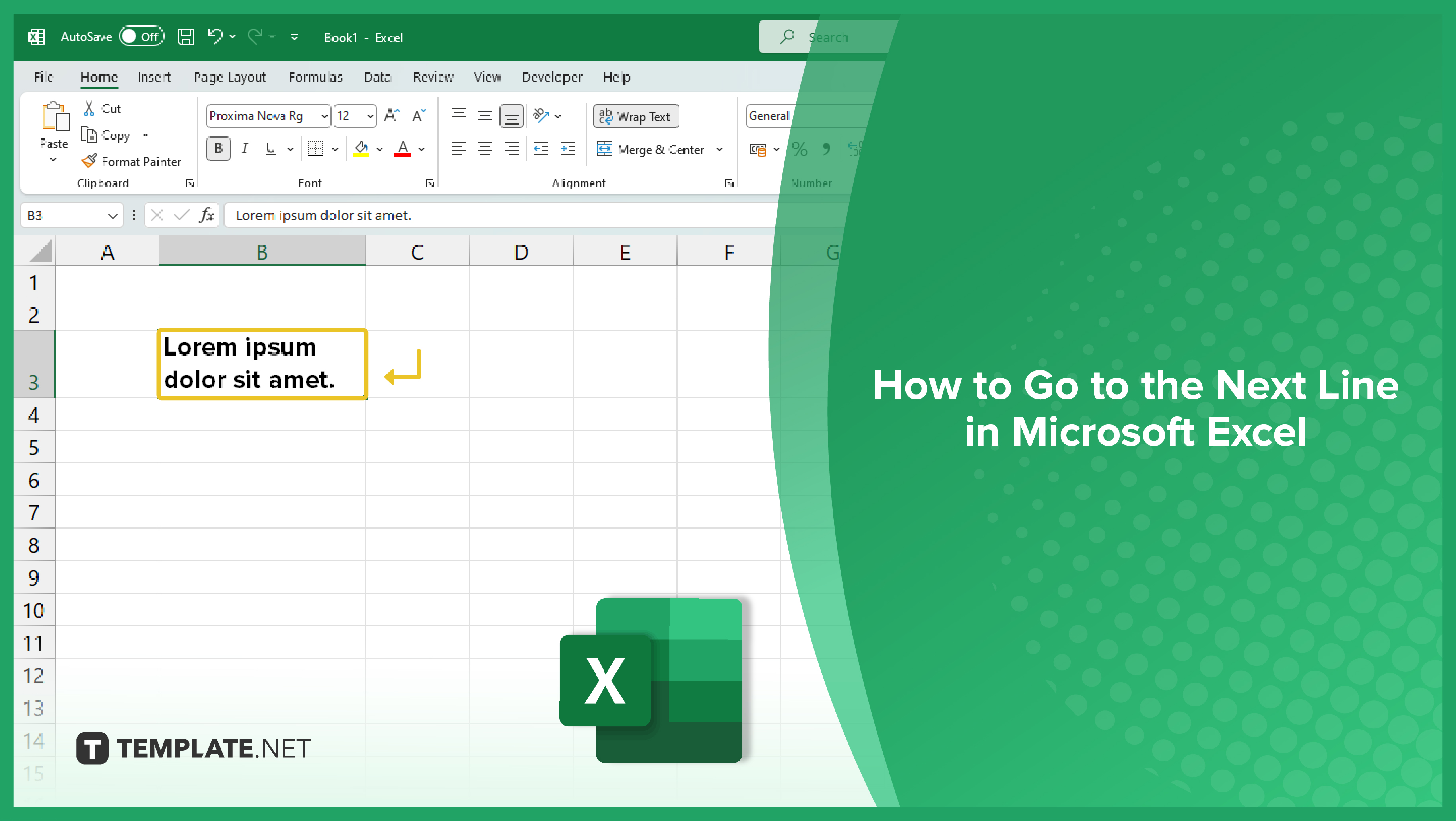
Using the Alt + Enter Shortcut
The most common and straightforward method to insert a new line in an Excel cell is by using the Alt + Enter shortcut. This keyboard shortcut works in all versions of Excel and is the quickest way to insert a line break.
To use this method, double-click the cell where you want to insert a new line, place the cursor at the point where you want the new line to start, and then press Alt + Enter. This will create a new line at the cursor’s position.
Using the Wrap Text Feature
Another method to insert a new line in an Excel cell is by using the Wrap Text feature. This feature automatically adjusts the height of the row to accommodate the text when it exceeds the width of the cell. To use this method, select the cell where you want to insert a new line, go to the Home tab on the Excel ribbon, and then click on the Wrap Text button in the Alignment group.
Now, when you type text that exceeds the width of the cell, Excel will automatically move it to a new line.
Using the CHAR Function
The CHAR function in Excel returns a character based on the ASCII value that you specify. You can use this function to insert a new line in a cell by specifying the ASCII value for a line break, which is 10.
To use this method, type =CHAR(10) in a cell, and then press Enter. This will insert a new line in the cell. You can also combine the CHAR function with other text or functions to create more complex formulas.
You may also find valuable insights in the following articles offering tips for Microsoft Excel:
FAQs
How do I go to the next line in a cell in Excel?
Press Alt + Enter to start a new line within a cell.
Can I automatically wrap text to the next line in Excel?
Yes, use the “Wrap Text” option in the Home tab to enable automatic text wrapping.
What is the maximum number of characters allowed in a single Excel cell?
Excel supports up to 32,767 characters in a single cell.
How can I insert a line break in a formula result in Excel?
Incorporate the CHAR(10) function to introduce a line break within a formula.
Is there a shortcut for quickly moving to the next cell in a column?
Press Enter to move down to the cell in the next row or use Tab to move to the cell in the next column.






