How to Handle Linked PivotTable Value Errors in Excel
Microsoft Excel is a powerful tool for data analysis, but encountering value errors in Linked PivotTables can be a common challenge. In this guide, we’ll navigate through practical solutions and follow along for a straightforward walkthrough that will empower you to tackle Linked PivotTable value errors with confidence.
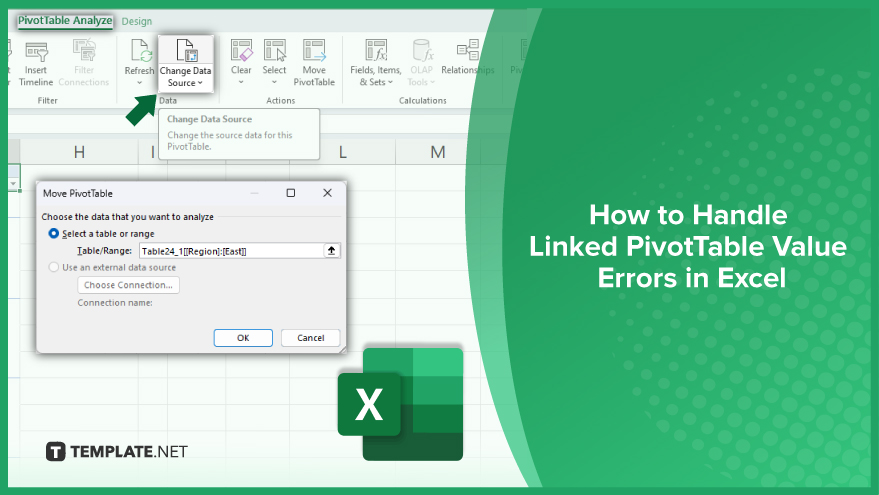
How to Handle Linked PivotTable Value Errors in Excel
Handling Linked PivotTable Value Errors in Excel involves addressing and resolving issues that may arise when working with Linked PivotTables in Microsoft Excel. However, errors in the values of Linked PivotTables can occur, disrupting the accuracy of data representation and analysis. Here’s a guide that you can follow:
-
Check the Source Data
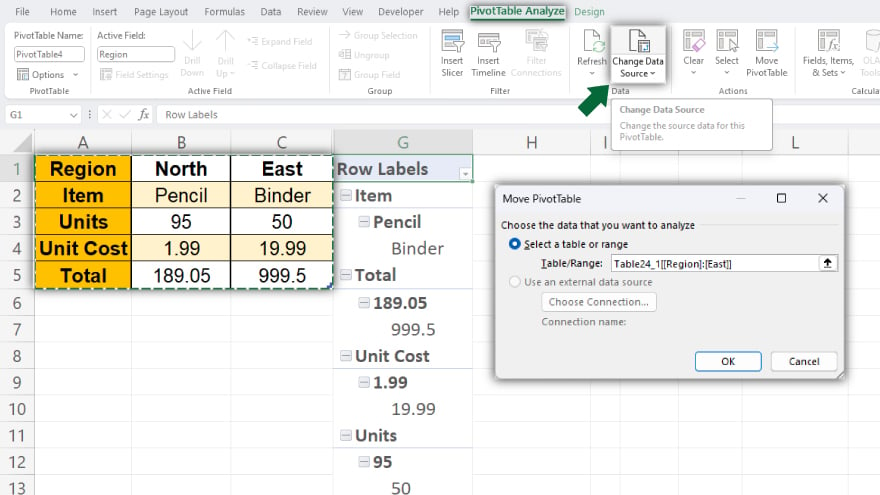
The first step to resolving the error in linked PivotTable values is to check the source data. Ensure that the data is in the correct format and location. If the data has been moved or altered, you will need to update the PivotTable to reflect these changes.
To do this, click on the PivotTable, then go to the ‘PivotTable Analyze’ or ‘Options’ tab in the ribbon. Click on ‘Change Data Source’ and select the correct range for your data. Once you have done this, click ‘OK’ and the PivotTable should update to reflect the new data.
-
Open the Source Workbook
If the source data for your PivotTable is in a different workbook, ensure that this workbook is open while you are working with the PivotTable. The Excel sheet cannot access the data if the workbook is closed, which can lead to an error in the PivotTable values. To open the workbook, go to ‘File’ > ‘Open’ and navigate to the location of the workbook. Once the book is open, you should be able to update the PivotTable without any errors.
You may also find valuable insights in the following articles offering tips for Microsoft Excel:
FAQs
Why am I getting #REF! errors in my Linked PivotTable in Excel?
#REF! errors often indicate a problem with the data source connection or a change in the structure of the linked data or report.
How can I troubleshoot #DIV/0! errors in my Linked PivotTable?
To resolve #DIV/0! errors, check for division by zero in your calculations and adjust formulas or filters accordingly.
What causes #NAME? errors in Linked PivotTables, and how do I fix them?
#NAME? errors typically occur when referencing non-existent fields; verify field names and update as needed in both the PivotTable and data source.
My Linked PivotTable is displaying #VALUE! errors – what should I do?
#VALUE! errors may stem from incompatible data types; review your dataset for inconsistencies and ensure compatibility with PivotTable fields.
How do I handle #N/A errors in Linked PivotTables in Excel?
Address #N/A errors by verifying data sources for missing values and adjusting filters or relationships to resolve discrepancies.






