How to Hide Formulas in Microsoft Excel
Microsoft Excel is a powerful tool for managing data and performing complex calculations. One useful feature it offers is the ability to hide formulas, keeping your sensitive information secure. In this article, we’ll show you how to hide formulas in Microsoft Excel in a few simple steps.
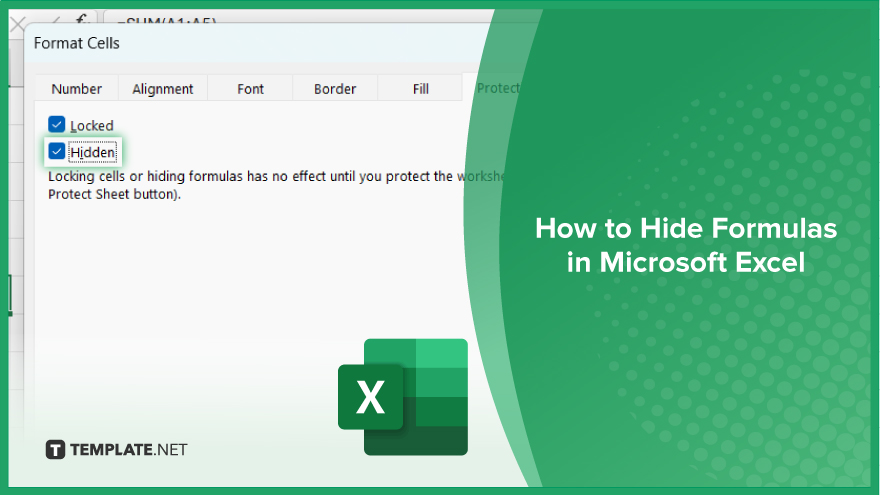
How to Hide Formulas in Microsoft Excel
Hiding formulas in Microsoft Excel is a handy way to protect sensitive information while still sharing your sheets with others. Here are the steps in hiding formulas in Excel, ensuring your data remains confidential.
-
Step 1. Select the Cells with Formulas
Click and drag to select the cells containing the formulas you want to hide. You can select multiple cells by holding down the left mouse button and dragging the cursor.
-
Step 2. Open the “Format Cells” Dialog Box
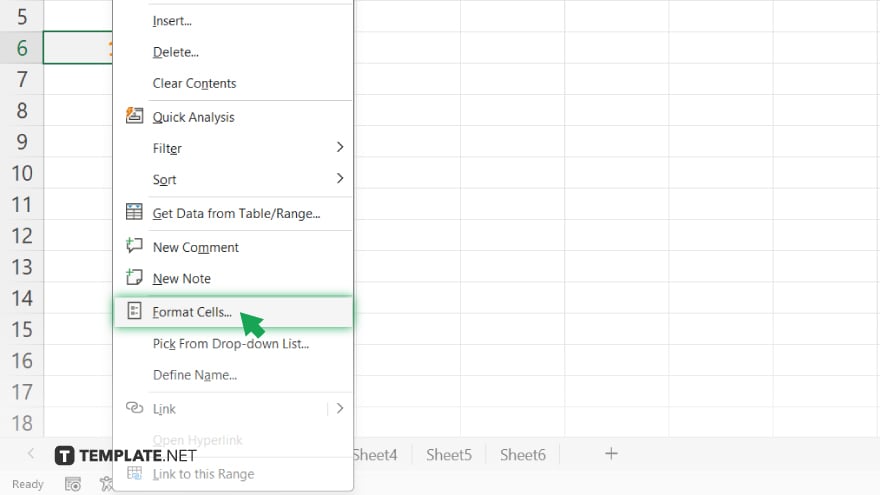
Right-click on the selected cells, then choose “Format Cells” from the context menu. Alternatively, you can press Ctrl + 1 to quickly open the “Format Cells” dialog box.
-
Step 3. Navigate to the “Protection” Tab
In the “Format Cells” dialog box, switch to the “Protection” tab. Here, you’ll find options for locking and hiding cells.
-
Step 4. Check the “Hidden” Box
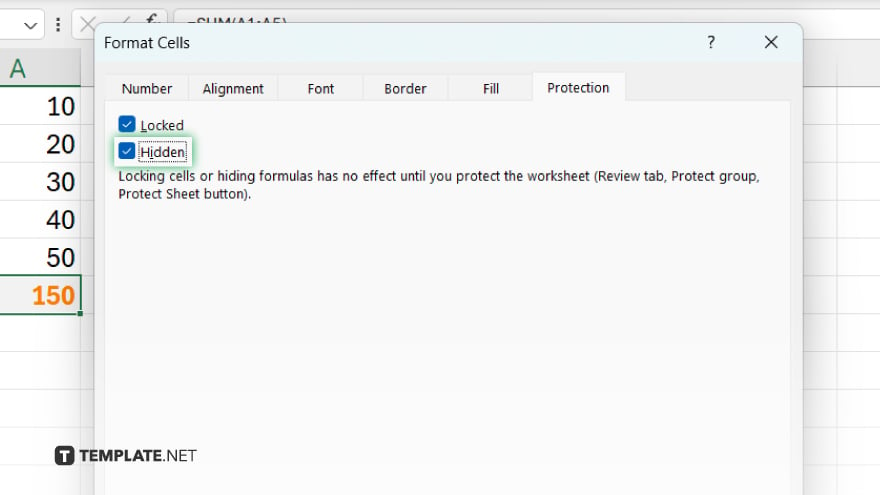
Under the “Protection” tab, locate the “Hidden” checkbox and tick it. This action will hide the formulas within the selected cells.
-
Step 5. Confirm and Apply Changes
Click “OK” to apply the changes and close the “Format Cells” dialog box. Your formulas are now hidden from view. Remember to save your workbook to preserve the changes. Go to “File” > “Save” or press Ctrl + S to save your Excel file.
You may also find valuable insights in the following articles offering tips for Microsoft Excel:
FAQs
Will hiding formulas affect the calculation results?
No, hiding formulas does not alter the calculation results in any way.
Can others still see the formulas after they’re hidden?
No, hiding formulas make them invisible to viewers, but they can still be viewed in the formula bar if selected.
Can hidden formulas be accidentally deleted?
Hidden formulas are protected from accidental deletion unless the worksheet is unprotected.
Will hidden formulas be printed in Excel?
Hidden formulas won’t be printed unless specific print settings are adjusted to display them.
Can I hide specific parts of a formula in Excel?
No, Excel does not provide a built-in feature to hide specific parts of a formula; it’s all or nothing when hiding formulas.






