How to Highlight Blank Cells in Microsoft Excel
In Microsoft Excel, highlighting blank cells is a valuable skill for organizing data effectively. Whether you’re a professional handling business reports or a student managing school assignments, knowing how to make empty cells stand out can streamline your work. In this article, we’ll walk you through the simple steps to highlight blank cells in Excel.
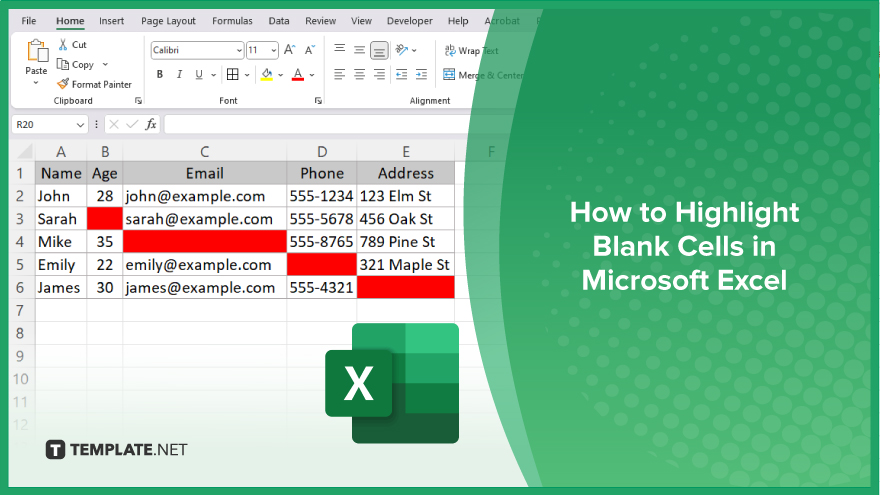
How to Highlight Blank Cells in Microsoft Excel
Highlighting blank cells in Microsoft Excel can make your data more visually appealing and easier to interpret. Follow these simple steps to ensure empty cells stand out in your spreadsheet.
-
Step 1. Select the Range
Begin by selecting the range of cells where you want to highlight the blanks.
-
Step 2. Open the ‘Conditional Formatting’ Menu
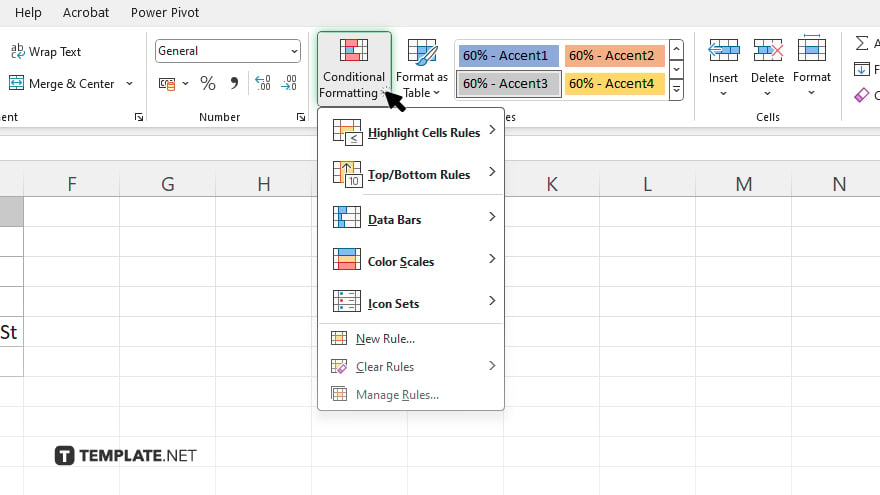
Go to the “Home” tab on the Excel ribbon, then click “Conditional Formatting” in the toolbar.
-
Step 3. Choose ‘New Rule’
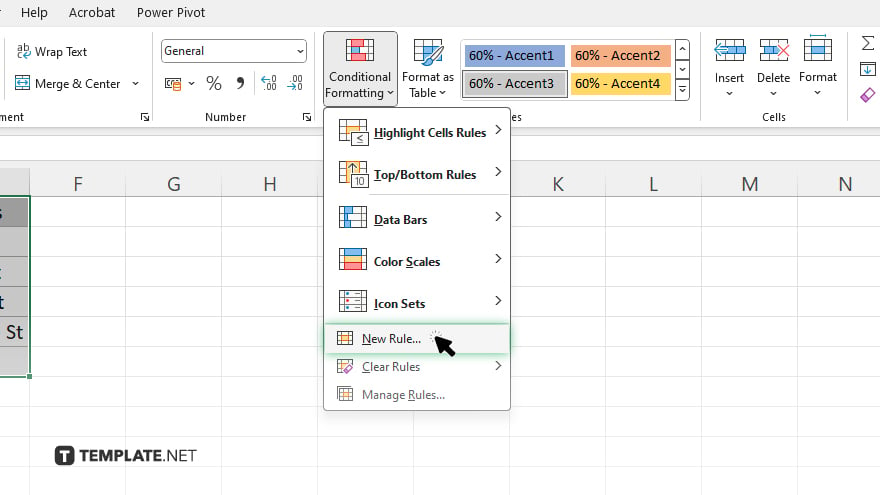
Select “New Rule” from the drop-down menu to open the New Formatting Rule dialog box.
-
Step 4. Select ‘Use a Formula to Determine Which Cells to Format’
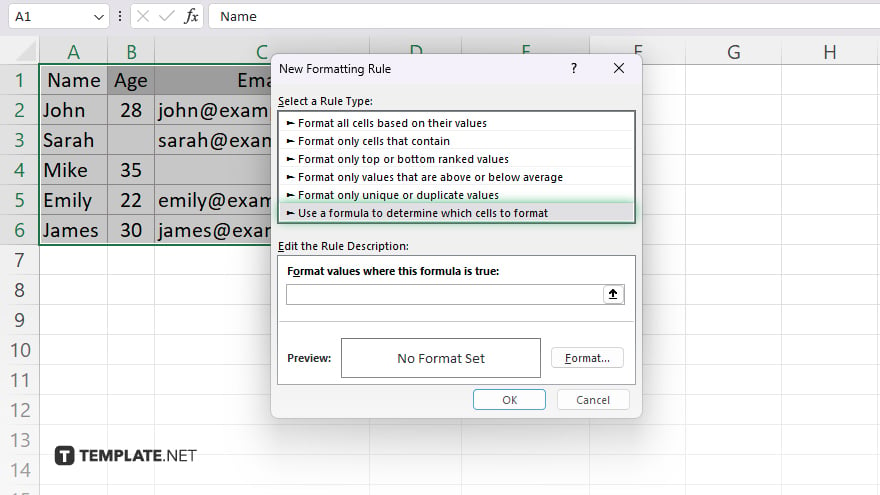
In the New Formatting Rule dialog box, choose “Use a formula to determine which cells to format.”
-
Step 5. Enter the Formula
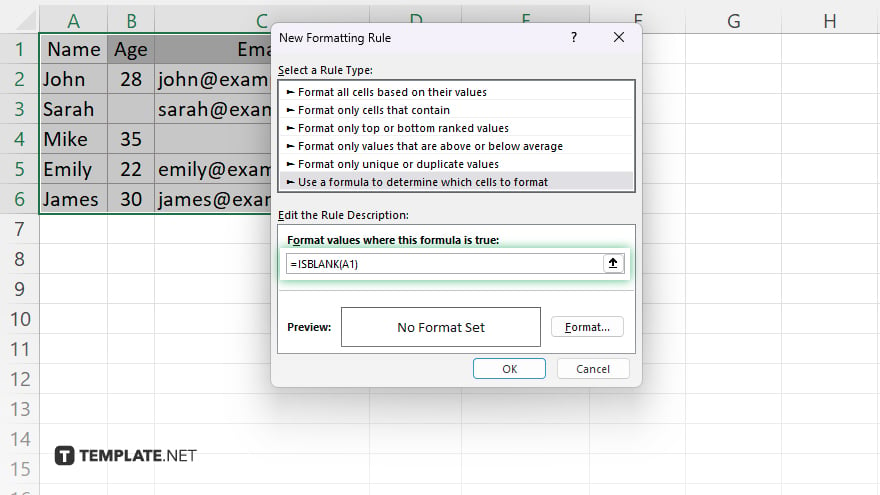
In the formula field, enter “=ISBLANK(A1)” (replace “A1” with the first cell of your selected range.)
-
Step 6. Set the Formatting
Click on the “Format” button to specify the formatting style for the blank cells, such as fill color or font color. After setting the formatting, click “OK” to apply the rule and highlight the blank cells in your selected range.
You may also find valuable insights in the following articles offering tips for Microsoft Excel:
FAQs
How do I highlight blank cells in Excel?
Select the range of cells, go to “Conditional Formatting” in the toolbar, choose “New Rule,” enter the formula “=ISBLANK(A1)”, set formatting, and apply the rule.
Can I highlight multiple ranges of blank cells?
You can select multiple ranges and apply the same conditional formatting rule.
Will the highlighted blank cells change if I add or delete data?
Excel will dynamically adjust the highlighting as you add or delete data within the selected range.
Can I customize the formatting of highlighted blank cells?
You can specify formatting options like fill color, font color, and more.
Is there a shortcut for highlighting blank cells in Excel?
While there’s no direct shortcut, you can save time by copying and pasting conditional formatting rules to other ranges with similar data structures.






