How to Highlight Text in Microsoft Excel
Microsoft Excel includes powerful features for highlighting text, enabling you to visually separate critical information from the rest of your data. Get to know the process of text highlighting, whether for emphasizing key figures, categorizing data, or simply making your spreadsheets more user-friendly.
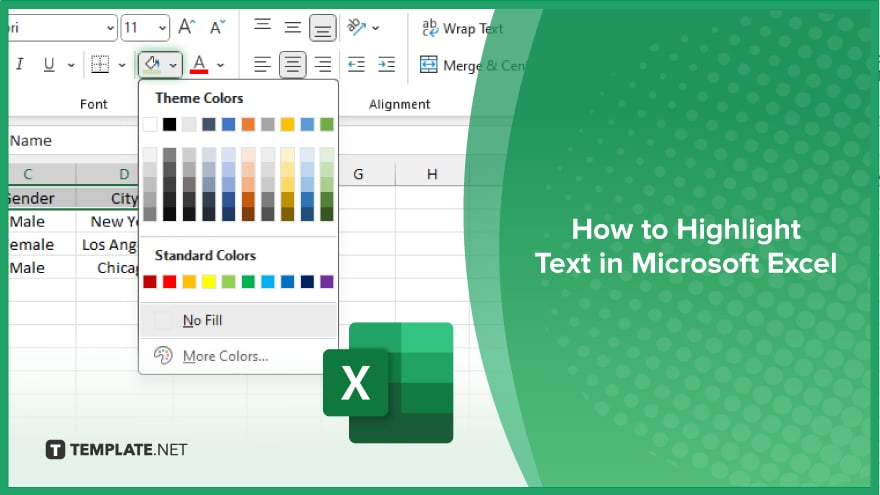
How to Highlight Text in Microsoft Excel
Highlighting text in Microsoft Excel is a key technique for accentuating important data points, making your spreadsheets more attractive and easier to analyze. Follow the instructions below to learn how to effectively use this feature.
-
Step 1. Select the Cell or Range
Start by clicking on the cell or cells where you want to highlight text in your sheet. If you wish to highlight text in multiple cells, click and drag to select a range or hold down the “Ctrl” key while clicking to select non-adjacent cells.
-
Step 2. Access the ‘Home’ Tab
With your cells selected, navigate to the “Home” tab on the Excel ribbon. This tab contains most formatting tools you’ll need, including text highlighting.
-
Step 3. Choose a Highlight Color
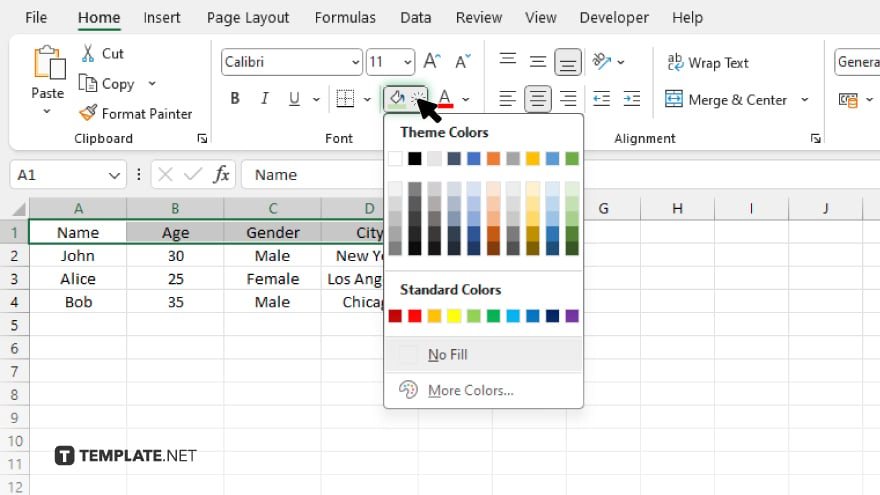
Look for the “Fill Color” button in the Font group of the Home tab. This button is typically represented by a paint bucket icon. Click it to reveal a color palette.
-
Step 4. Apply the Highlight
From the color palette, click on the color you want to use for highlighting your text. The selected color will immediately apply to the background of the chosen cells, effectively highlighting the text within them.
-
Step 5. Adjust Text Color (Optional)
If you wish to change the text color for better contrast with the highlight, find the “Font Color” button (next to the “Fill Color” button) and select a color that enhances readability against your highlight color. Make the most out of highlighting your texts in Excel sheets.
You may also find valuable insights in the following articles offering tips for Microsoft Excel:
FAQs
Can I use a custom color for highlighting text in Excel?
Yes, you can choose a custom color by selecting “More Colors” from the “Fill Color” dropdown.
Will highlighting text in Excel affect the printing of the spreadsheet?
Yes, highlighted cells will print in color if your printer supports color printing.
How do I remove highlighting from text in Excel?
Select the highlighted cells and click the “No Fill” option from the “Fill Color” dropdown.
Can I highlight text in a cell without highlighting the whole cell?
No, Excel highlights the entire cell; it does not support highlighting only specific text within a cell.
Is it possible to highlight all instances of a specific word or value in Excel?
Yes, you can use the “Find & Select” feature with “Find All” and then apply highlighting to all found instances.






