How to Hit Enter Within a Cell in Microsoft Excel
Microsoft Excel allows you to hit “Enter” within a cell to create line breaks, helping you organize text more effectively. Whether you’re a professional or a student, mastering this technique ensures your data is presented clearly and enhances the readability of your spreadsheets.
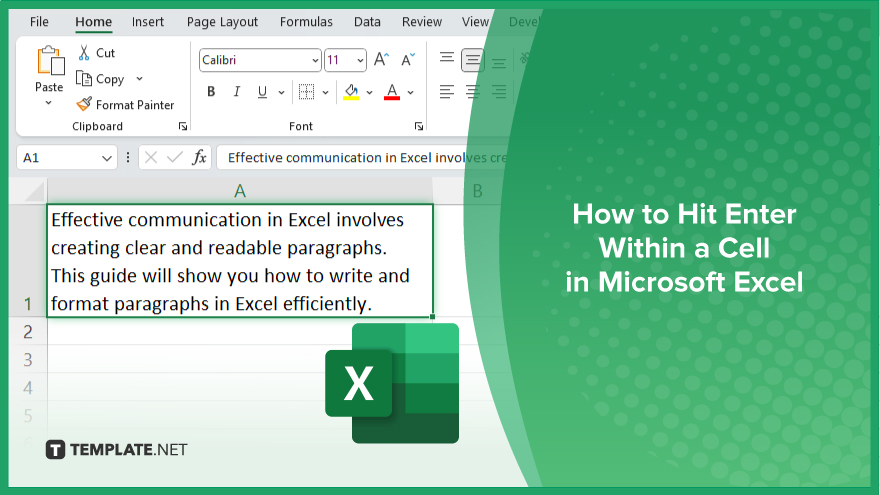
How to Hit Enter Within a Cell in Microsoft Excel
Hitting “Enter” within a cell in Microsoft Excel allows you to insert line breaks, improving text organization and readability. Follow these steps to create line breaks within your cells easily:
-
Step 1. Select the Cell
Click on the cell where you want to insert a line break in your Excel sheet. This cell will be your text entry area.
-
Step 2. Enter Edit Mode
Double-click the selected cell or press “F2” to enter edit mode, allowing you to make changes directly within the cell.
-
Step 3. Insert the Line Break
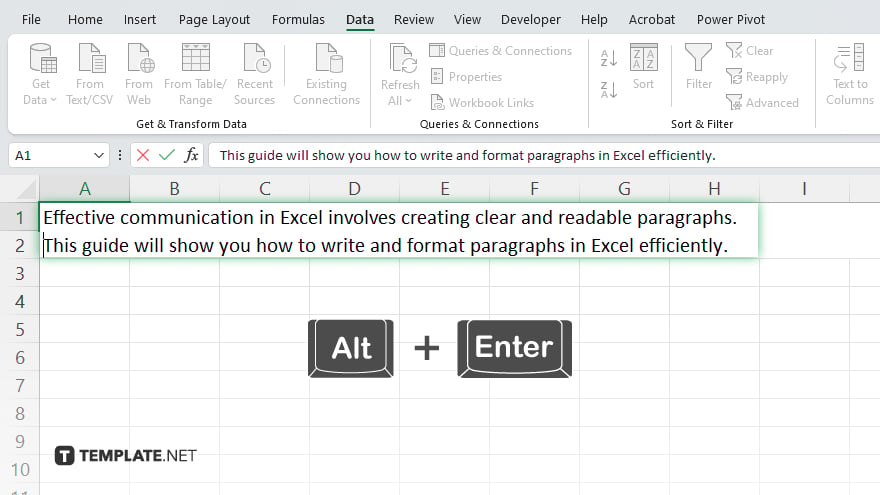
Type the first part of your text, then press “Alt + Enter” to insert a line break. Continue typing the next line of text within the same cell.
-
Step 4. Confirm the Entry
Press “Enter” to finalize your entry and exit edit mode. The cell will now display the text with the line breaks you inserted.
-
Step 5. Adjust Cell Formatting
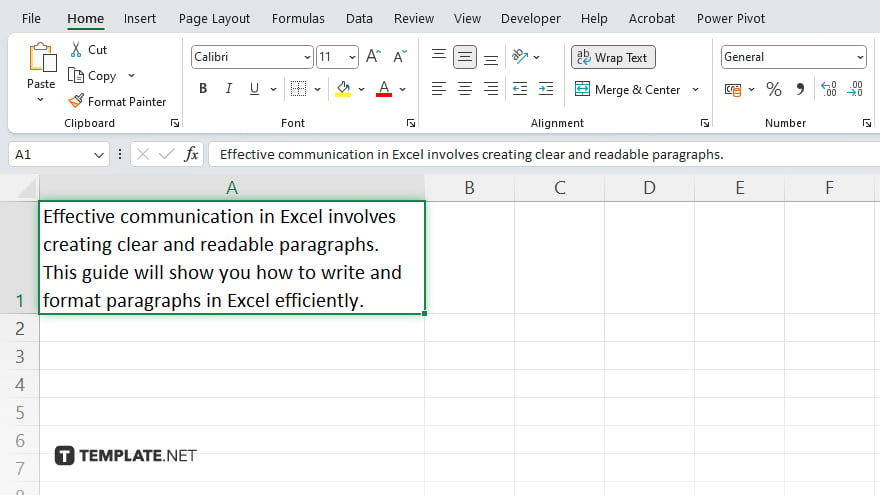
If necessary, adjust the cell size or text alignment to ensure the text is displayed clearly and fully visible. This step enhances the readability of your data.
You may also find valuable insights in the following articles offering tips for Microsoft Excel:
- How to Create Line Graphs in Microsoft Excel
- How to Convert Hours and Minutes to Decimal in Microsoft Excel
FAQs
How do I insert a line break within a cell in Excel?
Press “Alt + Enter” while typing in the cell to insert a line break.
Can I edit the existing text to add line breaks?
Yes, double-click the cell or press “F2” to edit and add line breaks using “Alt + Enter.”
Will hitting ‘Enter’ within a cell move to the next cell?
No, pressing “Alt + Enter” creates a line break within the same cell while pressing “Enter” alone moves to the next cell.
Can I remove a line break once it’s added?
Yes, enter edit mode and use the backspace key to delete the line break.
Does inserting a line break affect cell formulas?
No, inserting a line break does not impact any formulas within the cell.






