How to Identify Duplicates in Microsoft Excel
Microsoft Excel is a versatile tool not only for data entry but also for maintaining data integrity. One key aspect of this is identifying duplicates, which can be crucial for data accuracy and analysis. This guide will walk you through the simple yet effective methods to detect duplicate values in Excel, helping you clean and organize your data effectively for more precise and reliable outcomes.
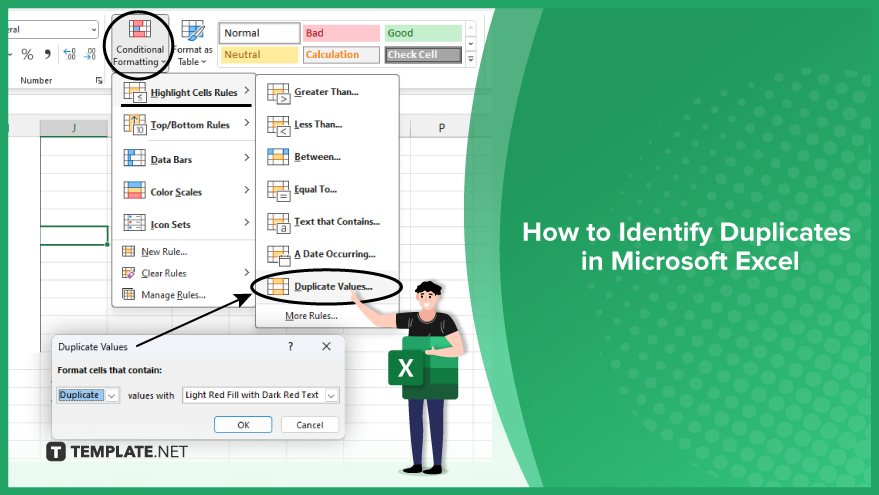
Identify Duplicates in Microsoft Excel
-
Using Conditional Formatting for Duplicates
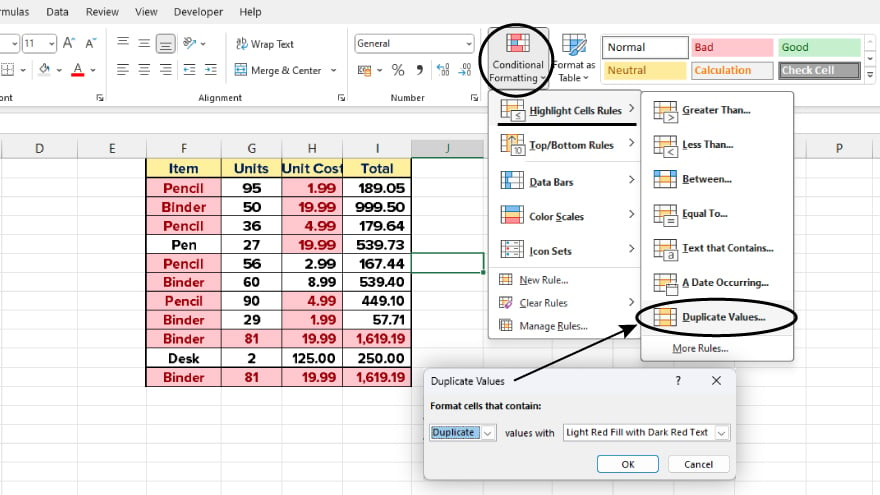
A convenient way to spot duplicates in Excel is through conditional formatting. This feature alters the appearance of cells based on certain conditions – in this case, highlighting duplicates. To employ this method, simply select the cells you wish to check, navigate to the ‘Conditional Formatting’ button under the ‘Home’ tab, and choose ‘Highlight Cells Rules’ followed by ‘Duplicate Values.’ You can then select a formatting style to apply to duplicate values. While this method is highly effective for small to medium datasets, its efficiency may decrease with larger datasets where duplicates are more numerous and harder to pinpoint visually.
-
The Remove Duplicates Feature

For a more direct approach, Excel offers the ‘Remove Duplicates’ feature, which compares each row in your dataset and automatically removes any duplicates. This tool is excellent for cleaning up your data and ensuring uniqueness in each row. However, caution is advised as this process permanently removes duplicate entries. Always back up your data before using this feature to avoid accidental loss of important information.
-
Identifying Duplicates Using Formulas

For those who prefer a more customized approach, Excel’s formulas like COUNTIF, SUMPRODUCT, and VLOOKUP can be used to identify duplicates. These formulas offer greater control and can be tailored to specific columns, multiple criteria, or particular conditions. While setting up these formulas can be slightly complex, they provide a powerful tool for detailed duplicate identification.
You may also find valuable insights in the following articles offering tips for Microsoft Excel:
Step-by-Step Guide with Conditional Formatting
Let’s delve into a practical example using conditional formatting. Start by opening your Excel spreadsheet and selecting the range of cells you want to examine for duplicates. Click on ‘Conditional Formatting’ in the ‘Styles’ group on the ‘Home’ tab. From the dropdown, choose ‘Highlight Cells Rules,’ then select ‘Duplicate Values.’ A dialog box will appear where you can pick the desired formatting style for the duplicates. Once you click ‘OK,’ Excel will highlight all duplicate values in your selected range, making them easily identifiable at a glance.
FAQs
What is the easiest way to identify duplicates in an Excel spreadsheet?
The easiest way is using Conditional Formatting, which visually highlights duplicate values in your selected data range.
Can Excel automatically remove duplicate entries for me?
Yes, Excel’s ‘Remove Duplicates’ feature can automatically delete duplicate rows in your dataset.
Will using the ‘Remove Duplicates’ feature in Excel delete all instances of a duplicate?
No, it keeps the first instance and removes subsequent duplicate entries.
Are there formulas to identify duplicates in Excel?
Yes, formulas like COUNTIF, SUMPRODUCT, and VLOOKUP can be used to identify duplicates based on specific criteria.
Yes, formulas like COUNTIF, SUMPRODUCT, and VLOOKUP can be used to identify duplicates based on specific criteria.
Yes, using Conditional Formatting or formulas allows you to identify duplicates without changing or deleting the original data.






