How To Ignore All Errors in Microsoft Excel
Microsoft Excel provides a feature to ignore all errors, allowing you to maintain a streamlined view of your worksheets without being sidetracked by error indicators. Master how to selectively overlook errors across your spreadsheet, ideal for users who prioritize data review and corrective Excel tasks.
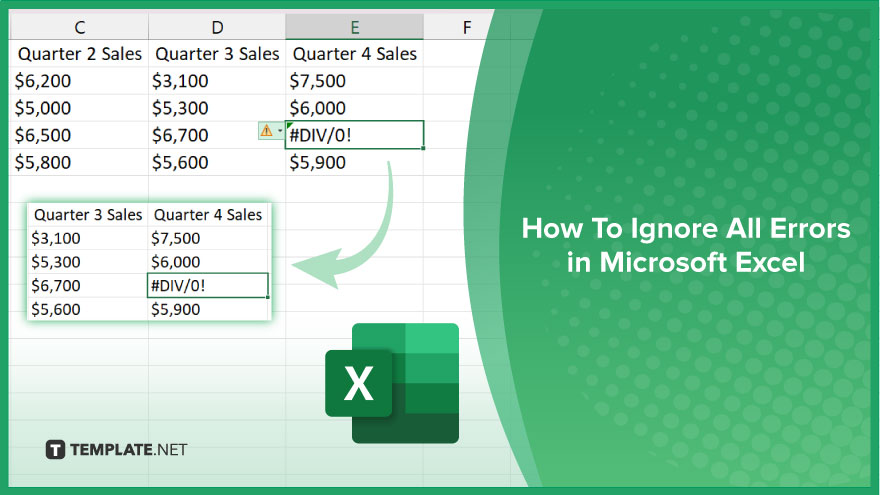
How To Ignore All Errors in Microsoft Excel
Ignoring all errors in Microsoft Excel allows for a distraction-free environment, focusing on data analysis and presentation without the interruption of error indicators. Follow these steps to seamlessly manage and disregard error alerts.
-
Step 1. Select the Range with Errors
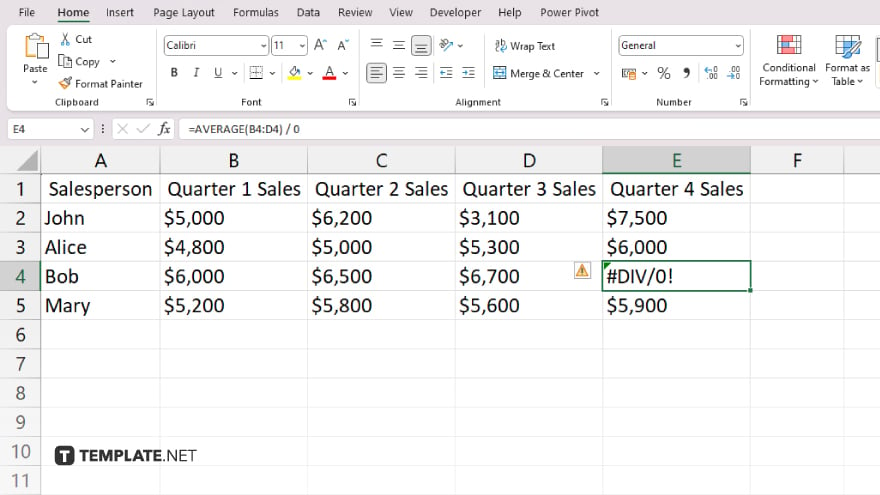
Begin by selecting the cells or range that contains the errors you wish to ignore. You can click and drag across cells or click on a single cell if the error is isolated.
-
Step 2. Open the Error Checking Menu
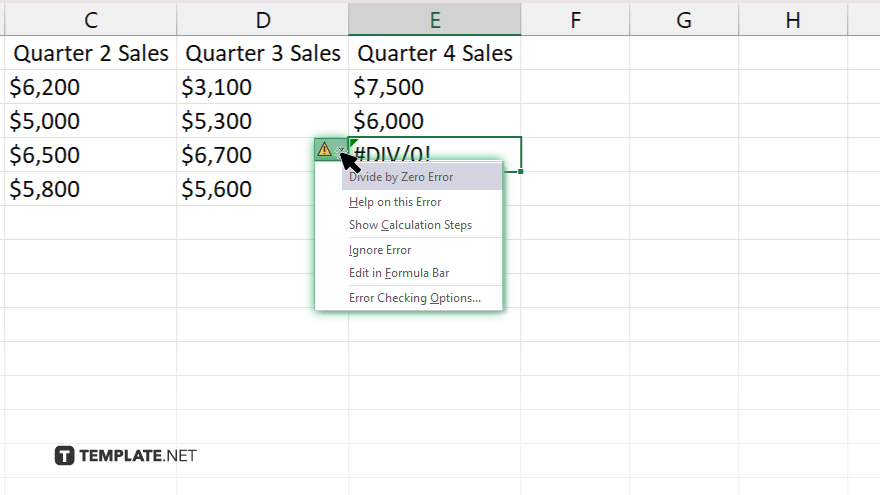
Right-click on one of the selected cells with an error triangle, and look for the error-checking menu option appearing in the context menu. This menu includes options related to error handling.
-
Step 3. Choose to Ignore Errors
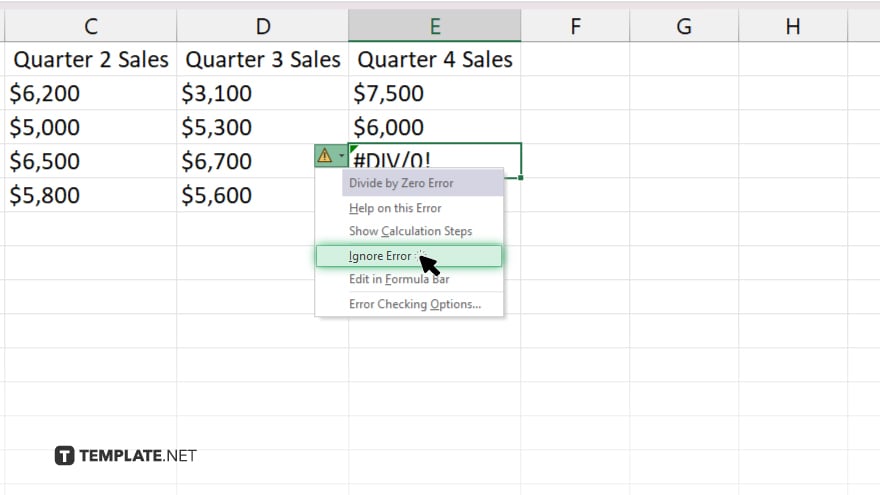
In the error checking menu, select the option that says “Ignore Error” or similar wording. This action tells Excel to overlook the errors in the selected cells, removing the error indicators from view.
-
Step 4. Apply to All Errors (Optional)
If you want to ignore all errors in the worksheet, use the “Error Checking” options under the “File” > “Options” > “Formulas” tab, where you can disable error checking entirely or select specific types of errors to ignore across the entire sheet.
-
Step 5. Review Your Worksheet
After ignoring the errors, review your worksheet to ensure that the visual indicators of errors have been removed and that your data is presented as intended. Keep in mind that ignoring errors does not fix them; it only hides the warnings.
You may also find valuable insights in the following articles offering tips for Microsoft Excel:
- How to Remove Filters in Microsoft Excel
- How to Delete a Microsoft Excel File
FAQs
How can I ignore all errors in a specific Excel worksheet?
Right-click on a cell with an error, select “Ignore Error” from the menu for individual errors, or disable error checking in “Excel Options” for all errors.
Is it possible to ignore errors in Excel without removing the error indicators?
Ignoring errors through the context menu or Excel options will remove the indicators; there’s no option to ignore without removing these visual cues.
Can I undo the action of ignoring errors in Excel?
To undo ignoring an error, you must manually correct the error or re-enable error checking to bring back the indicators.
Do ignored errors in Excel affect formula calculations?
Ignored errors do not impact how formulas are calculated; they merely remove the warning indicators.
How do I re-enable error checking for ignored errors in Excel?
Go to “File” > “Options” > “Formulas” and adjust your error-checking settings or use the “Error Checking” button on the “Formulas” tab to review errors.






