How to Insert a Checkbox in Microsoft Excel
Microsoft Excel is a powerful tool that offers a myriad of features to handle and analyze data, including the ability to insert checkboxes, which can be incredibly useful for creating interactive to-do lists, checklists, and dynamic charts. In this guide, we’ll walk you through the process of inserting a checkbox in Excel.
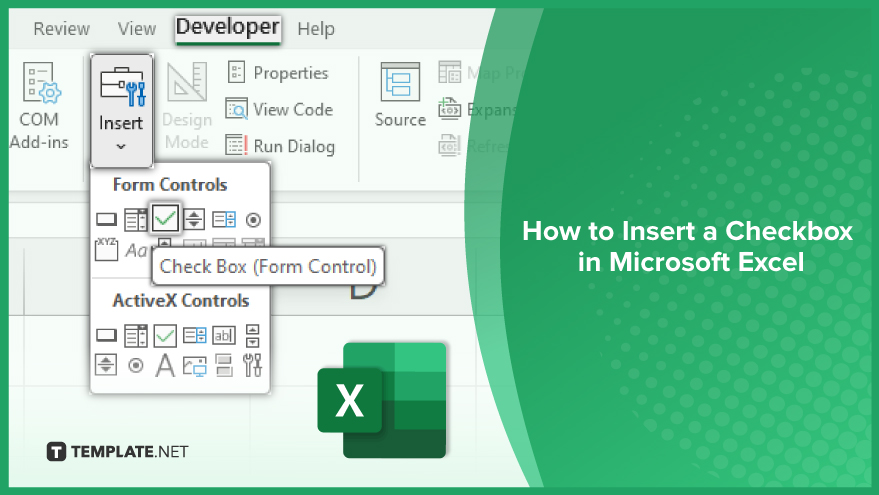
Inserting a Checkbox in Excel
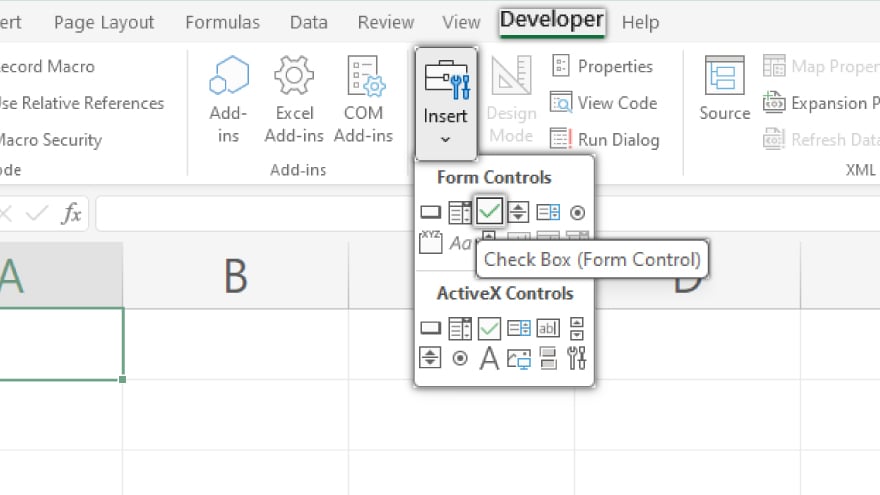
To begin, navigate to the Developer tab on the Excel ribbon and click the ‘Insert’ button in the Controls group. From the ensuing drop-down menu, opt for ‘Checkbox’ within the Form Controls section. Your cursor transforms into a crosshair, allowing you to click and insert the checkbox at your preferred location.
Though you’ve successfully added the checkbox, it remains inert until linked to a specific cell and configured with conditional formatting rules—topics that will be explored in the subsequent sections of this comprehensive guide.
You may also find valuable insights in the following articles offering tips for Microsoft Excel:
- How to Select Non-Adjacent Cells in Microsoft Excel
- How to Hide Gridlines in Microsoft Excel
FAQs
How do I insert a checkbox in Excel?
Enable the Developer tab, go to the Controls group, and choose ‘Checkbox’ from the Form Controls section.
What is the purpose of linking a checkbox to a cell in Excel?
Linking a checkbox to a cell allows you to capture and manipulate the checkbox’s state, providing a dynamic interaction with your data.
Can I customize the appearance of a checkbox in Excel?
Yes, you can right-click on the checkbox, choose ‘Format Control,’ and modify various properties like size, color, and font.
How do I make a checkbox interactive by adding conditional formatting?
After linking the checkbox to a cell, use conditional formatting to define rules based on which the checkbox will dynamically change its appearance.
Can I copy and paste checkboxes in Excel to save time?
Yes, you can copy a checkbox and paste it to other cells, preserving its formatting and properties for efficient replication in your worksheet.






