How to Insert a Microsoft Excel Table into Word
BMicrosoft Excel makes it simple to enhance your Word documents by inserting tables directly from your spreadsheets. In this guide, we’ll show you the process of seamlessly integrating Excel tables into your Word documents.
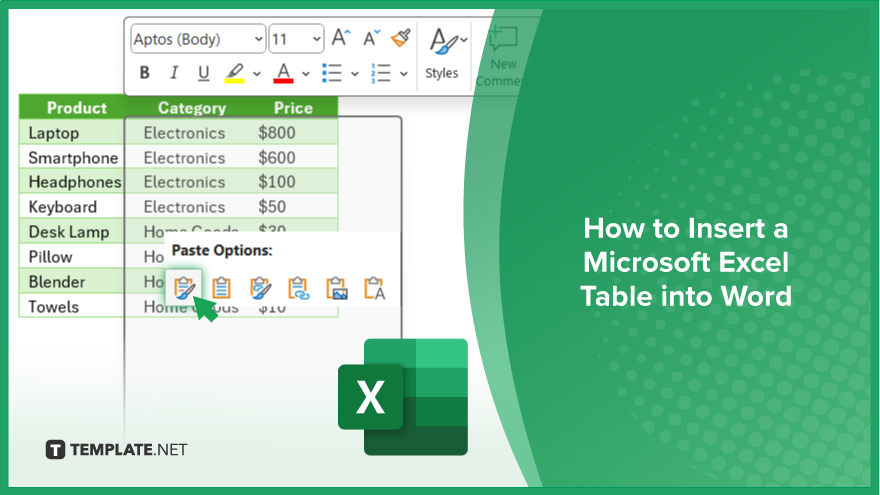
How to Insert a Microsoft Excel Table into Word
Integrating Microsoft Excel tables into your documents can significantly enhance data presentation and streamline information sharing. Follow these steps to seamlessly insert Excel tables correctly.
-
Step 1. Select and Copy the Excel Table
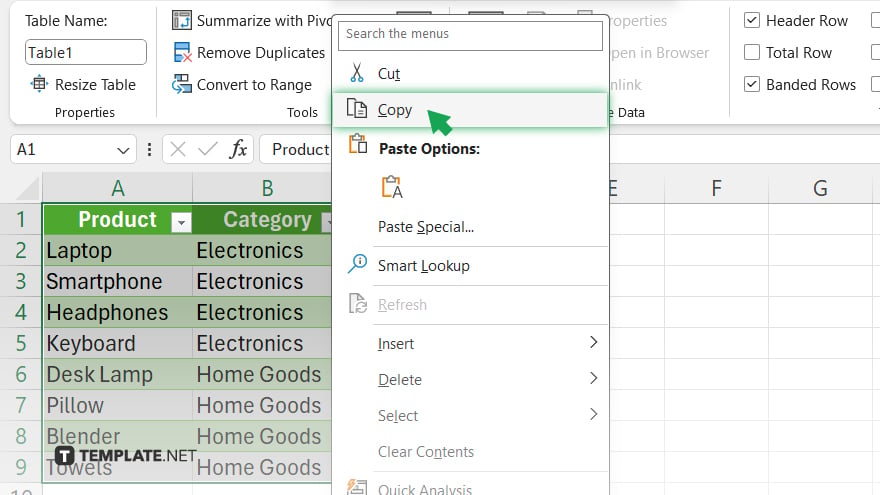
Open your Excel sheet containing the table you want to insert. Click and drag to select the entire table. Right-click on the selected table and choose “Copy” from the context menu.
-
Step 2. Paste the Table into Word
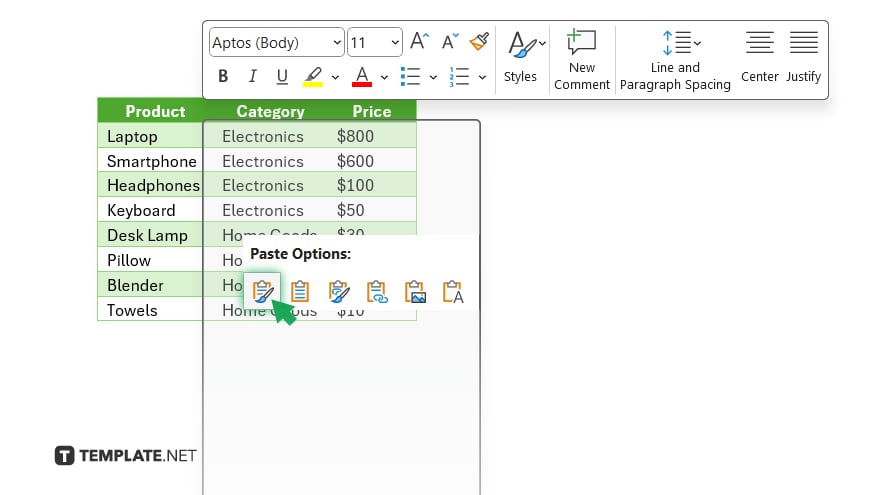
Open your Word document where you want to insert the Excel table. Place your cursor at the desired location within the document. Right-click and select “Paste” from the context menu, or press Ctrl + V (Cmd + V on Mac) to paste the table.
-
Step 3. Adjust Table Formatting
Resize the table by clicking and dragging the sizing handles on the edges or corners of the table. Modify the table design by selecting different styles from the “Table Design” tab in Word. Customize cell formatting, font styles, and colors as needed using the options available in Word.
-
Step 4. Update the Linked Excel Table
If you want the inserted table to reflect changes made in the original Excel file, you can link the table. Right-click on the pasted Excel table in Word and select “Linked Worksheet Object” > “Edit Link.” Choose “Automatic” to update the table automatically whenever changes are made in Excel, or “Manual” to update it manually.
-
Step 5. Save Your Document
Once you’re satisfied with the inserted Excel table and any modifications, save your Word document to preserve the changes.
You may also find valuable insights in the following articles offering tips for Microsoft Excel:
- How to Insert a PDF into Microsoft Excel
- How to Start New Line in Microsoft Excel Cell
FAQs
How do I resize a table in Excel?
To resize a table, click and drag the sizing handles on the edges or corners of the table.
Can I apply filters to an Excel table?
Yes, you can easily apply filters to an Excel table using the filter dropdowns in the table headers.
Is it possible to freeze rows or columns in an Excel table?
You can freeze rows or columns by selecting the row or column, then navigating to the “View” tab and clicking “Freeze Panes.”
How do I convert a range to a table in Excel?
Select the range of cells, then go to the “Insert” tab and click “Table” to convert it into a table.
Can I add calculated columns to an Excel table?
Yes, you can insert calculated columns by selecting a cell in the table, typing the formula, and pressing Enter.






