How to Insert a Page Break in Microsoft Excel
Microsoft Excel is widely used for data analysis, financial modeling, and simple database tasks. One of its many features is the ability to insert a page break, which can be particularly useful when preparing your worksheet for printing. This guide will walk you through inserting a page break in Excel and provide tips and tricks to optimize your usage of this feature.
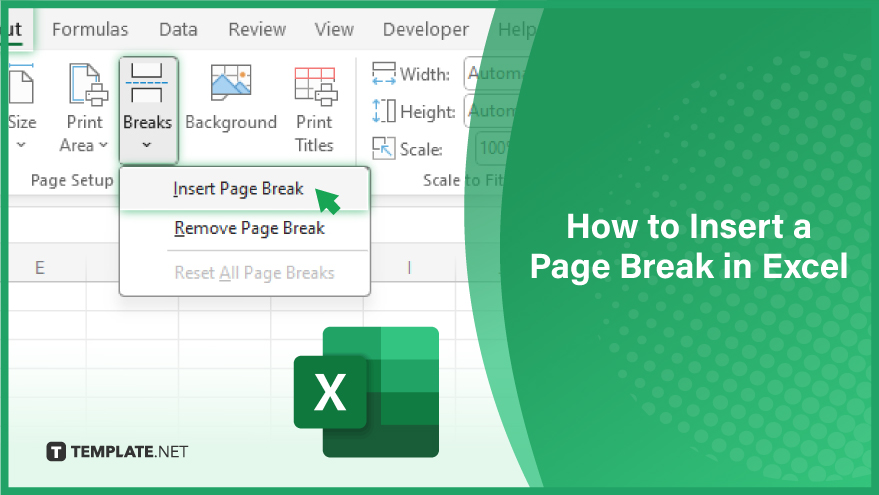
How to Insert a Page Break in Excel
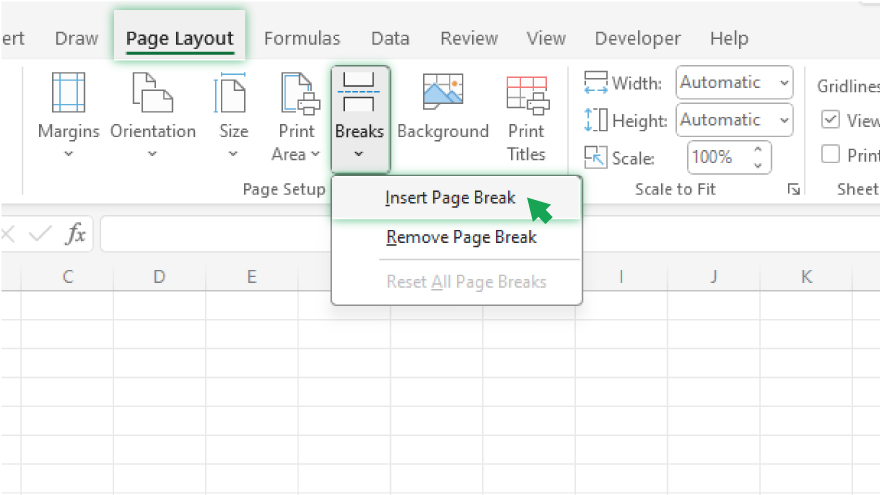
Select the cell where you want the new page to begin. This selected cell will serve as the starting point for the page following the break. Navigate to the ‘Page Layout’ tab located on the Excel Ribbon. Within the ‘Page Setup’ group, click on ‘Breaks.’ A dropdown menu will appear, from which you should select ‘Insert Page Break.’
These straightforward steps will effectively introduce a page break into your Excel document, helping you organize and format your data for improved presentation and readability.
You may also find valuable insights in the following articles offering tips for Microsoft Excel:
- The Best Excel Keyboard Shortcuts for Inserting Rows
- Shortcut to Highlighting All Cells in an Excel Worksheet
FAQs
How do you initiate inserting a page break in Microsoft Excel?
Select the cell where you want the new page to begin.
Where can you find the ‘Page Layout’ tab on the Excel Ribbon?
The ‘Page Layout’ tab is located on the Excel Ribbon.
In which group can you access page break options under the ‘Page Layout’ tab?
Access page break options in the ‘Page Setup’ group.
What is the next step after clicking the ‘Breaks’ option in the ‘Page Setup’ group?
Choose ‘Insert Page Break’ from the dropdown menu.
What does selecting the cell before inserting a page break determine in Excel?
The selected cell becomes the starting point for the new page following the page break.






