How to Insert a PDF Into an Excel Spreadsheet
Microsoft Excel is a powerful spreadsheet program developed by Microsoft. Inserting a PDF into an Excel spreadsheet can be essential in various professional scenarios. Integrating these two powerful tools can significantly enhance your productivity and efficiency. We’ll walk you through the process step by step, giving you the knowledge and confidence to perform this task efficiently.
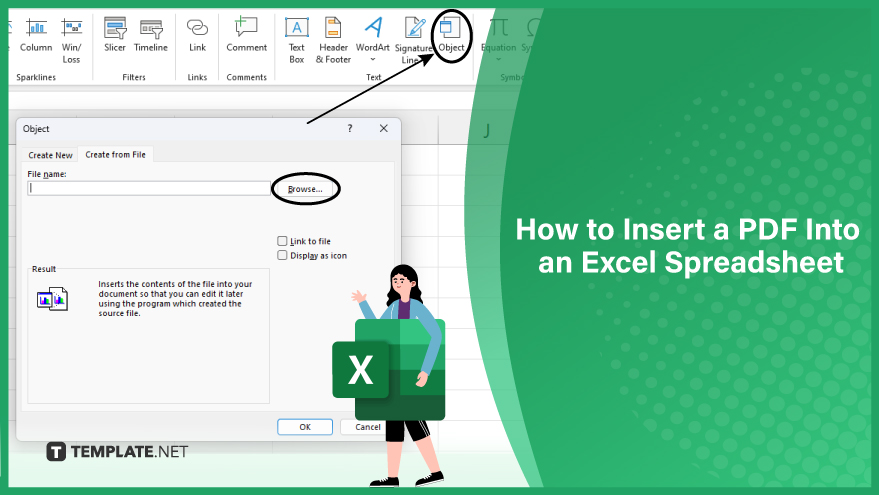
Insert a PDF Into an Excel Spreadsheet
-
Insert as Object
To seamlessly integrate a PDF into an Excel spreadsheet, the most straightforward approach is to leverage the ‘Insert as Object’ feature. This method involves embedding the PDF as an icon that can be conveniently opened with a double-click. Open your Excel spreadsheet and navigate to the ‘Insert’ tab in the ribbon.
-
Insert as Picture
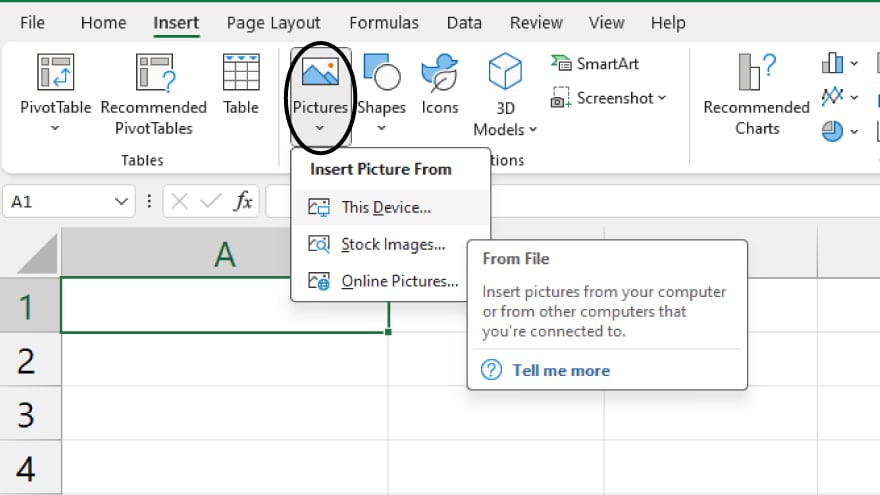
Once the conversion is complete, navigate to your Excel spreadsheet and access the ‘Insert’ tab within the ribbon. Click on ‘Pictures’ in the ‘Illustrations’ group, then choose and select the image file recently created. Execute the final step by clicking ‘Insert,’ seamlessly integrating the converted image into your Excel spreadsheet.
This method provides a practical solution for incorporating PDF content into your spreadsheet while maintaining compatibility and visual clarity.
Click on ‘Object’ within the ‘Text’ group, and in the ensuing ‘Object’ dialog box, select the ‘Create from File’ tab. Click ‘Browse’ to locate and choose the desired PDF file for insertion, and finally, click ‘OK’ to complete the process, successfully incorporating the PDF into your Excel spreadsheet.
You can also refer to these helpful articles on how to use Excel shortcuts:
FAQs
Why might someone convert a PDF into an image before inserting it into Excel?
Converting a PDF into an image preserves visual clarity and ensures compatibility when inserting it into an Excel spreadsheet.
After using the ‘Insert as Object’ feature, can you open the embedded PDF in Excel?
Yes, the PDF is embedded as an icon, and you can open it by double-clicking on the icon.
What role does the ‘Create from File’ tab play in inserting a PDF into Excel?
The ‘Create from File’ tab allows you to browse and select the PDF file you want to insert into your Excel spreadsheet.
Which Excel tab should you access to begin inserting a PDF?
Navigating to the ‘Insert’ tab in the Excel ribbon would be best.
What advantages does embedding a PDF as an object offer in Excel?
Embedding a PDF as an object preserves the original document, allowing for interactive access and maintaining document integrity.






