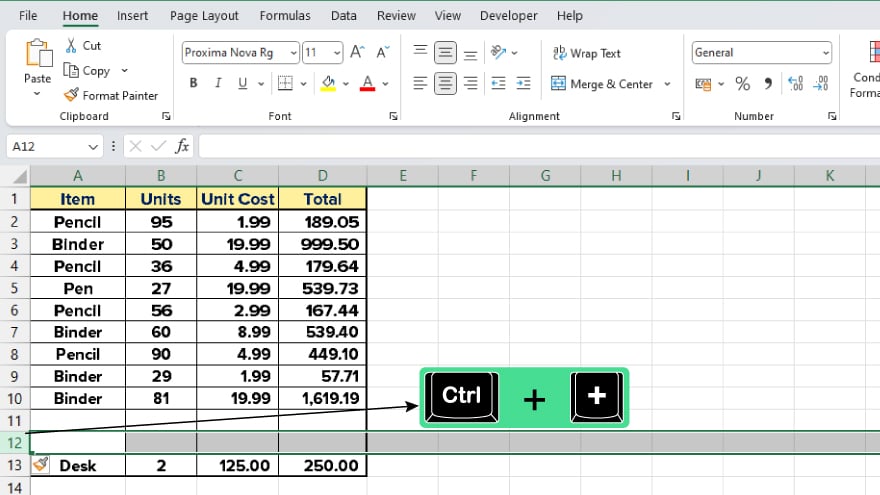How to Insert a Row in Microsoft Excel
Microsoft Excel offers many features to help you organize, analyze, and manipulate data efficiently. Inserting a row is one of the most basic yet essential tasks you might need to perform. This article will guide you through the process, providing step-by-step instructions and additional tips to enhance your Excel proficiency.
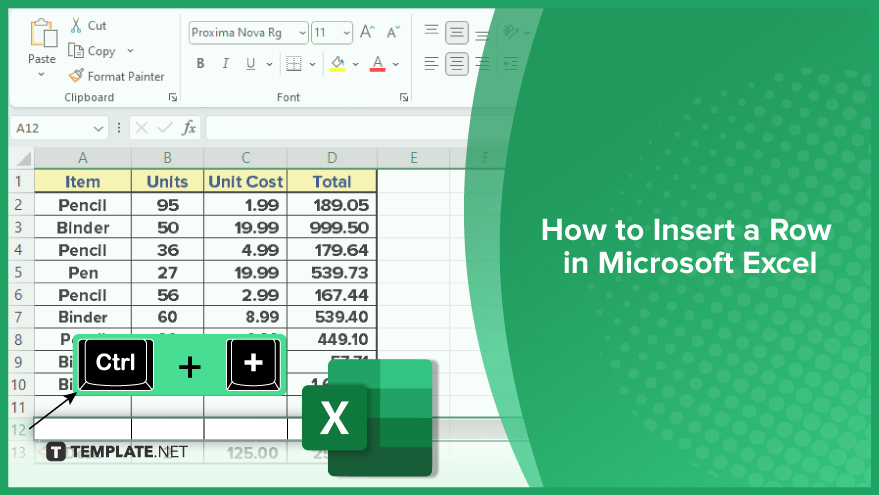
-
Inserting a Row in Excel
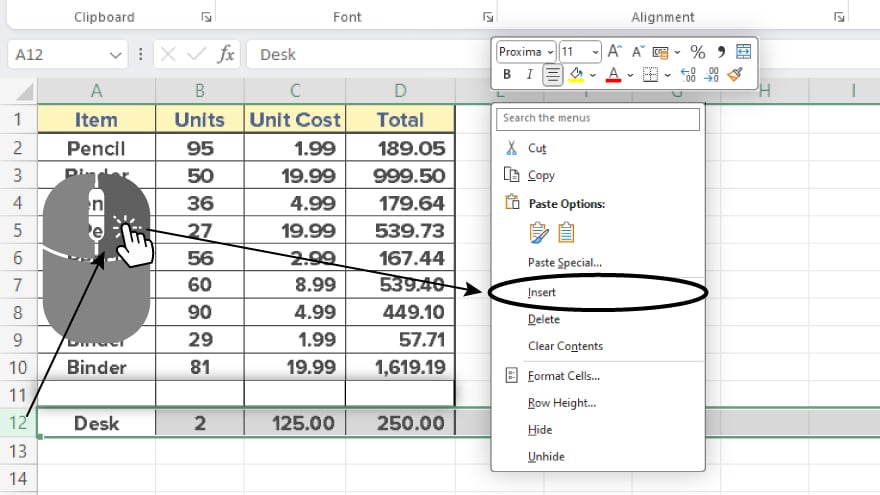
To insert a row in Microsoft Excel, select the row immediately below where you want the new row added. Click on the row number on the worksheet’s left side to highlight the desired row. Next, right-click on the selected row to open the context menu. Within the menu options, choose ‘Insert.’ Instantly, a new row will be inserted above the initially selected row, providing a seamless way to manage and organize your data with just a few clicks.
-
Using the Ribbon
To insert a new row in Microsoft Excel effortlessly, select the row immediately below where you’d like the addition. Navigate to the ‘Home’ tab in the Ribbon, and locate the’ Insert’ option within the ‘Cells’ group. Click ‘Insert’ and choose ‘Insert Sheet Rows’ from the dropdown menu.
This simple process ensures the insertion of a new row above the initially selected one, offering a quick and efficient way to manage your spreadsheet data.
You may also find valuable insights in the following articles offering tips for Microsoft Excel:
Using Keyboard Shortcuts
Keyboard shortcuts can help you work faster in Excel. To insert a row using a keyboard shortcut, select the row below where you want the new row to appear, then press ‘Ctrl’ + ‘+’. A new row will be inserted immediately. Remember that keyboard shortcuts might vary depending on your operating system or Excel version.
Inserting Rows with Formatting
When you insert a new row, Excel will automatically apply the formatting of the adjacent cells to the new row. If you want to insert a row without formatting, you can select the new row, by right-clicking and choosing ‘Clear Formats’ from the context menu. Alternatively, you can copy the formatting from one row and apply it to another using the Format Painter tool in the ‘Home’ tab.
FAQs
How do you select an entire row in Excel?
Click on the row number on the left side of the worksheet.
What is the shortcut for inserting a new row?
Right-click on the selected row and choose ‘Insert.’
Where can you find the ‘Insert’ option in Excel?
In the ‘Home’ tab, under the ‘Cells’ group.
What does ‘Insert Sheet Rows’ do?
It adds a new row above the selected row in Excel.
How do you delete a row in Excel?
Select the row, right-click, and choose ‘Delete’ from the context menu.