How To Insert A Total Row in Microsoft Excel
Microsoft Excel enables users to add a Total Row at the end of their tables, a convenient feature for summarizing data through various functions such as SUM, AVERAGE, and COUNT. Practice incorporating a Total Row into spreadsheets to enhance data presentation and facilitate quicker analysis.
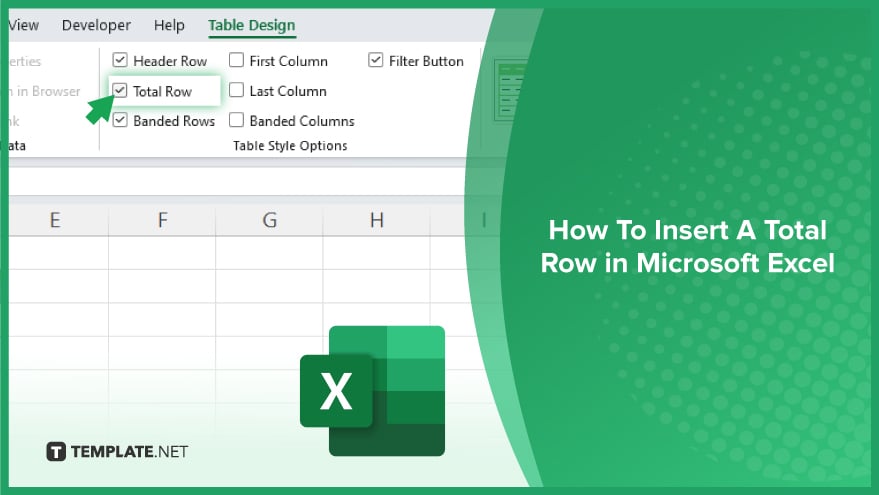
How To Insert A Total Row in Microsoft Excel
Inserting a Total Row in your Microsoft Excel spreadsheet is an effective way to summarize your data, providing instant calculations like sums, averages, and counts. This tutorial will guide you through the simple steps to add a Total Row.
-
Step 1. Select Your Table
First, click anywhere inside the table to which you want to add a Total Row. If your data isn’t already formatted as a table, you can convert it by selecting the range and pressing Ctrl+T or navigating to the Insert tab and choosing Table.
-
Step 2. Open the Table Design Tab
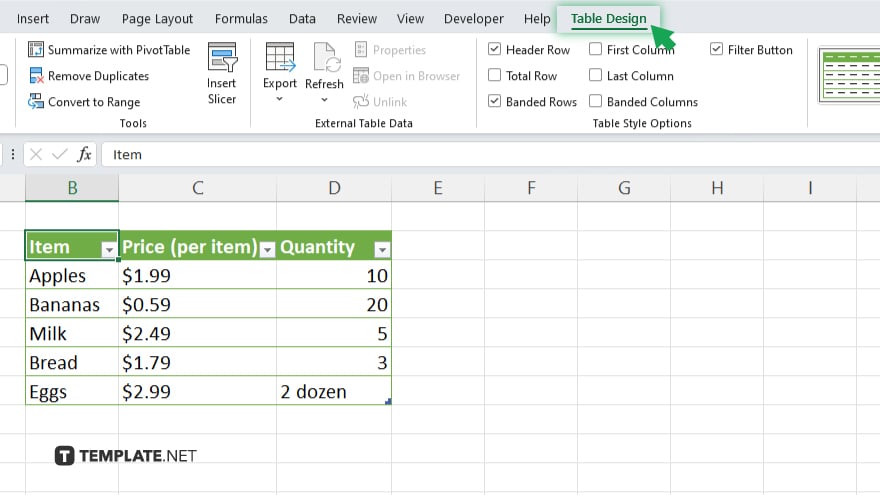
Once your data is in a table format, the Table Design tab will appear in the Ribbon. Navigate to this tab to access the options for modifying your table.
-
Step 3. Add the Total Row
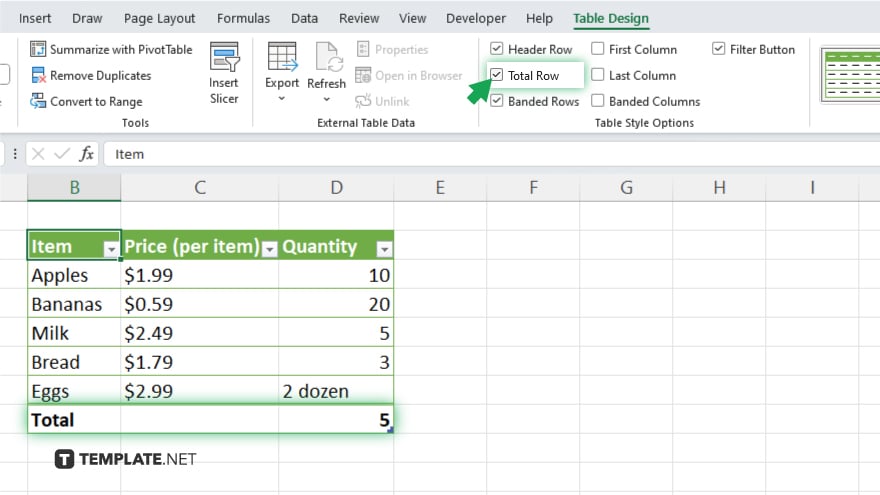
In the Table Design tab, find the checkbox labeled ‘Total Row’ and check it. Excel will automatically add a Total Row at the bottom of your table.
-
Step 4. Customize the Total Row
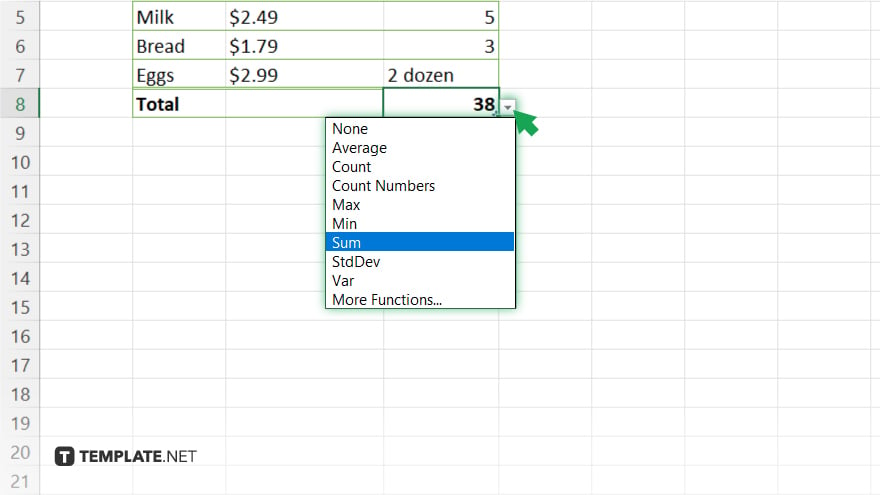
Click on the cell in the Total Row where you want to add a summary function. Excel will display a drop-down menu with different functions such as SUM, AVERAGE, COUNT, etc. Select the function that suits your needs to automatically calculate the total for that column.
-
Step 5. Adjust as Necessary
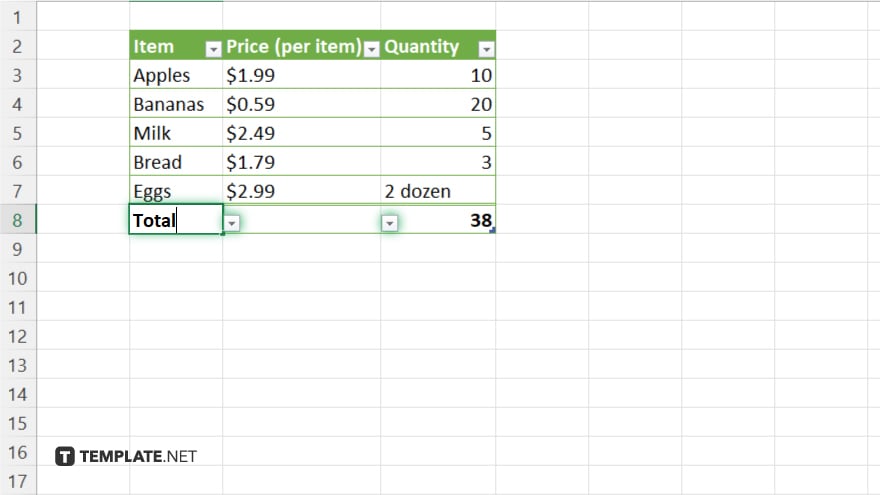
You can customize each cell in the Total Row with different functions based on the type of summary you need for each column. Excel allows you to mix and match functions in the Total Row to provide a comprehensive summary of your data.
You may also find valuable insights in the following articles offering tips for Microsoft Excel:
- How to Name Cells in Microsoft Excel
- How to Do Spell Check in Microsoft Excel
FAQs
Can I add a Total Row to data not formatted as a table?
No, you must first format your data as a table before adding a Total Row.
Will the Total Row automatically update if I add more data to my table?
Yes, the Total Row automatically updates to include new data added to the table.
Can I use formulas other than SUM in the Total Row?
Yes, you can select from various functions like AVERAGE, COUNT, MAX, and MIN in the Total Row.
Is it possible to have more than one Total Row in a table?
No, Excel limits you to one Total Row per table, but you can use formulas outside the table for additional summaries.
How do I remove the Total Row from my table?
Uncheck the ‘Total Row’ option in the Table Design tab to remove it from your table.






