How to Insert Lines in Microsoft Excel
In Microsoft Excel, inserting lines is a fundamental skill that enhances data organization and presentation. Whether you’re a professional crunching numbers or a student tackling homework, knowing how to insert lines can streamline your tasks.
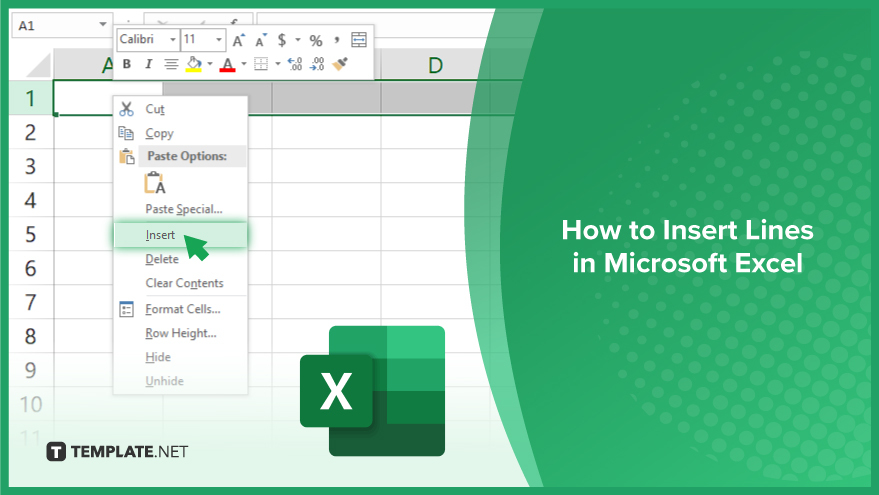
How to Insert Lines in Microsoft Excel
Inserting lines in Microsoft Excel can significantly enhance the readability and organization of your data. Follow these simple steps to seamlessly add lines to your Excel sheets.
-
Step 1. Select the Row or Column
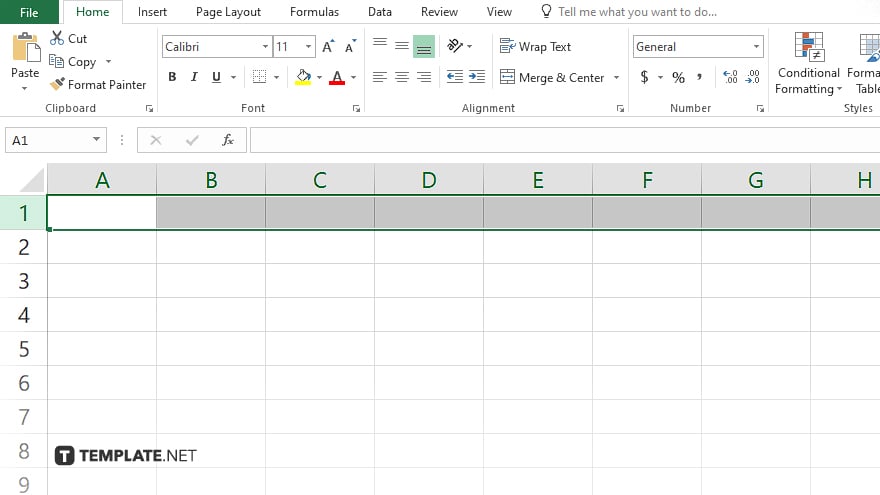
Click on the row number or column letter where you want to insert the line.
-
Step 2. Right-click and Choose “Insert”
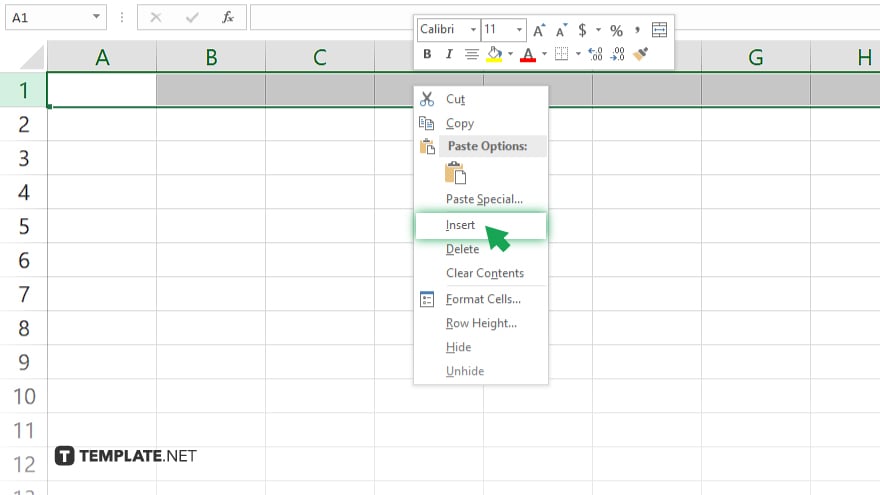
Right-click on the selected row number or column letter. From the context menu, select “Insert.”
-
Step 3. New Row or Column Appears
A new row will be inserted above the selected row, or a new column will be inserted to the left of the selected column.
-
Step 4. Adjust if Necessary
If needed, adjust the content of adjacent cells to accommodate the newly inserted row or column.
You may also find valuable insights in the following articles offering tips for Microsoft Excel:
- How to Unprotect a Microsoft Excel Workbook
- How To Save Microsoft Excel As PDF
FAQs
How do I insert a line in Excel between existing rows?
Right-click on the row number where you want to insert the line and select “Insert.”
Can I insert multiple lines at once in Excel?
Yes, select multiple row numbers or column letters, then right-click and choose “Insert.”
What if I want to insert a line at the top of my spreadsheet?
Click on the first row number, right-click, and select “Insert” to add a line at the top.
Can I insert lines without disrupting my existing data?
Absolutely, Excel automatically adjusts surrounding data when you insert a new row or column.
Is there a shortcut key for inserting lines in Excel?
Yes, press “Ctrl” + “Shift” + “+” to quickly insert rows or columns in Excel.






