How to Insert Page Break in Microsoft Excel
Microsoft Excel users, whether new or experienced, often encounter the need to organize their spreadsheets for better readability and printing. One fundamental aspect of this is knowing how to insert page breaks in Microsoft Excel.

How to Insert Page Break in Microsoft Excel
Inserting page breaks in Microsoft Excel is essential for arranging your spreadsheet content for printing or viewing purposes. By strategically placing page breaks, you can ensure that your data is presented in a clear and organized manner. Follow these simple steps to insert page breaks in Excel:
-
Step 1. Open Your Excel Spreadsheet
Launch Microsoft Excel and open the spreadsheet in which you want to insert page breaks.
-
Step 2. Select the Row or Column
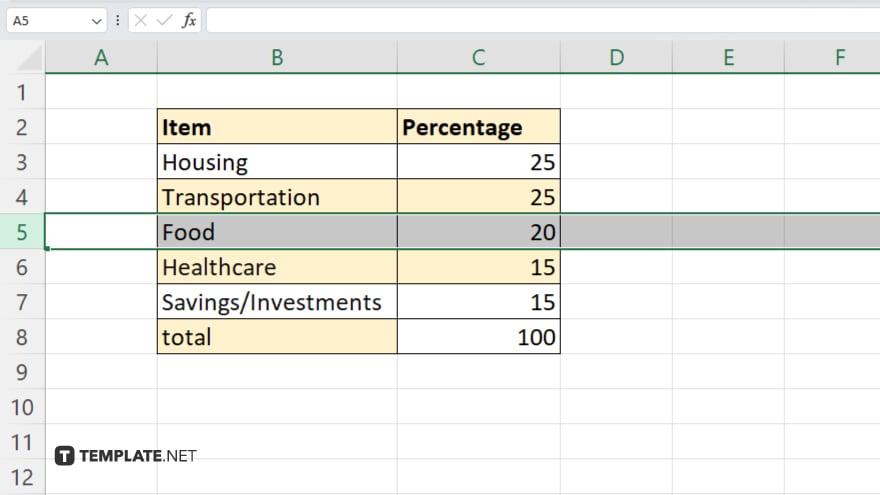
Click on the row below where you want to insert a horizontal page break or click on the column to the right of where you want to insert a vertical page break.
-
Step 3. Navigate to the Page Layout Tab
Go to the “Page Layout” tab located in the Excel ribbon at the top of the window.
-
Step 4. Click on “Breaks”
Within the “Page Layout” tab, locate the “Breaks” group.
-
Step 5. Insert Page Break
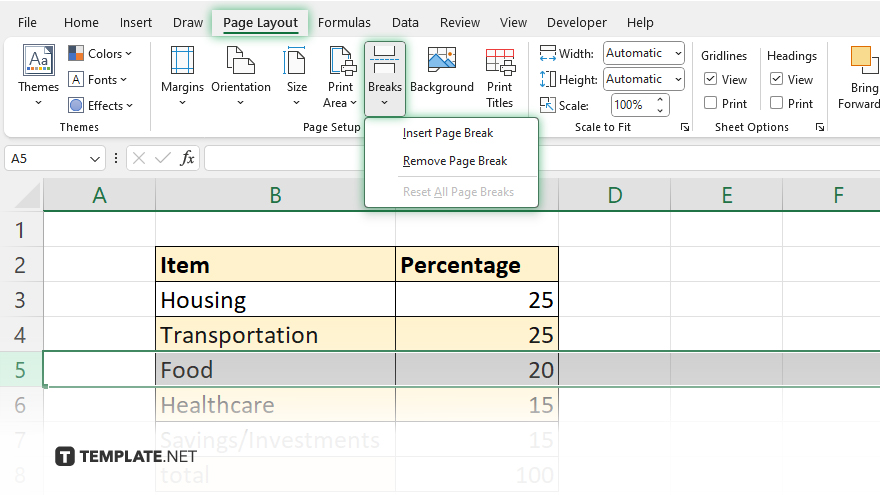
Click on “Breaks” and select either “Insert Page Break” for a manual insertion or “Remove Page Break” to remove an existing one.
-
Step 6. Preview Your Changes
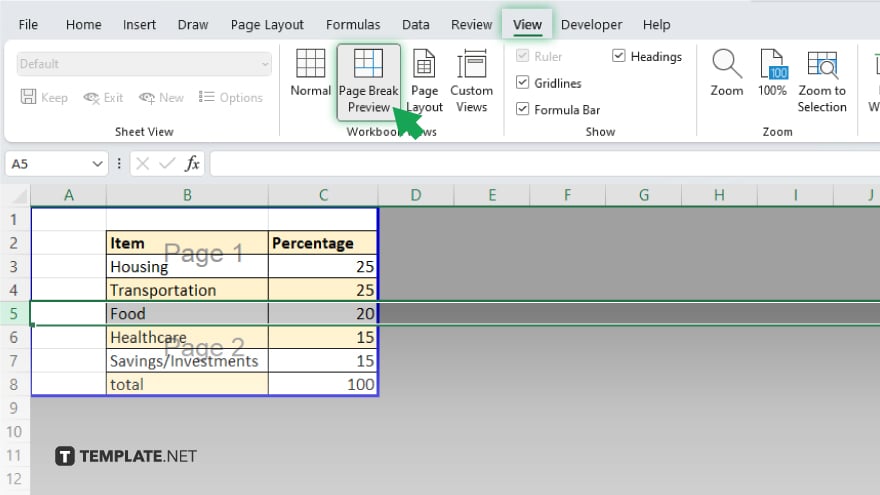
Switch to the “View” tab and click on “Page Break Preview” to see how your page breaks will affect the layout of your spreadsheet. Once you’re satisfied with the placement of your page breaks, save your Excel sheet to preserve the changes.
You may also find valuable insights in the following articles offering tips for Microsoft Excel:
FAQs
Can I insert a page break within a specific Excel cell?
No, page breaks are inserted between rows and columns, not within individual cells.
How do I remove a page break in Excel?
Simply click on the page break line and press the “Delete” key on your keyboard.
Can I adjust the size of page breaks in Excel?
Yes, you can manually drag the page break lines to adjust their position and size.
Is there a shortcut to insert a page break in Excel?
Yes, you can press “Ctrl” + “Enter” to insert a page break at the selected cell.
Can I view all page breaks in my Excel sheet at once?
Yes, switch to “Page Break Preview” under the “View” tab to see all page breaks in your spreadsheet.






