How to Insert Page Numbers in Microsoft Excel
Microsoft Excel makes adding page numbers to your spreadsheets easy, improving organization and professionalism. Follow along to enhance your document management skills effortlessly.
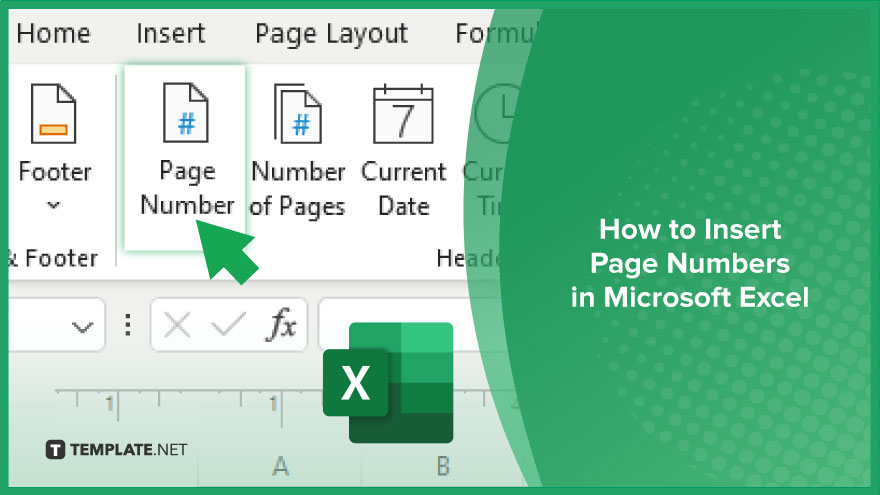
How to Insert Page Numbers in Microsoft Excel
Adding page numbers to your Microsoft Excel worksheets can streamline navigation and enhance the professional appearance of your documents. Follow these steps to insert page numbers effortlessly.
-
Step 1. Open your Excel worksheet
Launch Microsoft Excel and open the worksheet to add page numbers.
-
Step 2. Navigate to the “Insert” tab
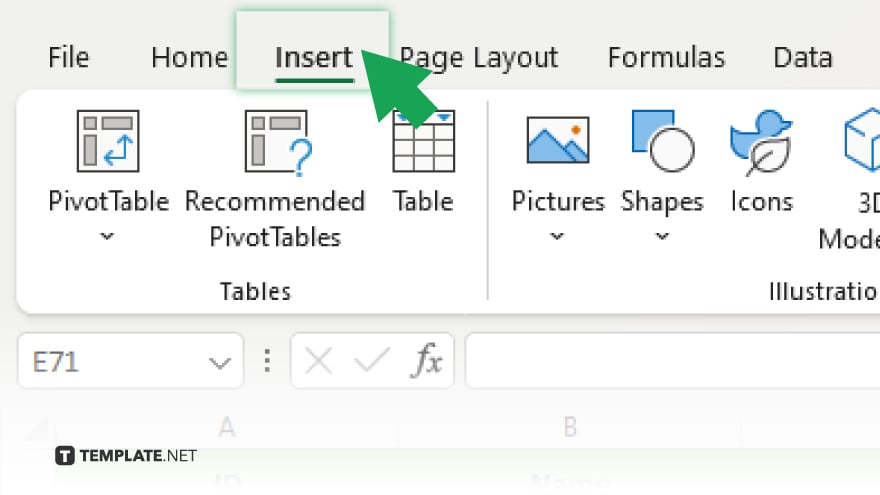
Locate and click on the “Insert” tab in the Excel ribbon at the top of the window.
-
Step 3. Select “Header & Footer”
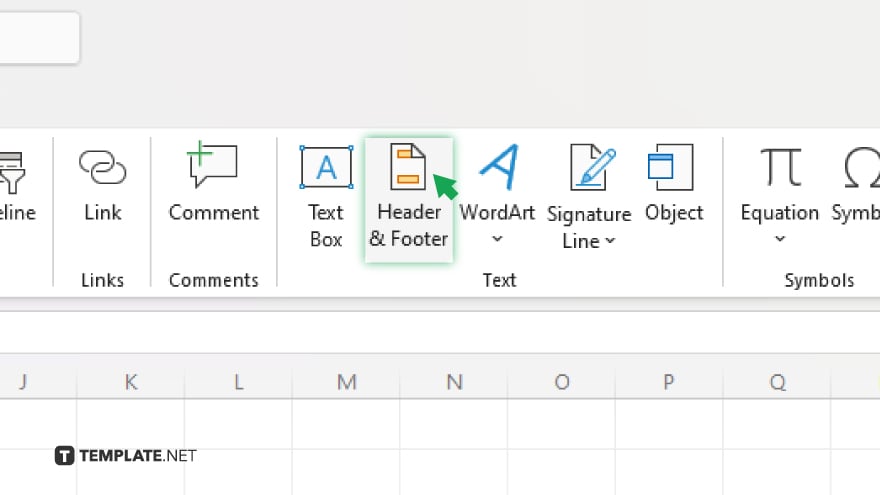
In the “Text” group, click “Header & Footer.” This will open the header and footer editing view.
-
Step 4. Click on “Page Number”
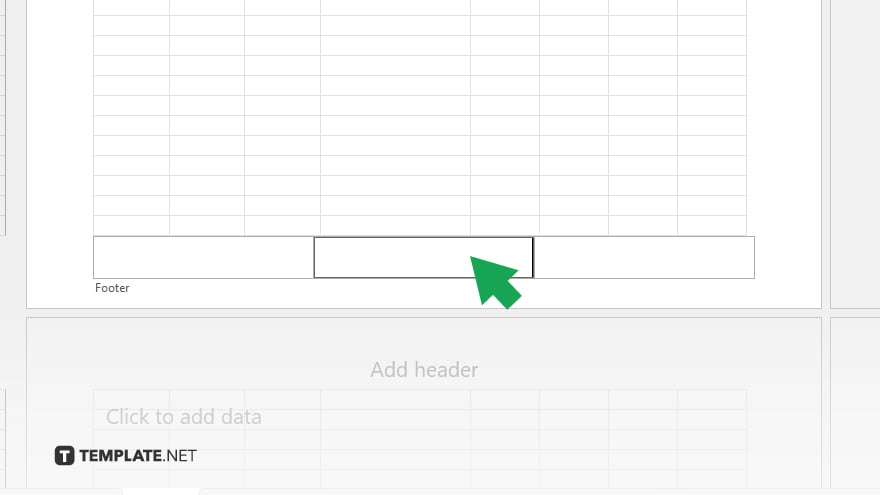
In the header and footer editing view, position your cursor where you want the page number to appear.
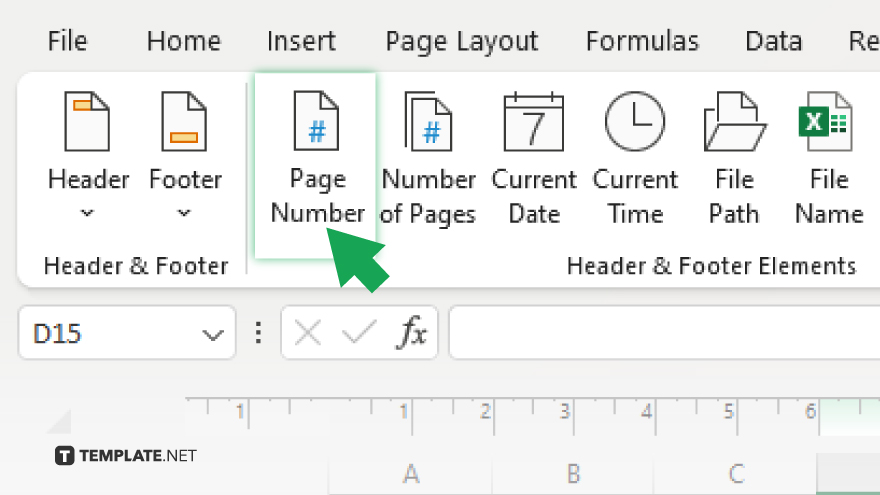 Then click the “Page Number” button.
Then click the “Page Number” button. -
Step 5. Choose your page number format:
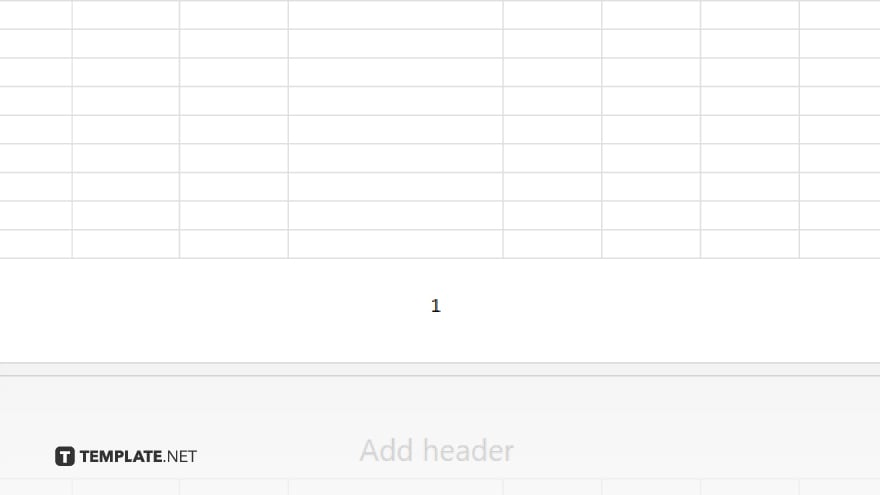
After clicking “Page Number,” select the desired format from the dropdown menu. Options include page numbers at the top or bottom of the page and different alignment and formatting styles. Once satisfied with the page number setup, click the “Close Header and Footer” button or double-click outside the header or footer area to return to your worksheet.
You may also find valuable insights in the following articles offering tips for Microsoft Excel:
- How to Do a Drop Down in Microsoft Excel
- How to Freeze the Top Two Rows in Microsoft Excel
FAQs
How do I select multiple columns at once in Excel?
Hold down the Shift key and click on the first and last column headers you want to select.
Can I select non-adjacent columns in Excel?
Yes, hold down the Ctrl key (Command key on Mac) and click on each column header you want to select.
What’s the shortcut to select all columns in Excel?
Press Ctrl + Spacebar or click the triangle between the column headers.
How do I deselect columns in Excel?
Click anywhere outside the selected columns or press the Esc key.
Can I select columns using the Ribbon in Excel?
Yes, go to the “Home” tab, click on “Editing,” and choose “Select All” to select all columns.






