How To Invert a Column in Microsoft Excel
Microsoft Excel users, ever wondered how to invert a column effortlessly? In this guide, we’ll walk you through the simple steps to invert a column in Excel. Whether you’re a seasoned pro or just starting, mastering this skill will enhance your sheet proficiency.
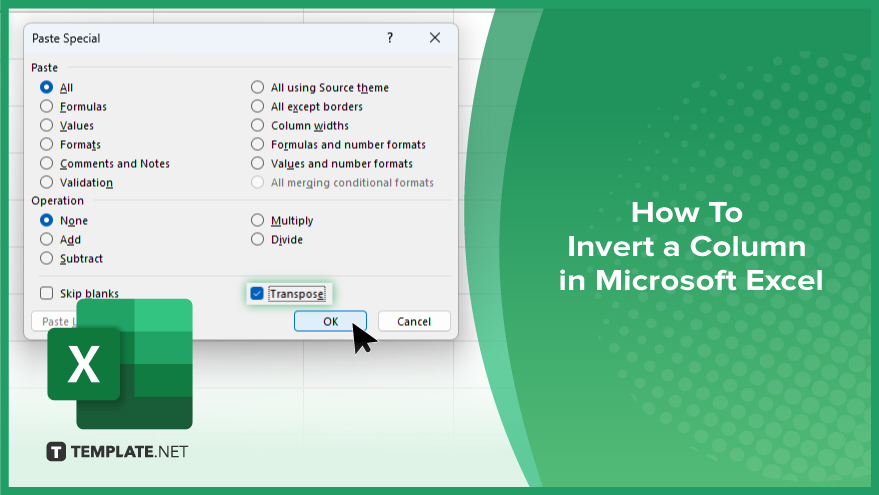
How To Invert a Column in Microsoft Excel
Inverting a column in Excel can be a handy skill when you need to reverse the order of data quickly and efficiently. Whether you’re organizing lists or analyzing data, this simple technique can save you time and streamline your workflow. Here’s how:
-
Step 1. Select the Column
Select the entire column by clicking on the letter at the top.
-
Step 2. Copy the Data
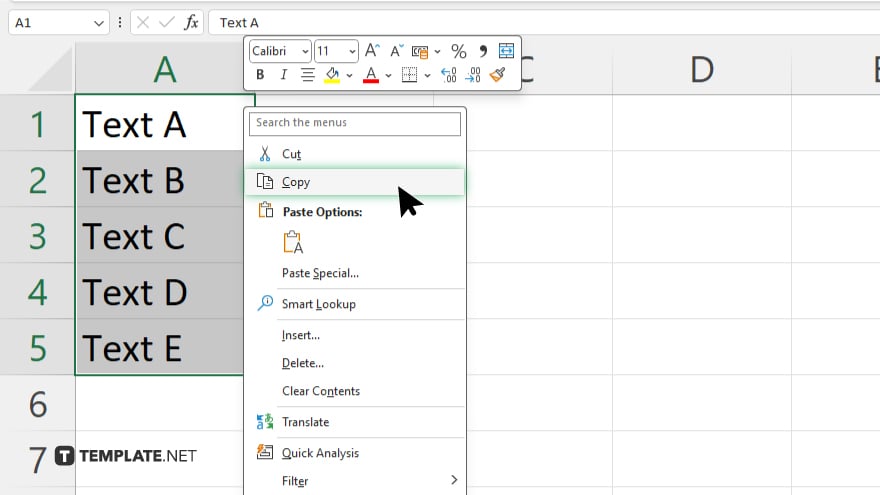
Right-click on the selected column, and choose “Copy” from the menu or press Ctrl + C on your keyboard.
-
Step 3. Paste the Data
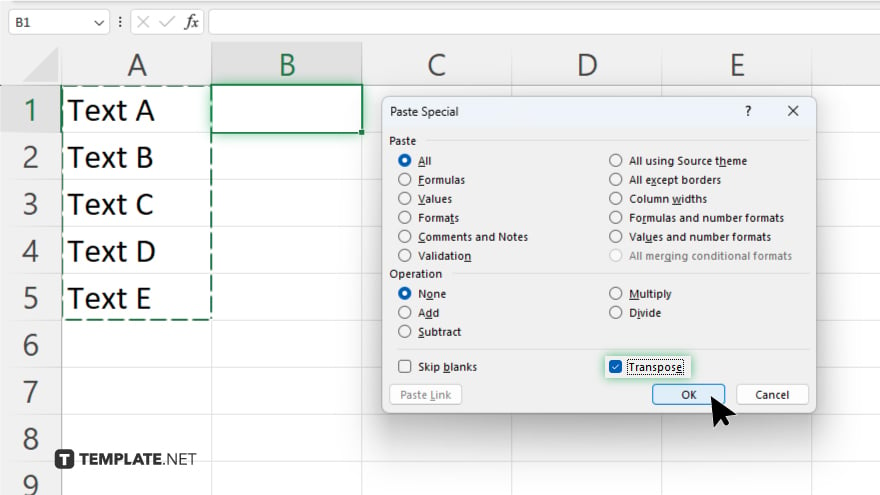
Right-click on the first cell of the column where you want to paste the inverted data. After, select “Paste Special” from the menu. In the Paste Special dialog box, check the “Transpose” option. Click “OK” to paste the inverted data.
-
Step 4. Delete the Original Column
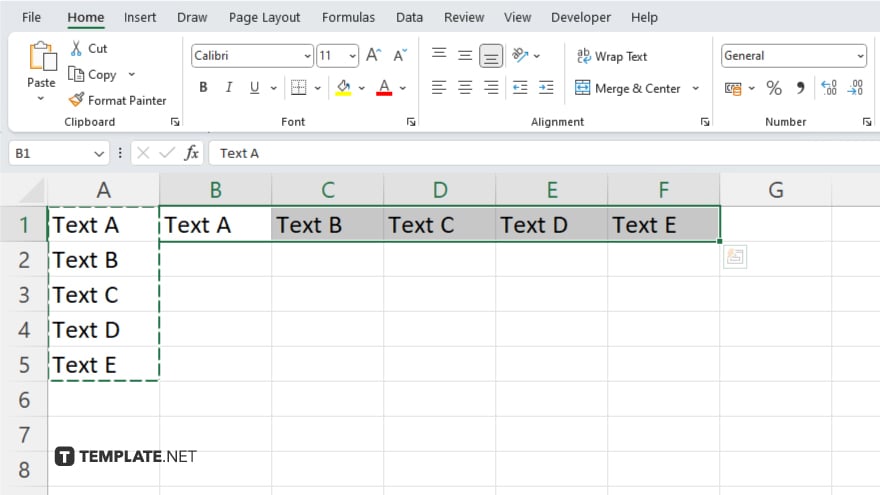
If you no longer need the original column, you can delete it by right-clicking on the column letter and selecting “Delete.” After inverting the column, you may need to adjust formatting, such as column width or cell alignment, to ensure the data looks neat and organized.
You may also find valuable insights in the following articles offering tips for Microsoft Excel:
FAQs
Can I invert multiple columns at once in Excel?
No, you need to invert each column individually.
Will inverting a column affect the original data?
No, the original data remains unchanged.
Can I invert a column with merged cells?
Yes, but you may need to adjust the formatting afterward.
Is there a keyboard shortcut to invert a column in Excel?
No, you need to use the “Paste Special” feature.
Can I invert a column in Excel Online or other versions?
Yes, the process is similar in Excel Online and other versions of Excel.






