How to Label a Column in Microsoft Excel
Microsoft Excel makes it simple to label columns, helping you organize and identify your data effectively. Whether you’re working on a small project or a large dataset, knowing how to label columns will enhance your data management and presentation skills.
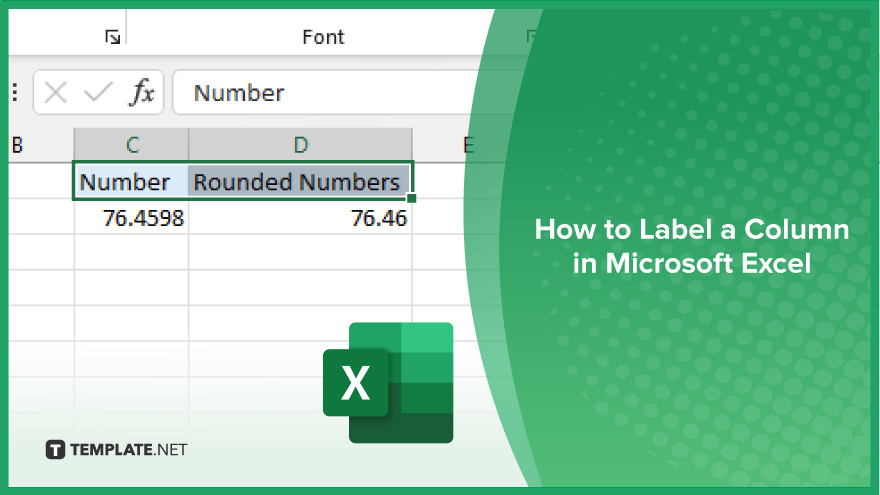
How to Label a Column in Microsoft Excel
Labeling columns in Microsoft Excel enhances the organization and readability of your data, making it easier to understand and navigate. Follow the steps below to learn how to label your columns effectively.
-
Step 1. Open Your Excel Workbook
Start by opening your Excel workbook and navigating to the worksheet where you want to label a column.
-
Step 2. Select the Header Cell
Click on the cell at the top of the column you want to label. This is typically in the first row of the worksheet.
-
Step 3. Enter the Column Label
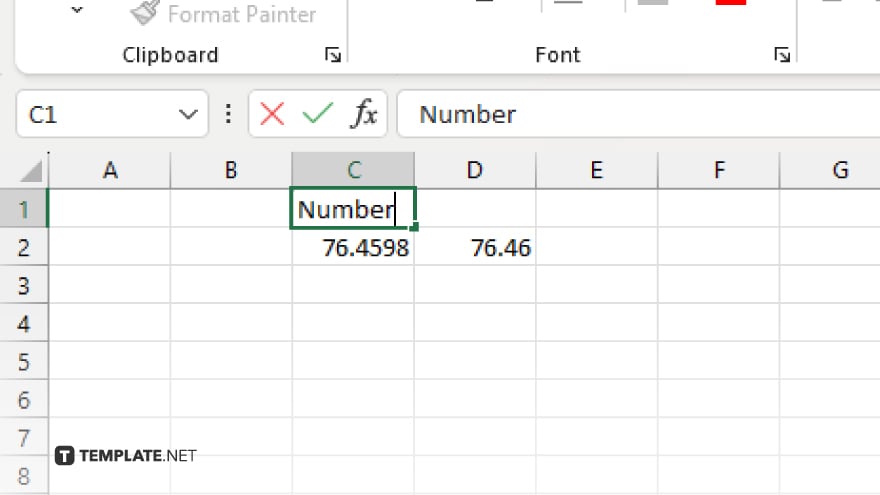
Type the desired label into the selected cell. Ensure that the label is clear and descriptive to accurately represent the data in the column.
-
Step 4. Format the Label (Optional)
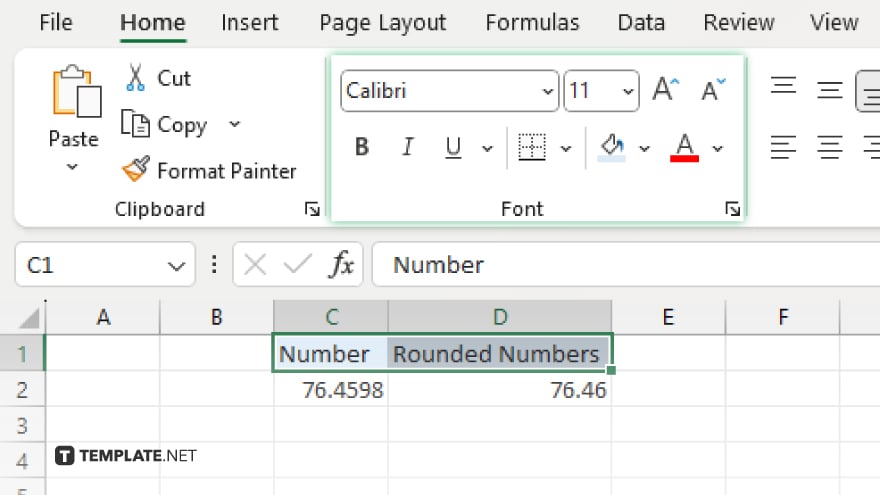
If desired, format the label by using the options in the “Home” tab. You can change the font, size, color, and alignment to make the label stand out.
-
Step 5. Lock the Header Row (Optional)
To keep the column label visible while scrolling, go to the “View” tab and select “Freeze Panes,” then choose “Freeze Top Row” to lock the header row in place.
You may also find valuable insights in the following articles offering tips for Microsoft Excel:
FAQs
Can I label columns in the middle of my worksheet?
Yes, you can label any column regardless of its position in the worksheet.
Can I use numbers as column labels?
Yes, you can use numbers, text, or both as column labels.
How do I change an existing column label?
Simply click on the header cell and type the new label to replace the existing one.
Can I apply the same label to multiple columns?
Yes. You can manually type the same label in each desired column header.
Will formatting changes to the label affect the entire column?
No, formatting changes to the label cell will only affect that specific cell, not the entire column.






