How to Label Axes in Microsoft Excel
Microsoft Excel excels at data visualization, and labeling chart axes is fundamental to understanding complex data sets. Whether you’re reporting to a team or presenting to a class, labeling axes properly will help you communicate your analysis clearly, ensuring your charts convey the intended message effectively.
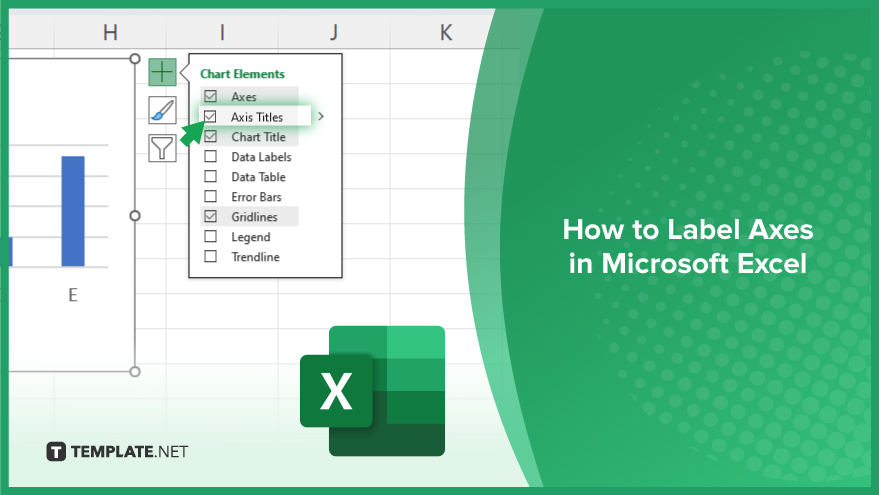
How to Label Axes in Microsoft Excel
Labeling axes in Microsoft Excel charts is not that difficult. Follow these easy instructions to add descriptive labels to your axes, ensuring your charts communicate data insights clearly and effectively.
-
Step 1. Select Your Chart
Begin by clicking on the chart you wish to add axis labels to in an Excel sheet. This action will activate the Chart Tools in the Excel ribbon, offering additional formatting options.
-
Step 2. Access the Chart Elements Button
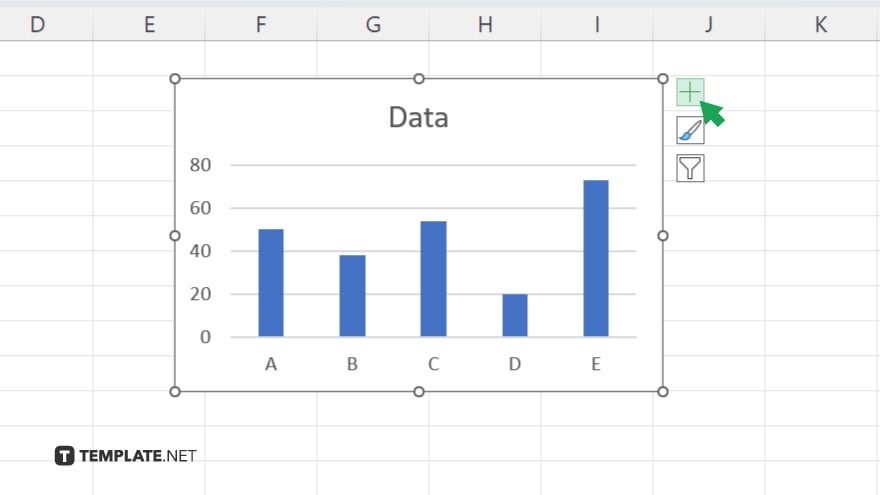
With the chart selected, look for the Chart Elements button (a green plus sign) located near the upper-right corner of the chart. Clicking this button will display a checklist of chart elements.
-
Step 3. Add Axis Titles
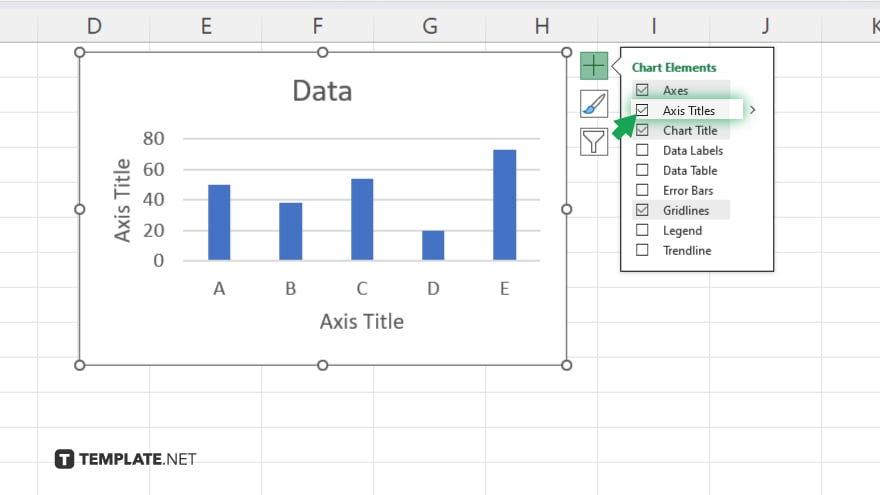
In the Chart Elements menu, find and select ‘Axis Titles.’ A checkmark will appear next to it, and default axis titles will be added to both the horizontal and vertical axes of your chart.
-
Step 4. Customize Axis Titles
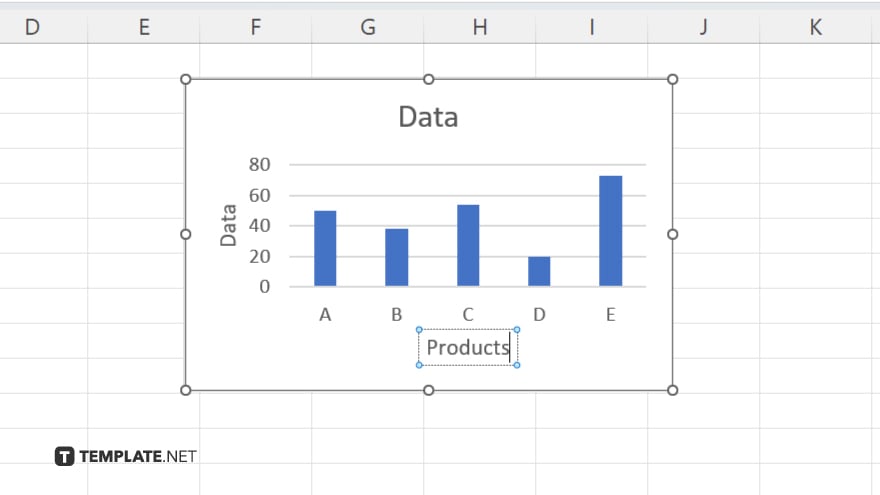
Click on the default axis title text to select it, then type in your desired label. You can customize the font, size, and style of the text using the formatting options under the Home tab or the mini toolbar that appears when you select the text.
-
Step 5. Adjust the Position (Optional)
If necessary, you can adjust the position of the axis titles by selecting the title and dragging it to your preferred location. Additionally, you can use the formatting options available under the Chart Tools Format tab to further refine the appearance of your labels.
You may also find valuable insights in the following articles offering tips for Microsoft Excel:
- How to Drag a Formula Down in Microsoft Excel
- How to Remove Leading Spaces in Microsoft Excel
FAQs
Can I automatically generate axis labels from my data in Excel?
No, you must manually add and edit axis labels, but you can use data labels for individual data points to display values from your data.
Is it possible to format axis labels differently from the chart data in Excel?
Yes, you can format axis labels independently of the chart data by selecting them and using the formatting options under the Home tab or the Format pane.
How do I rotate axis labels in Excel?
Select the axis labels, then use the Format Axis pane to adjust the text orientation under the Text Options section.
Can I add axis labels to all types of charts in Excel?
Most chart types support axis labels, but some, like pie charts, do not use traditional axes and therefore do not have axis labels.
How can I remove axis labels from a chart in Excel?
To remove axis labels, click on the Chart Elements button (green plus sign), and uncheck the ‘Axis Titles’ option.






