How to Lock an Excel Spreadsheet from Editing
Microsoft Excel is a powerful tool for managing data, but keeping that data secure is equally important. In this article, we’ll guide you through the simple steps to prevent unwanted editing.
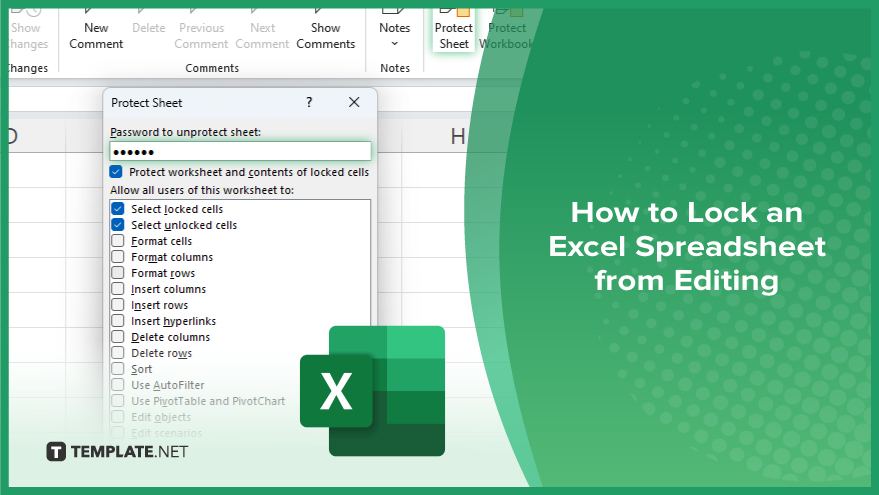
How to Lock an Excel Spreadsheet from Editing
Securing your Excel spreadsheet from unauthorized editing is crucial for protecting data integrity. Follow this process to lock your Excel sheet effectively.
-
Step 1. Protecting the Worksheet
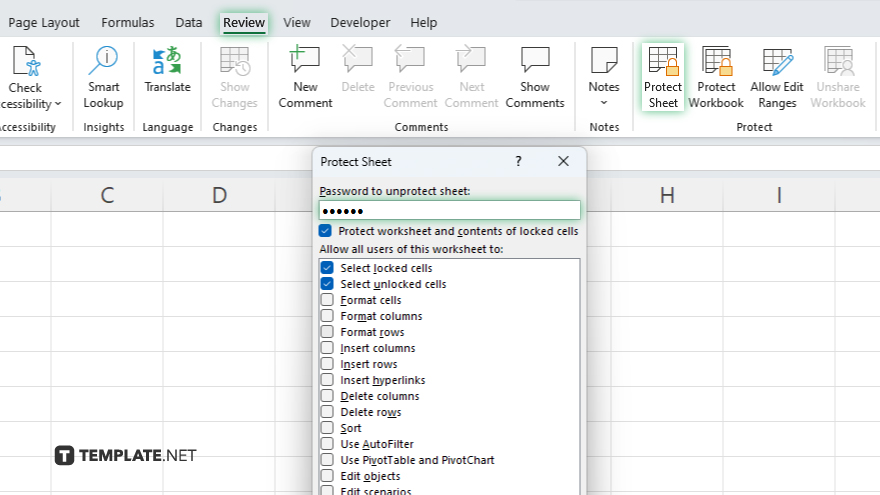
Open your Excel spreadsheet. Select the worksheet you want to lock. Navigate to the “Review” tab in the Excel ribbon. Click on “Protect Sheet.” Set a password if prompted and choose any specific options you prefer. Click “OK” to apply the protection.
-
Step 2. Protecting the Workbook
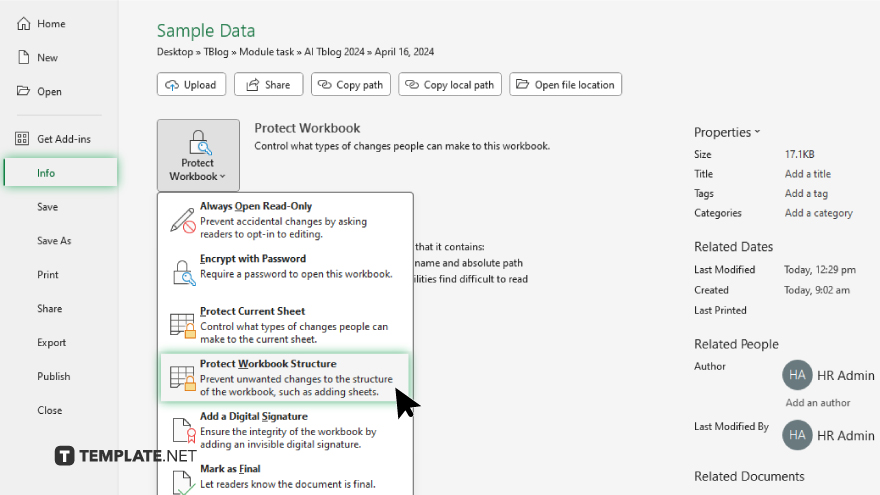
If you want to protect the entire workbook, go to the “File” tab. Click “Protect Workbook” and choose “Protect Workbook Structure.” Set a password if prompted and specify any additional options. Click “OK” to finalize the protection.
-
Step 3. Testing the Lock
Close and reopen the Excel spreadsheet to ensure the protection is active. Attempt to edit the locked worksheet or workbook. You should receive a prompt indicating the sheet or workbook is protected.
You may also find valuable insights in the following articles offering tips for Microsoft Excel:
FAQs
Can I unlock a locked Excel spreadsheet if I forget the password?
Unfortunately, if you forget the password, there’s no built-in way to unlock the spreadsheet.
Can I protect only certain cells from editing in Excel?
Yes, you can selectively lock individual cells or ranges to prevent editing while leaving the rest of the worksheet editable.
Will others still be able to view my locked Excel spreadsheet?
Yes, locking a spreadsheet only prevents editing, not viewing.
Can I share a locked Excel spreadsheet with others?
Yes, you can share a locked spreadsheet, but others won’t be able to edit it unless they have the password.
Does locking an Excel spreadsheet affect formulas and formatting?
No. Locking a spreadsheet only restricts editing; formulas and formatting remain intact.






