How to Make a Bell Curve in Microsoft Excel
Microsoft Excel makes it easy to create a bell curve for your data analysis needs. This guide will walk you through the simple steps to plot a Gaussian distribution curve using Excel’s powerful features. Whether you’re a student learning statistics or a professional conducting data analysis, mastering this skill can greatly enhance your Excel proficiency.
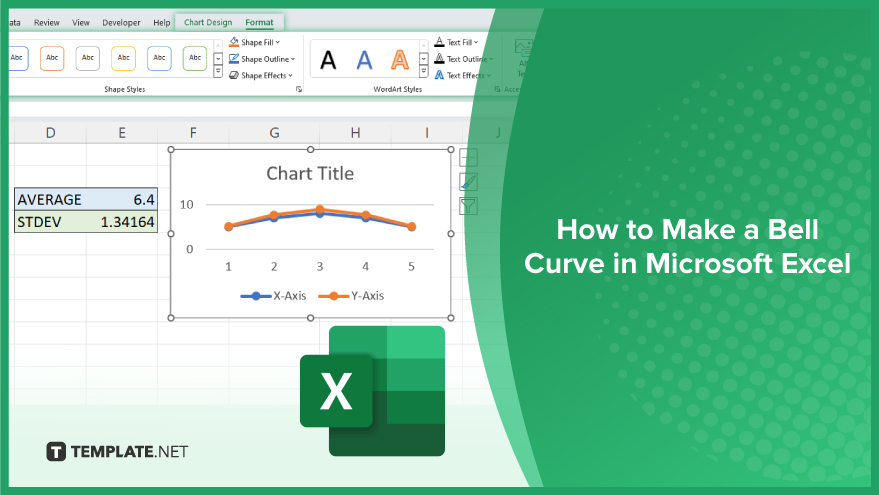
How to Make a Bell Curve in Microsoft Excel
Creating a bell curve in Microsoft Excel is a handy skill for analyzing data distributions. Follow these steps to plot a Gaussian distribution curve effortlessly.
-
Step 1. Prepare Your Data
Organize your data in an Excel spreadsheet. Ensure it represents a distribution you want to visualize as a bell curve.
-
Step 2. Calculate Mean and Standard Deviation
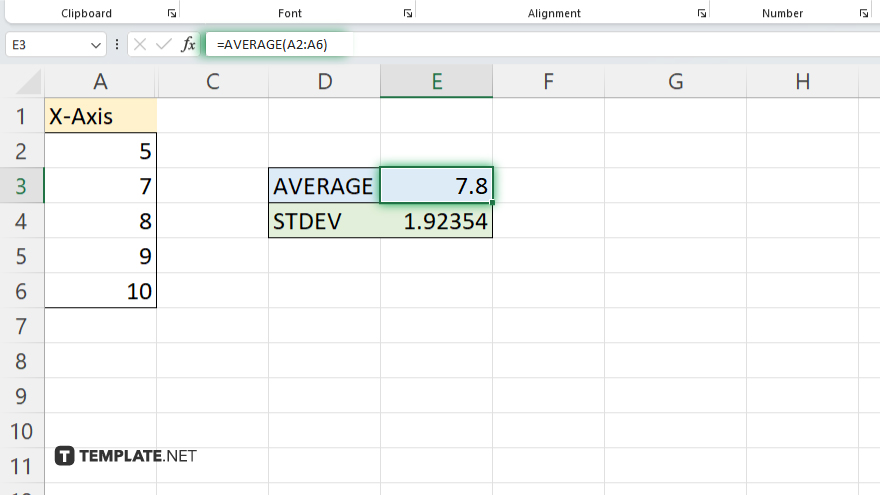
Use Excel functions like AVERAGE and STDEV to find your data set’s mean and standard deviation.
-
Step 3. Generate Data Points
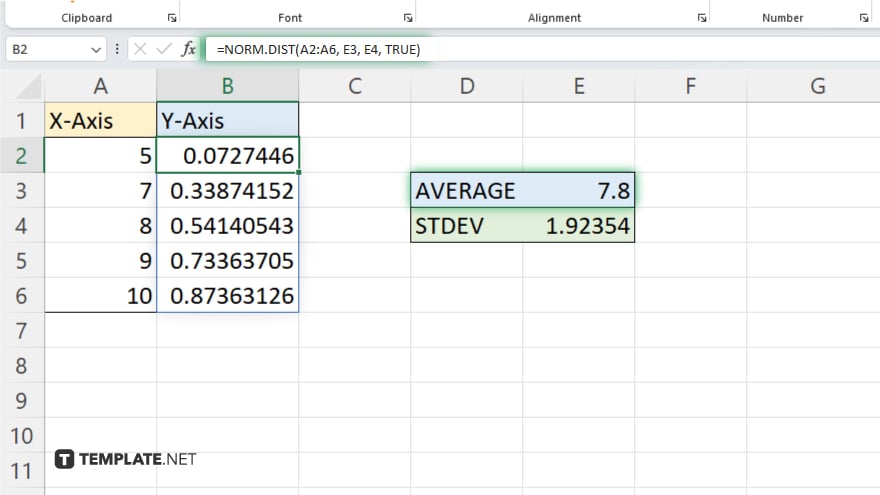
Create a series of data points representing the bell curve using the mean and standard deviation calculated in Step 2. Utilize the NORM.DIST function.
-
Step 4. Create X-axis Values
Generate X-axis values for the bell curve. These could be evenly spaced points covering the range of your data set.
-
Step 5. Plot the Bell Curve
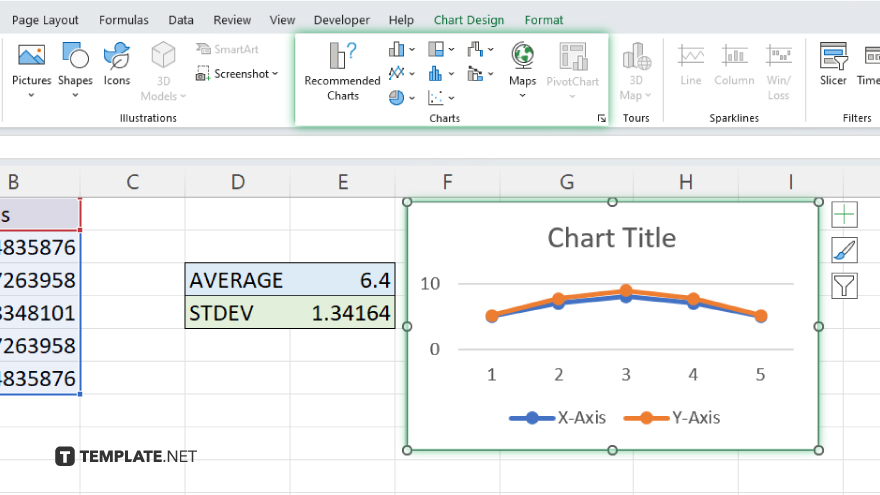
Plot the X-axis values against the corresponding Y-axis values (generated in Step 3) to create the bell curve. Use Excel’s charting features for this.
-
Step 6. Customize the Chart
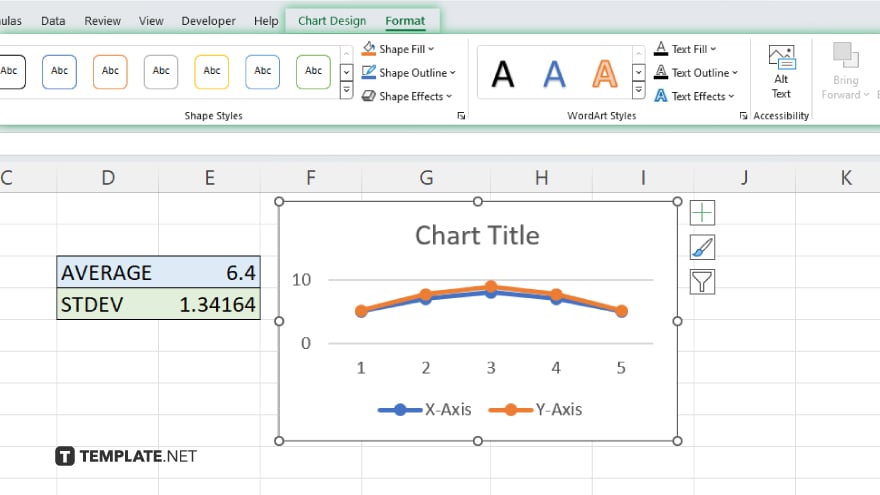
Customize the chart appearance as needed. Adjust labels, colors, and other elements to make the bell curve visually appealing and easy to interpret.
You may also find valuable insights in the following articles offering tips for Microsoft Excel:
- How To Return in Excel Cell in Microsoft Excel
- How Many Rows Can Excel Handle in Microsoft Excel
FAQs
Can I create a bell curve in Excel without using macros or add-ins?
Yes, Excel offers built-in functions to generate a bell curve directly from your data.
How can I adjust the appearance of the bell curve plot in Excel?
You can customize the chart’s style, colors, labels, and other elements using Excel’s charting tools.
Is it possible to overlay a bell curve on an existing Excel histogram?
Yes, you can overlay a bell curve on a histogram by adding a secondary axis to the chart.
Q: Can Excel automatically calculate the mean and standard deviation for my data?
Excel provides functions like AVERAGE and STDEV to calculate mean quickly and standard deviation.
Is there a way to create a dynamic bell curve that updates with new data?
Yes, you can use Excel’s named ranges and dynamic formulas to ensure your bell curve updates automatically when new data is added.






