How to Make a Check Mark in Microsoft Excel
Microsoft Excel enhances your spreadsheets with the ability to insert check marks, a simple yet powerful feature for data organization and presentation. This guide offers a clear approach to adding and customizing check marks, aiding in clear communication and efficient data management.
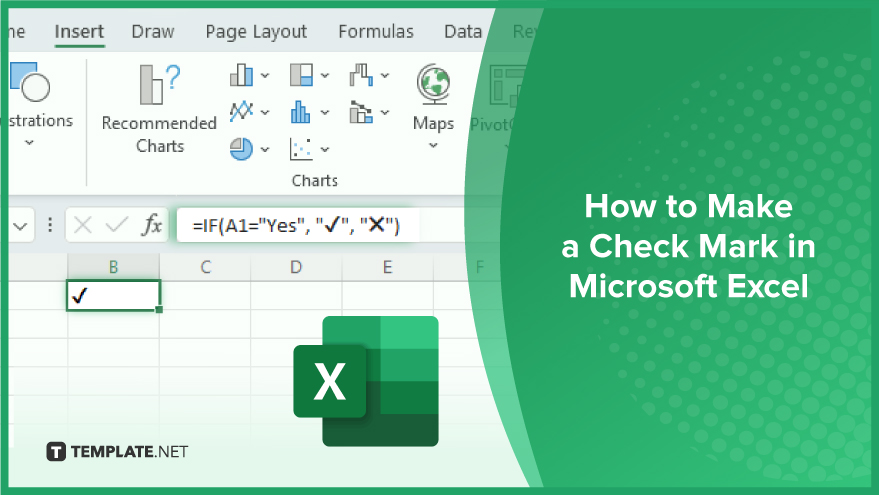
How to Make a Check Mark in Microsoft Excel
-
Using the Symbol Dialog Box
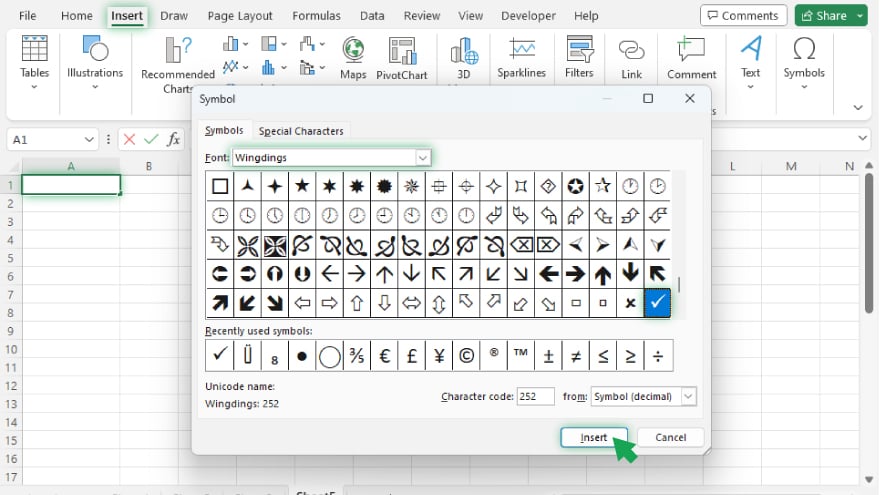
To begin, open the Symbol dialog box in Excel, which houses a variety of symbols including the check mark. Here’s how you do it: Select the cell where the check mark will go. Navigate to the ‘Insert’ tab on the Excel ribbon. Click on ‘Symbol’ in the Symbols group. In the Symbol dialog box, choose ‘Wingdings’ from the Font dropdown. Scroll to locate the check mark symbol, select it, and then click ‘Insert.’ Close the dialog box. Your selected cell should now display the check mark.
-
Implementing a Formula
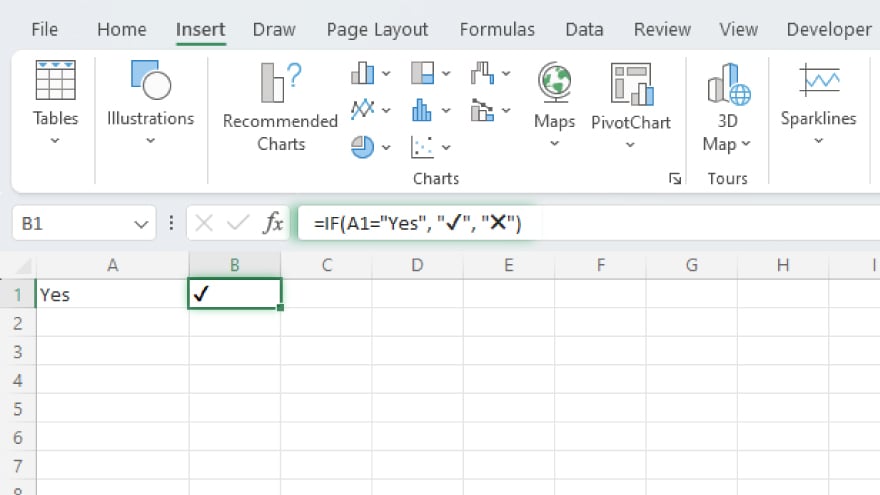
For a more dynamic approach, use a formula to insert check marks based on other cell values. Follow these steps: Click the cell for your check mark. Type in =IF(A1=”Yes”, “?”, “?”) and press Enter. This formula will display a check mark if cell A1 contains “Yes,” and a cross mark otherwise.
-
Applying a Keyboard Shortcut
For speed and efficiency, keyboard shortcuts are ideal. Here’s the quickest way to add a check mark: Select the desired cell. Press ‘Alt’ + ‘P’ on your keyboard. A check mark should now be visible in your cell. Also, check out the 10 essential Excel shortcuts you should know.
You may also find valuable insights in the following articles offering tips for Microsoft Excel:
Formatting Your Check Mark
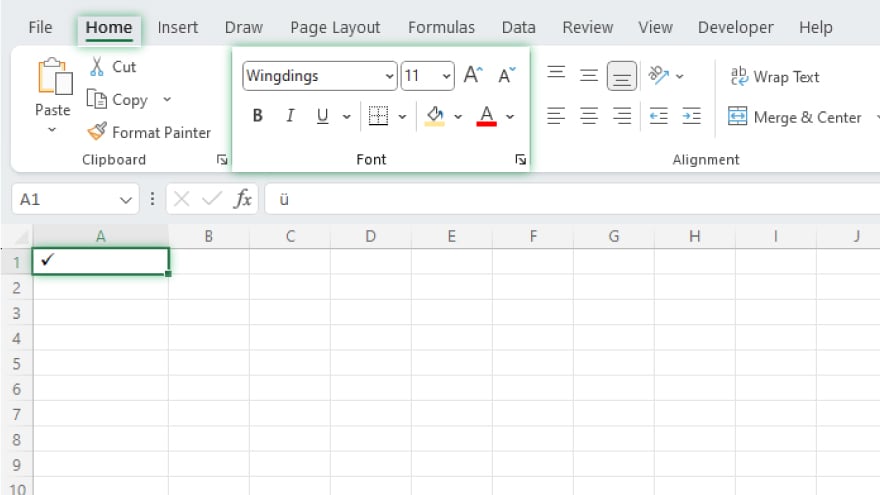
After inserting the check mark, you might want to format it for better visibility or consistency. Excel provides various formatting options for this: Click on the cell with the check mark. Go to the ‘Home’ tab on the ribbon. In the Font group, choose your desired formatting options, such as font size, color, and style.
FAQs
What is a check mark in Microsoft Excel?
A checkmark in Excel is a symbol used to indicate an item’s completion, approval, or selection within a cell.
Can I change the color of a check mark in Excel?
Yes, you can change the color of a check mark by altering the font color of the cell it’s in.
Is it possible to automatically insert a check mark in a cell based on another cell’s value?
Yes, you can use conditional formatting or an IF formula to automatically insert a check mark based on another cell’s value.
How do I remove a check mark from an Excel cell?
To remove a check mark, simply delete or clear the contents of the cell containing it.
Can I copy and paste a check mark into multiple cells in Excel?
Yes, you can copy a cell with a check mark and paste it into other cells just like any other content in Excel.






