How to Make a Flow Chart in Microsoft Excel
Microsoft Excel is a powerful tool for creating various visuals, including flow charts. Making a flow chart in Microsoft Excel is simpler than you might think, even for beginners. This guide will walk you through creating a professional Excel flow chart.
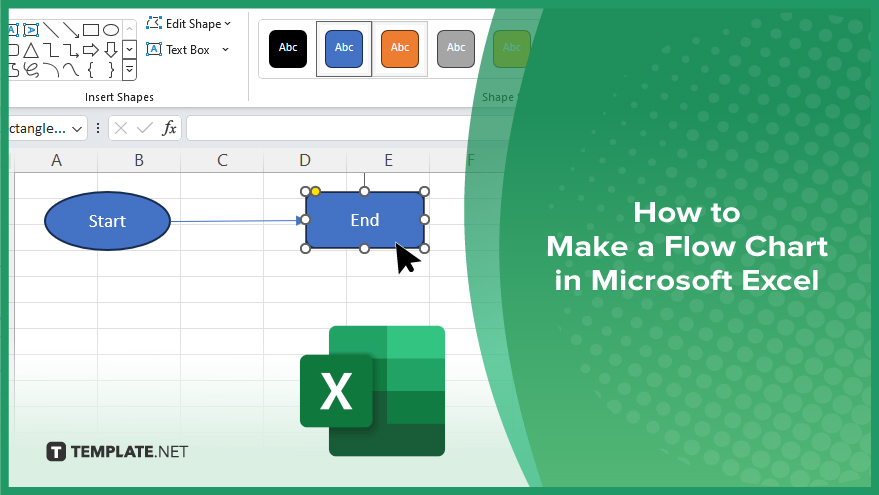
How to Make a Flow Chart in Microsoft Excel
Flow charts are essential visual tools for illustrating processes and workflows. You can easily create flow charts in Excel to organize and communicate your ideas effectively. Follow these simple steps to make a flow chart in Excel:
-
Step 1. Open Excel and Create a New Worksheet
Launch Microsoft Excel and open a new worksheet where you’ll build your flow chart.
-
Step 2. Design Your Flow Chart
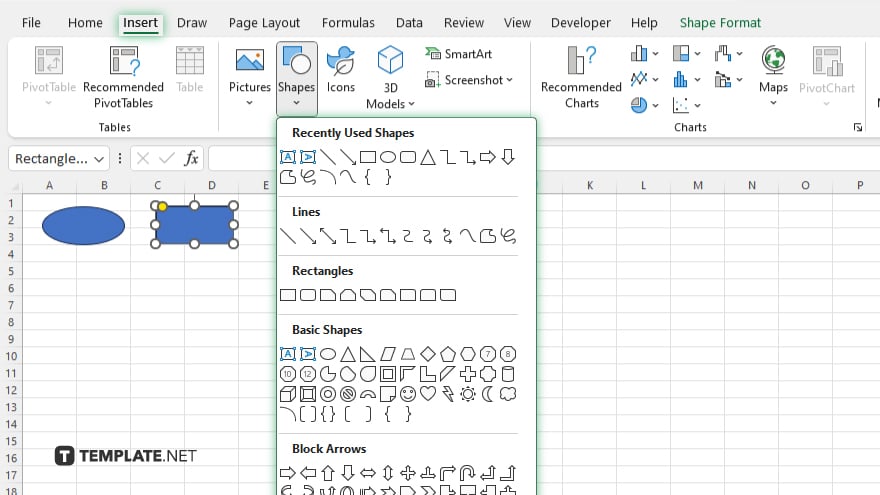
Use shapes such as rectangles, diamonds, and ovals from the “Insert” tab to represent different stages or actions in your process.
-
Step 3. Connect the Shapes
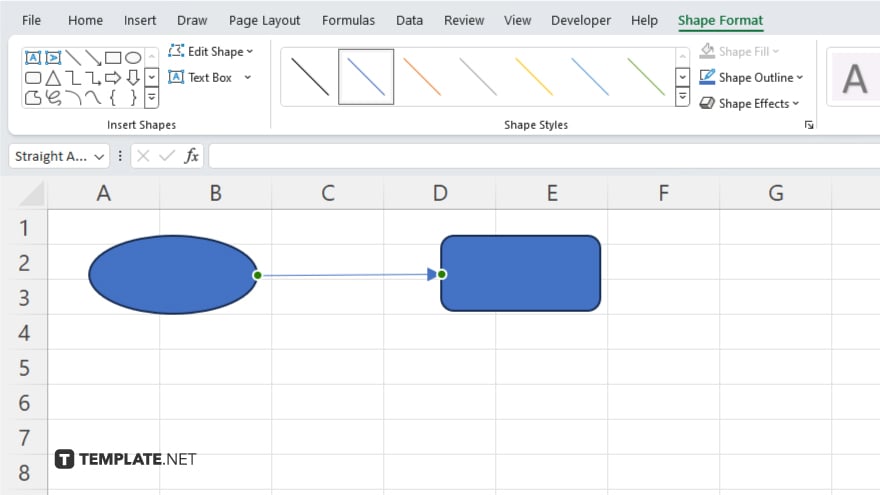
Draw lines or arrows between the shapes to indicate the flow of your process. Click and drag from one shape to another to create connections.
-
Step 4. Add Text
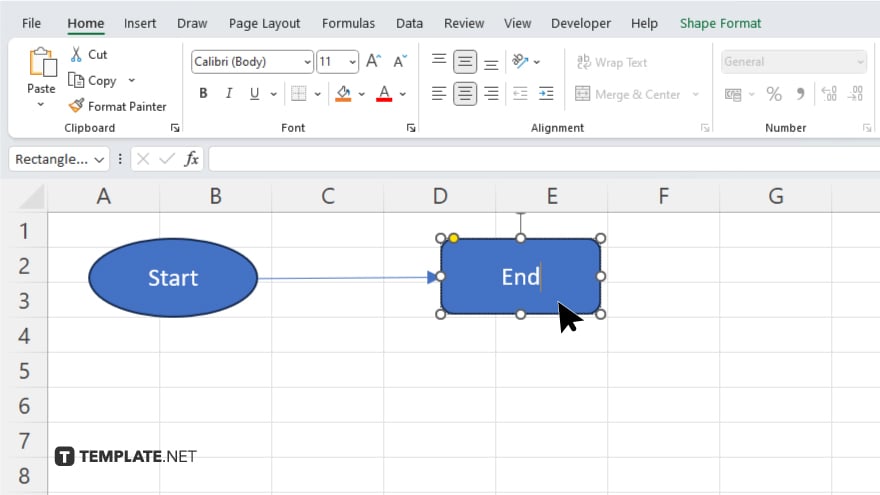
Double-click on each shape to add text and label it with the corresponding step or action in your process.
-
Step 5. Customize Your Flow Chart
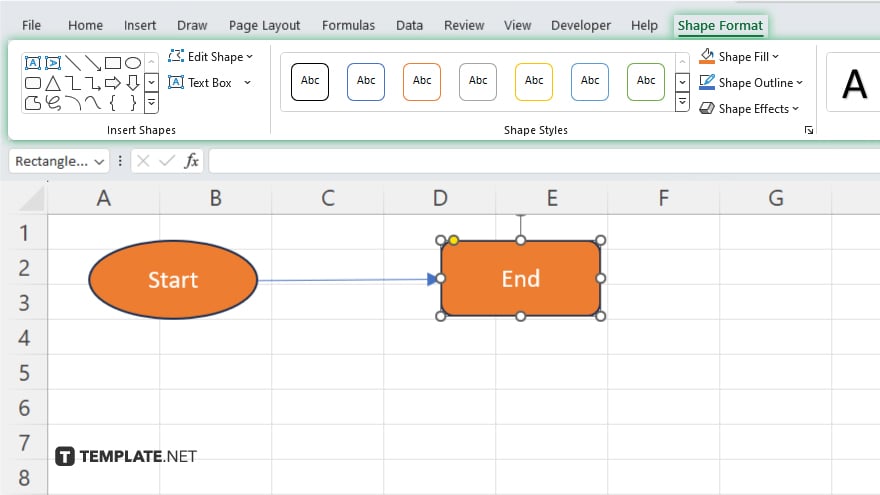
Modify the colors, sizes, and styles of the shapes and connectors to enhance the visual appeal and clarity of your flow chart. Arrange the shapes logically and align them neatly to ensure a clear and easy-to-follow flow chart. Once you’re satisfied with your flow chart, save your Excel file and share it with others by exporting it to different formats or printing it directly.
You may also find valuable insights in the following articles offering tips for Microsoft Excel:
FAQs
Can I make a flow chart in Excel without using special software?
Yes, Excel provides built-in tools for creating flow charts easily.
How do I add connectors between shapes in Excel?
Click and drag from one shape to another to create connectors.
Can I customize the appearance of my flow chart in Excel?
Absolutely, you can modify colors, shapes, and styles to suit your preferences.
Is adding text labels to the shapes in Excel’s flow chart possible?
Yes, double-click on each shape to add descriptive text.
Can I share my Excel flow chart with others who don’t have Excel installed?
Yes, you can save your flow chart as a PDF or image file for easy sharing.






