How to Make a Header Row in Microsoft Excel
In Microsoft Excel, creating a header row is crucial for organizing your data effectively. This simple yet essential step helps you label your columns clearly, making your spreadsheet easy to read and understand.
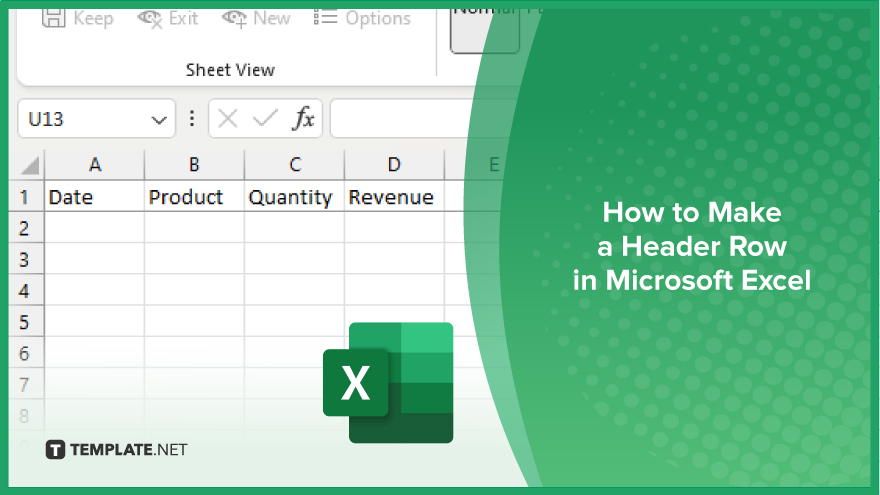
How to Make a Header Row in Microsoft Excel
A header row acts as a label for your columns, making it easier to interpret and analyze your sheet. Follow these simple steps to create a header row in Microsoft Excel.
-
Step 1. Open Your Excel Spreadsheet
Launch Microsoft Excel and open the spreadsheet where you want to add a header row.
-
Step 2. Select the Top Row
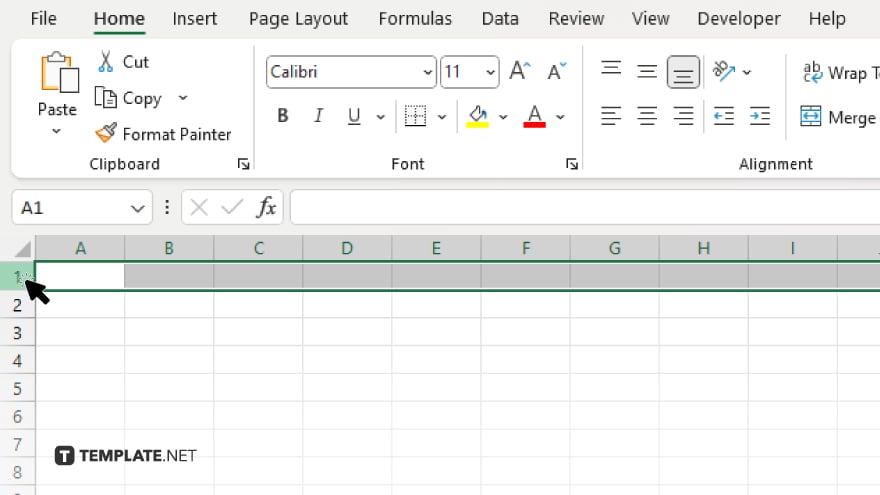
Click on the row number (usually on the left side) to select the entire top row of your spreadsheet.
-
Step 3. Enter Column Headers
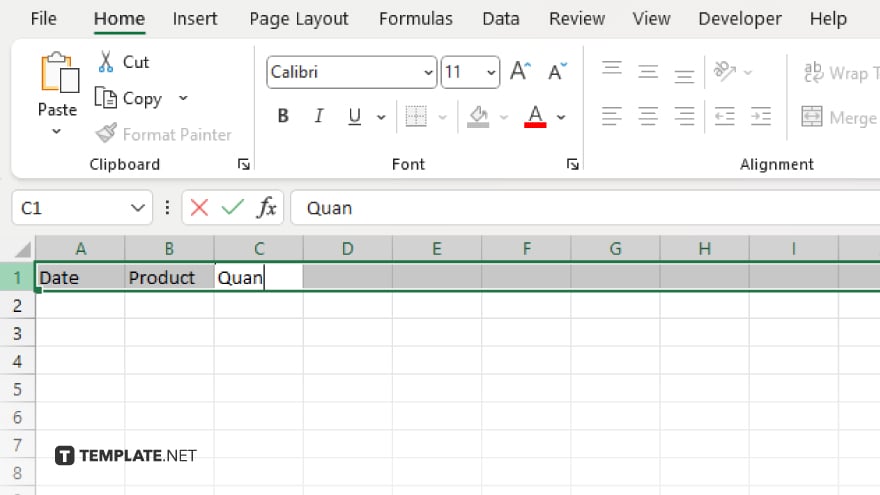
In the selected row, type the labels for each column. For example, if your spreadsheet contains sales data, you might use headers like “Date,” “Product,” “Quantity,” and “Revenue.”
-
Step 4. Format Your Header Row
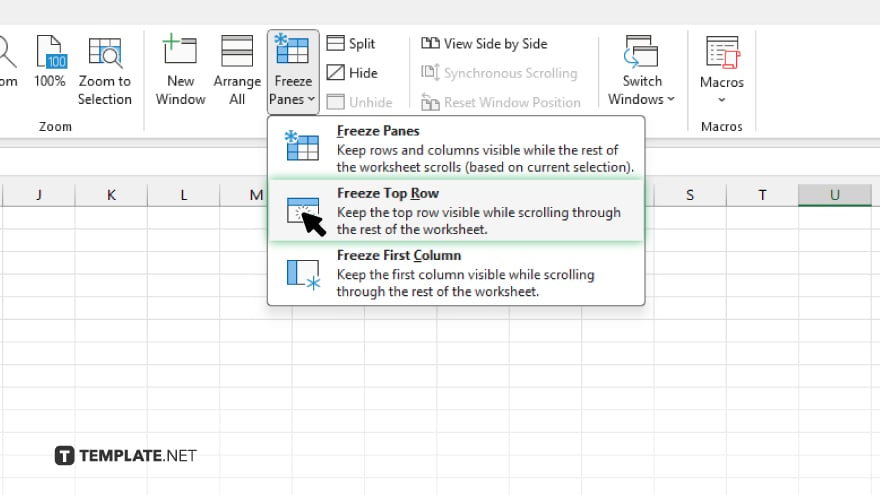
You can customize the appearance of your header row by changing the font size, style, or color. Simply select the header row and use the formatting options in the toolbar. To keep your header row visible as you scroll through your spreadsheet, you can freeze it. Go to the “View” tab, click on “Freeze Panes,” and select “Freeze Top Row.” Once you’ve added and formatted your header row, don’t forget to save your changes to ensure they’re retained for future use.
You may also find valuable insights in the following articles offering tips for Microsoft Excel:
FAQs
How do I select the entire top row in Excel?
Click on the row number on the left side of the spreadsheet.
Can I customize the appearance of my header row?
Yes, you can change the font, size, and color using formatting options.
Is it possible to keep the header row visible while scrolling?
You can freeze the top row under the “View” tab.
What should I include in my header row?
Type labels for each column, such as “Date,” “Product,” or “Quantity.”
Do I need to save my spreadsheet after adding a header row?
Yes, saving ensures your changes are retained for future use.






