How to Make a List of Numbers in Microsoft Excel
In Microsoft Excel, mastering the art of generating lists of numbers is a fundamental skill for anyone delving into data management. Whether you’re a seasoned analyst or a curious seventh-grader eager to excel in spreadsheets, understanding how to create these lists efficiently is key.
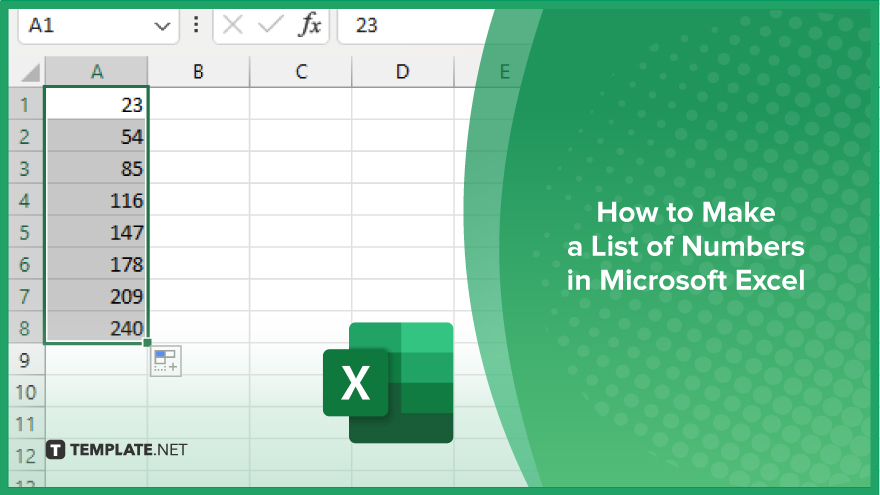
How to Make a List of Numbers in Microsoft Excel
Creating a list of numbers in Excel is fundamental for various purposes, from data organization to analysis. If you’re planning to input one in your document, here’s how:
-
Step 1. Select a Cell
Open Excel and select the cell where you want your list of numbers to begin.
-
Step 2. Enter Starting Number
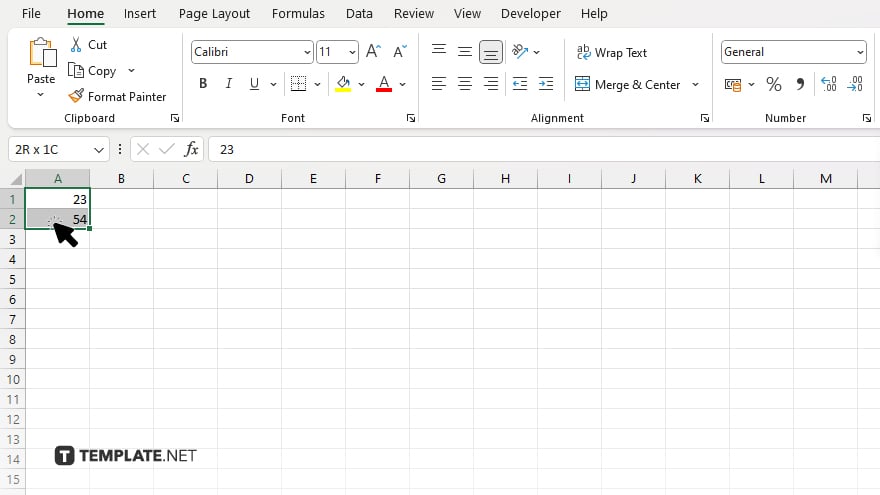
Type the starting number of your list into the selected cell.
-
Step 3. Fill Handle
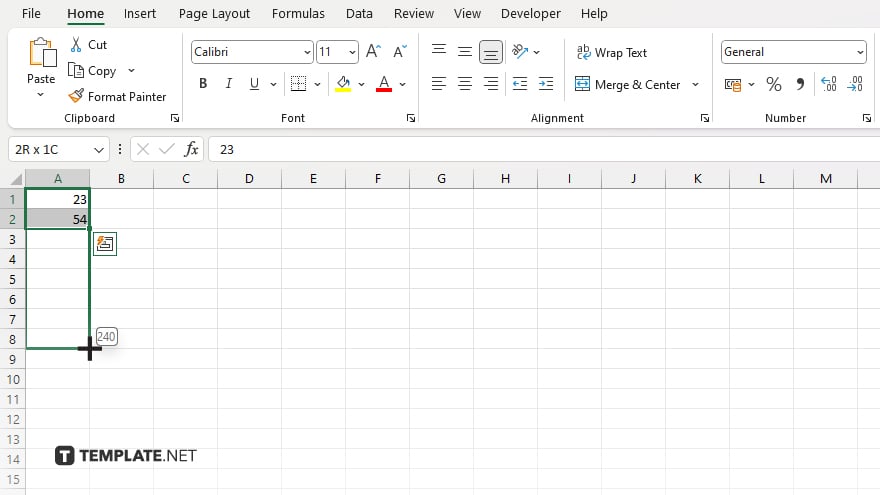
Click and drag the fill handle (a small square at the bottom-right corner of the selected cell) down or across to extend the list.
-
Step 4. Customize
To customize your list, you can modify the increment between numbers or use a pattern by selecting multiple cells before dragging the fill handle.
-
Step 5. Stop Dragging
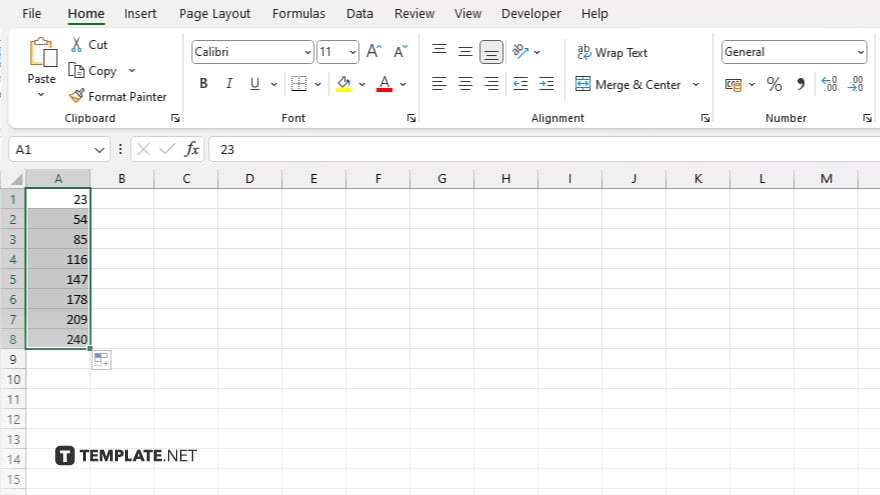
Release the mouse button once you’ve reached the desired length for your list. After, check that Excel has correctly generated your list by reviewing the consecutive numbers in the selected cells.
You may also find valuable insights in the following articles offering tips for Microsoft Excel:
FAQs
How do I start a list of numbers in Excel?
Select a cell and type in the starting number.
Can I customize the increment between numbers?
Yes, you can adjust the increment or use patterns for customization.
What is the fill handle in Excel?
The fill handle is a small square at the bottom-right corner of a selected cell used to drag and extend the list.
Can I stop dragging the fill handle midway?
Yes, release the mouse button when you’ve reached the desired length of your list.
How can I verify that Excel generated the list correctly?
Review the consecutive numbers in the selected cells to ensure accuracy.






