How to Make a Percentage Formula in Microsoft Excel
In Microsoft Excel, mastering the art of crafting percentage formulas is essential for analyzing data effectively. Whether you’re a professional crunching numbers for business insights or a student working on a math project, understanding how to create percentage formulas in Excel is a valuable skill.
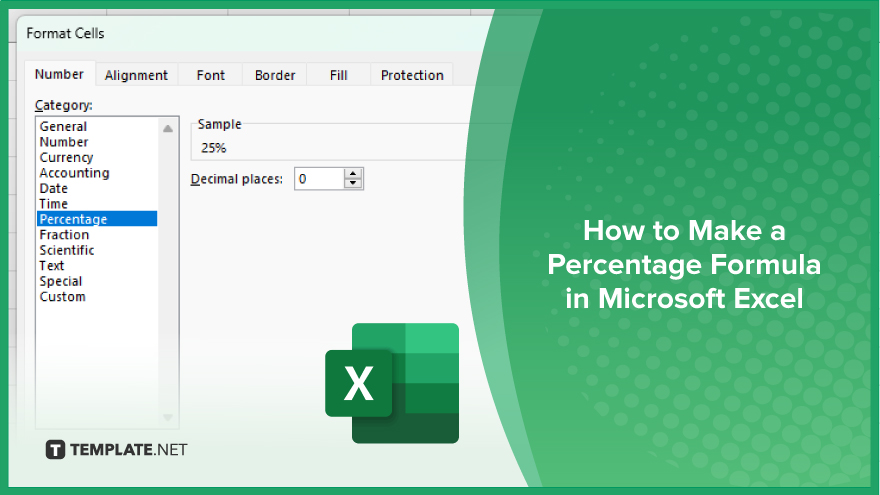
How to Make a Percentage Formula in Microsoft Excel
Whether you’re calculating sales growth, grades, or any other percentage-based metric, Excel makes it easy to perform these calculations efficiently. Here’s how:
-
Step 1. Enter your data
Input the values you want to calculate percentages for into your Excel spreadsheet. For example, if you’re calculating a percentage based on sales figures, enter the sales numbers into the appropriate cells.
-
Step 2. Determine the reference value
Identify the reference value you’ll use to calculate the percentage. This could be a total, a baseline value, or any other figure that serves as the denominator for your percentage calculation.
-
Step 3. Write your formula
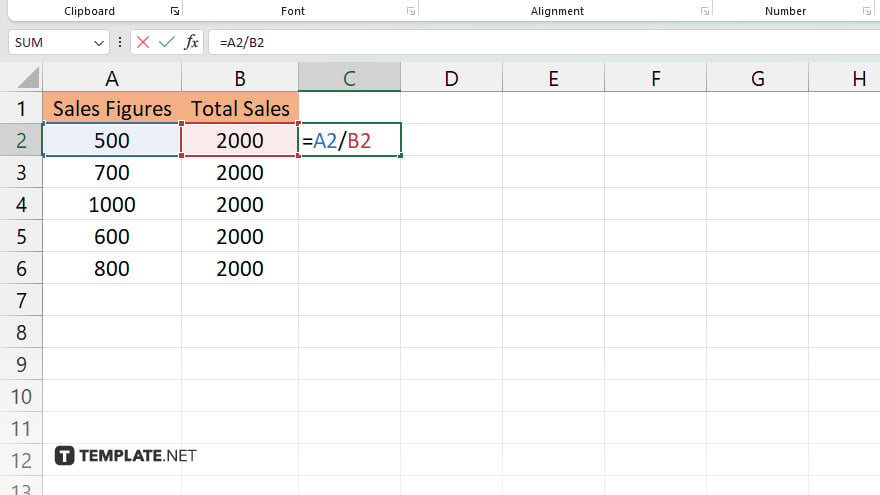
In a cell where you want the percentage result to appear, type “=” to begin a formula. Then, select the cell containing the value you want to convert into a percentage, followed by the appropriate mathematical operator (e.g., “+”, “-“, “*”, “/”), and finally, the reference value. For example, “=A2/B2” calculates the percentage based on the value in cell A2 divided by the value in cell B2.
-
Step 4. Format the cell as a percentage
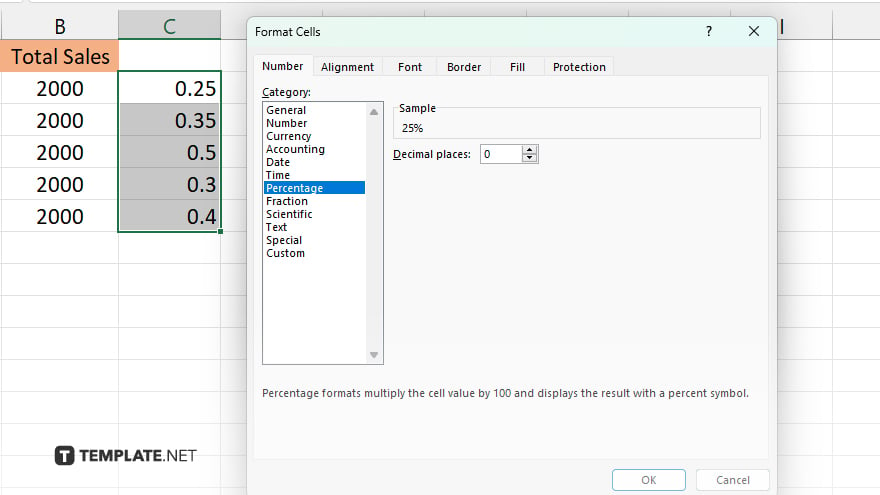
Once you’ve written your formula, format the cell containing the result as a percentage. Right-click on the cell, select “Format Cells,” choose the “Percentage” category, and set the desired number of decimal places if necessary.
-
Step 5. Apply the formula
Press Enter to apply the formula and calculate the percentage. The cell will now display the calculated percentage based on your input data.
You may also find valuable insights in the following articles offering tips for Microsoft Excel:
FAQs
How do I calculate a percentage in Excel?
Use the formula “= (part/total) * 100” to calculate percentages in Excel.
Can Excel automatically format the result as a percentage?
Yes, Excel allows you to format the cell containing the percentage formula as a percentage easily.
What if I need to calculate multiple percentages in Excel?
Simply copy and paste the percentage formula to other cells, and Excel adjusts the references accordingly.
Can I round the percentage result to a specific number of decimal places?
Yes, you can format the cell to display the percentage result with the desired number of decimal places.
Is there a quick way to check if my percentage formula is correct?
Yes, after entering the formula, press Enter and Excel will immediately calculate the percentage result.






