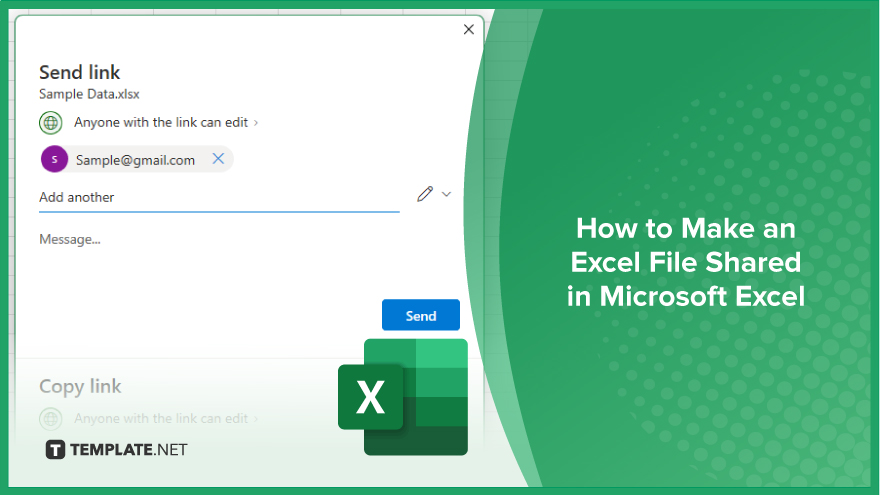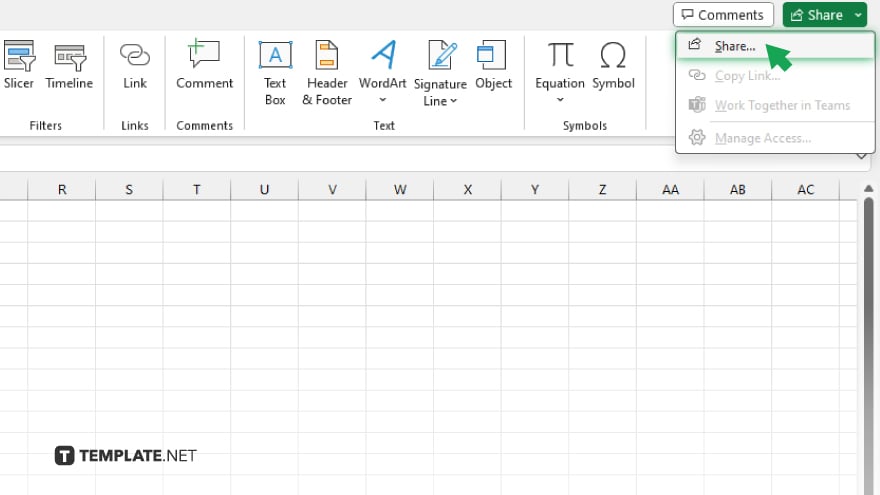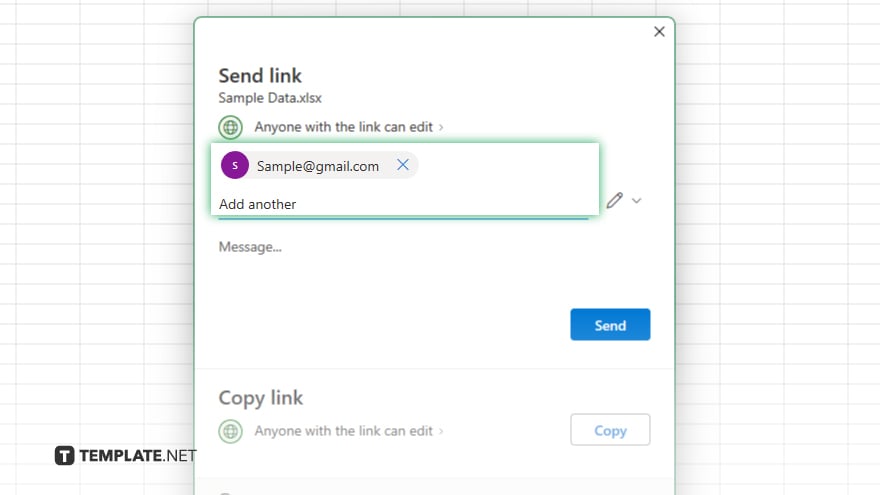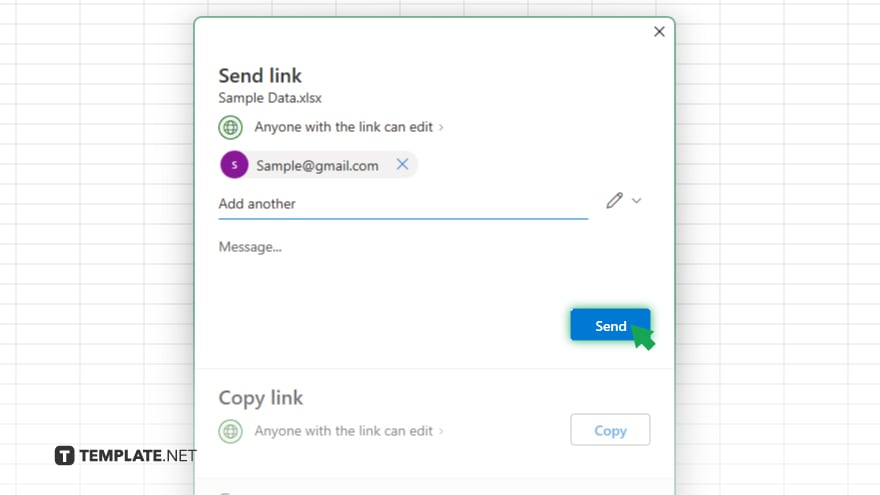How to Make an Excel File Shared in Microsoft Excel
You may also find valuable insights in the following articles offering tips for Microsoft Excel:
FAQs
Can I share an Excel file with someone who doesn’t have Microsoft Excel?
Yes, you can share Excel files via email or cloud storage platforms like Google Drive or Dropbox, allowing access even without Excel installed.
How many people can I share an Excel file with?
Microsoft Excel allows you to share files with multiple collaborators, making it suitable for team projects of any size.
Can I restrict editing permissions for certain collaborators?
Yes, Excel provides options to limit editing permissions, ensuring control over who can make changes to the shared file.
Can I track changes made by collaborators in a shared Excel file?
Excel automatically tracks changes, allowing you to review modifications made by collaborators and revert if necessary.
Can I revoke access to a shared Excel file?
Yes, you can easily revoke access to a shared Excel file at any time, ensuring data security and control over file access.