How To Make an Excel File Smaller
Microsoft Excel, the ubiquitous spreadsheet software, can sometimes generate bulky files that slow down performance and hinder sharing. In this guide, we’ll explore straightforward methods to shrink the size of your Excel files without sacrificing data quality or functionality.
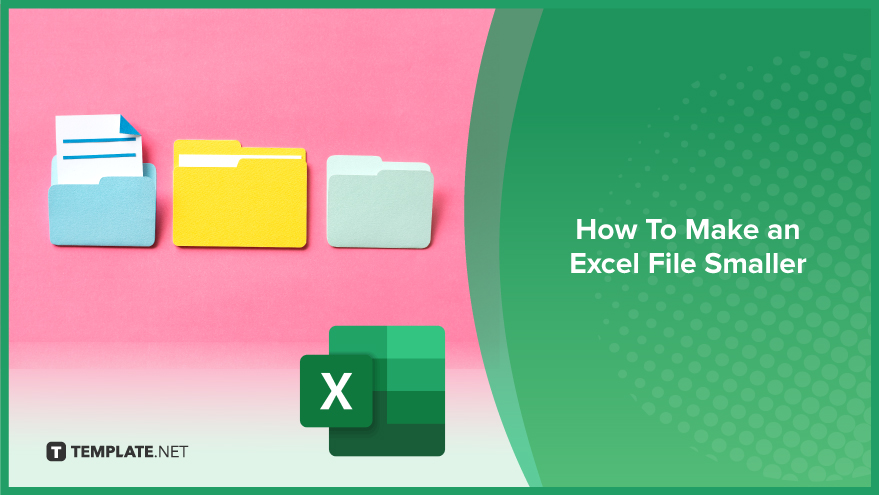
How To Make an Excel File Smaller
Do you find your Excel files becoming unwieldy and slow to work with? Fortunately, there are simple steps you can take to reduce their size and improve performance. Here’s how:
-
Step 1. Remove Unnecessary Formatting
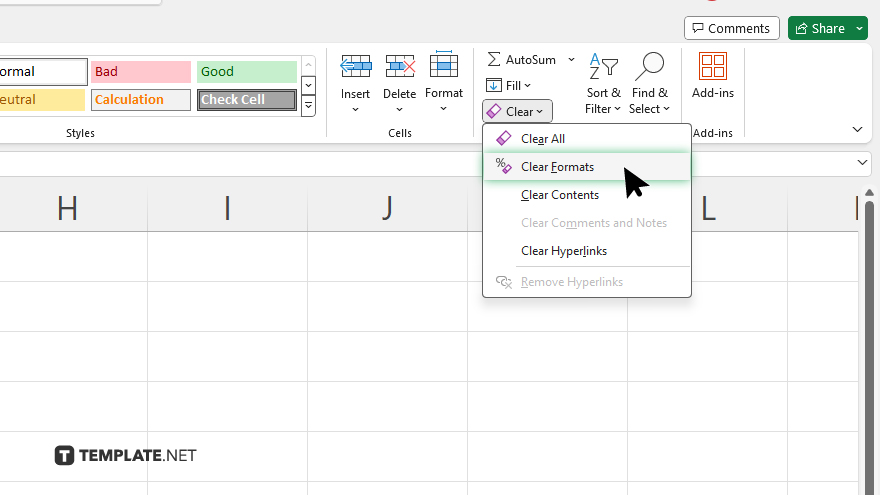
Go through your Excel file and remove any unnecessary formatting such as excessive colors, fonts, or styles.
-
Step 2. Delete Unused Rows and Columns
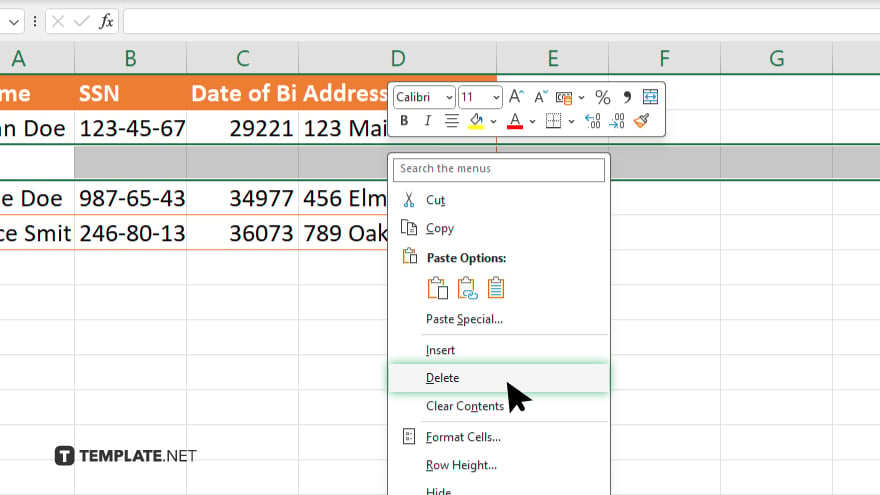
Identify and delete any rows or columns that are empty or contain no useful data.
-
Step 3. Compress Images
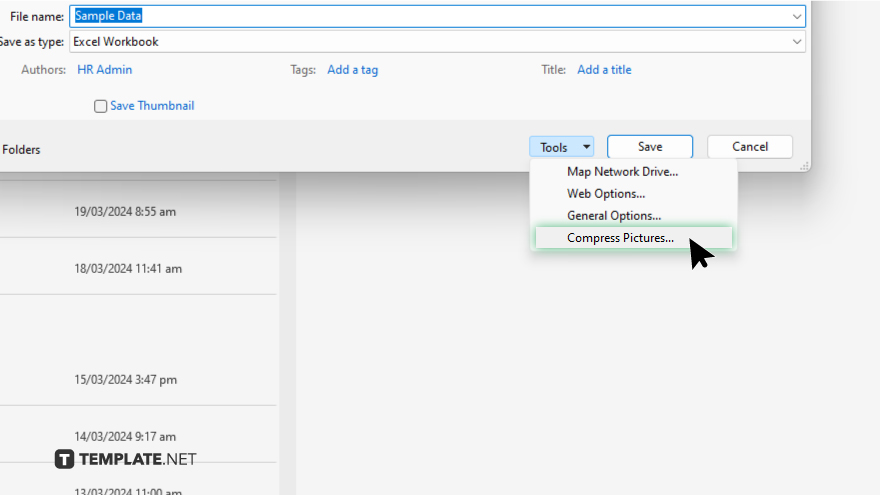
If your Excel file contains images, compress them to reduce their file size without compromising quality.
-
Step 4. Consolidate Data
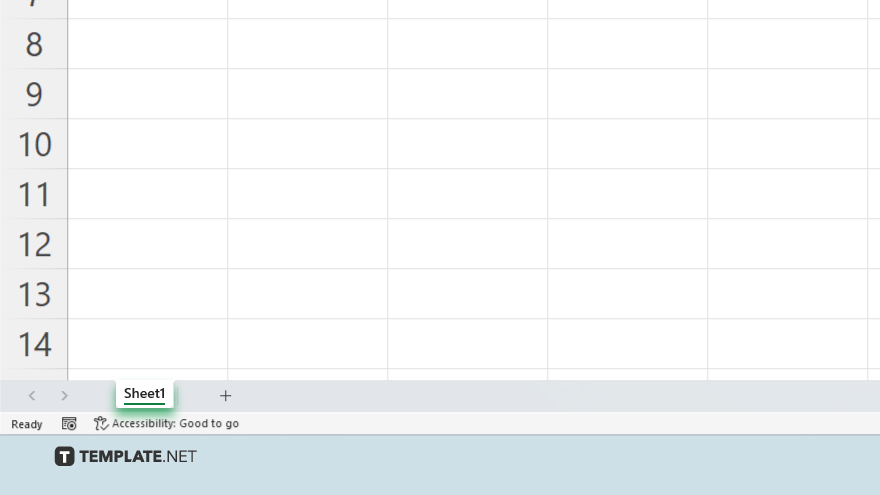
Combine multiple sheets or ranges into a single sheet to eliminate redundancy and reduce file size.
-
Step 5. Use Formulas Instead of Raw Data
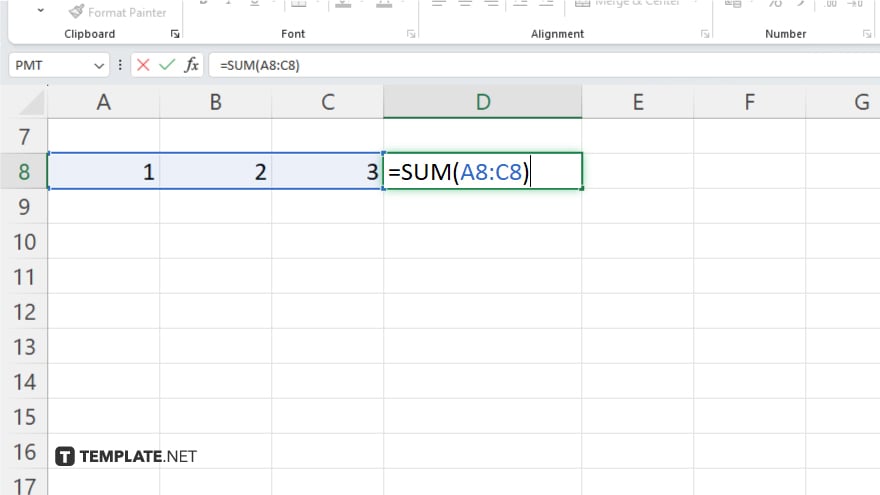
Instead of inputting raw data, use formulas to calculate values dynamically, which can reduce file size significantly.
-
Step 6. Use Pivot Tables Instead of Raw Data
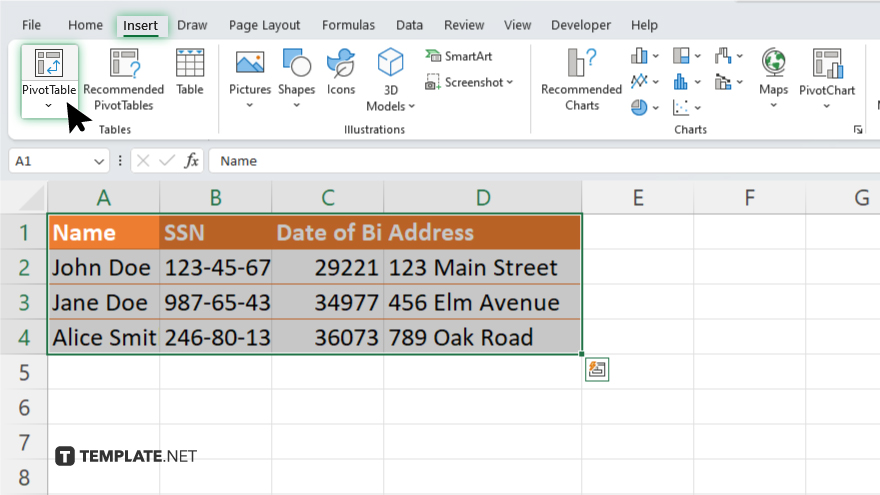
Convert raw data into pivot tables to summarize and analyze information more efficiently, reducing file size in the process. After. save your Excel file as a binary workbook (.xlsb) instead of the default .xlsx format to reduce file size.
You may also find valuable insights in the following articles offering tips for Microsoft Excel:
FAQs
What is the difference between .xls and .xlsx files?
.xls files are in the older Excel format, while .xlsx files are in the newer XML-based format.
How do I convert an Excel file to PDF?
You can convert an Excel file to PDF by using the “Save As” option and selecting PDF as the file format.
Can I open Excel files in Google Sheets?
Yes, you can upload Excel files to Google Sheets or use Google’s “File > Import” feature to open them.
How do I password-protect an Excel file?
You can password-protect an Excel file by going to “File > Info > Protect Workbook” and selecting “Encrypt with Password.”
What is the maximum number of rows and columns in an Excel sheet?
Excel supports up to 1,048,576 rows and 16,384 columns in a single sheet.






