How To Make an Excel Spreadsheet
Microsoft Excel is an essential tool for organizing and analyzing data. Learning how to make an Excel sheet is a fundamental skill that can benefit professionals, students, and anyone who needs to manage information efficiently.
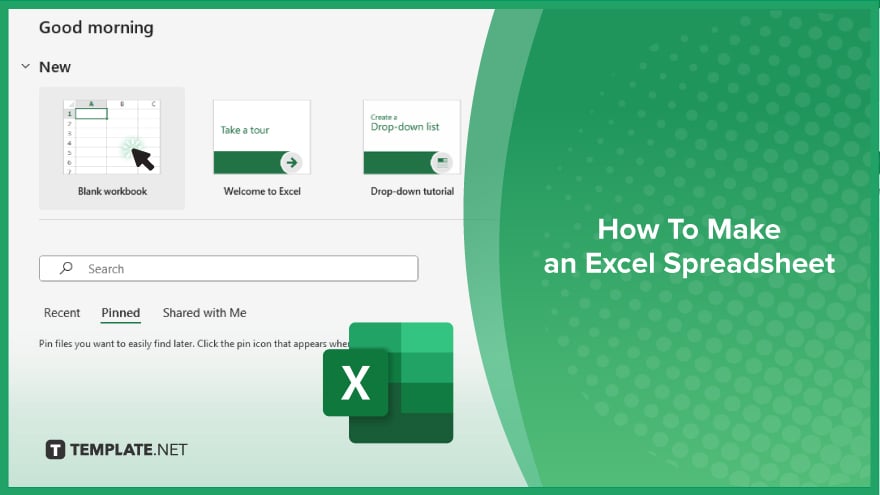
How To Make an Excel Spreadsheet
Whether you’re tracking expenses, managing projects, or organizing data, Excel provides the tools you need. Follow these simple steps to create your own Excel spreadsheet.
-
Step 1. Open Excel
Open the Excel application on your computer. If you don’t have Excel installed, you can download it from the Microsoft Office website.
-
Step 2. Create a New Workbook
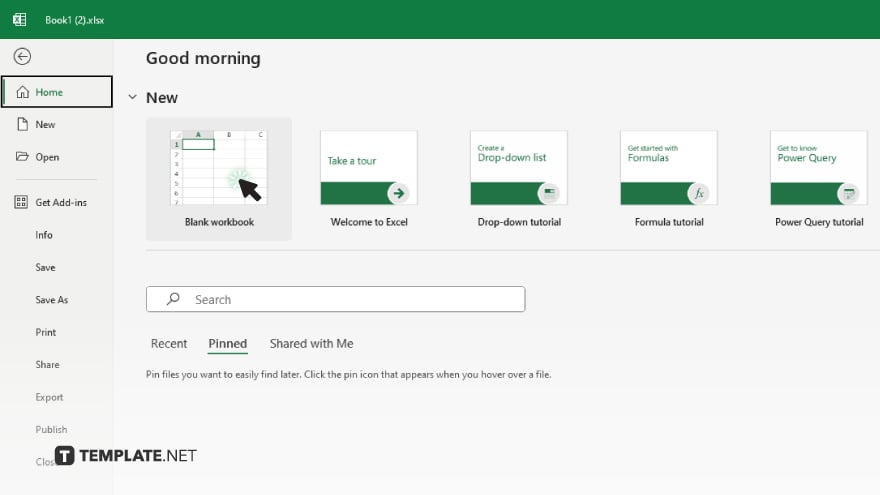
Click on “File” in the top menu, then select “New.” Choose “Blank Workbook” to open a new spreadsheet.
-
Step 3. Enter Data
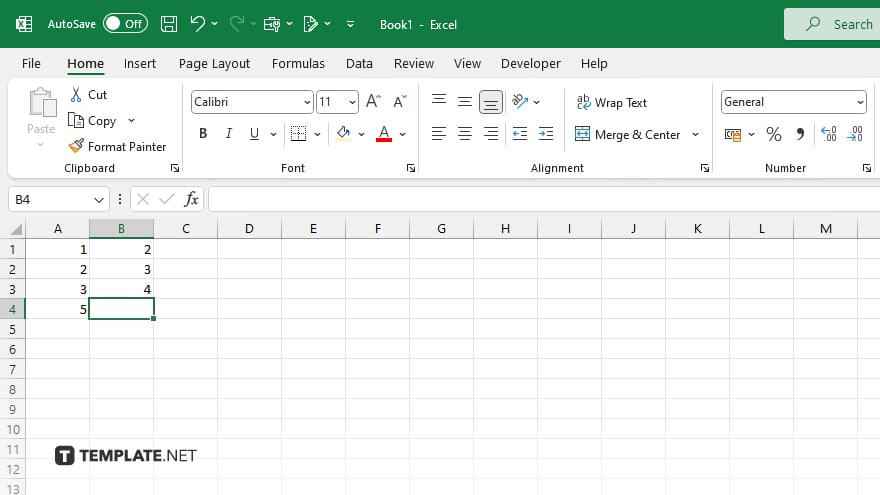
Click on a cell to select it, then start typing to enter your data. Press “Enter” or “Tab” to move to the next cell. Continue entering data until all your information is recorded.
-
Step 4. Format Your Data
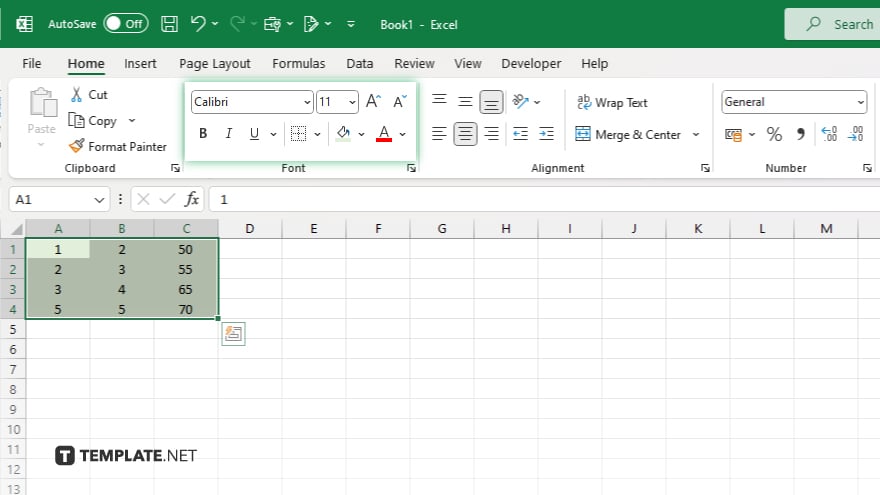
Highlight the cells you want to format. Use the options in the “Home” tab to change font size, style, color, and alignment. You can also add borders and fill colors to make your data more readable.
-
Step 5. Create Headers
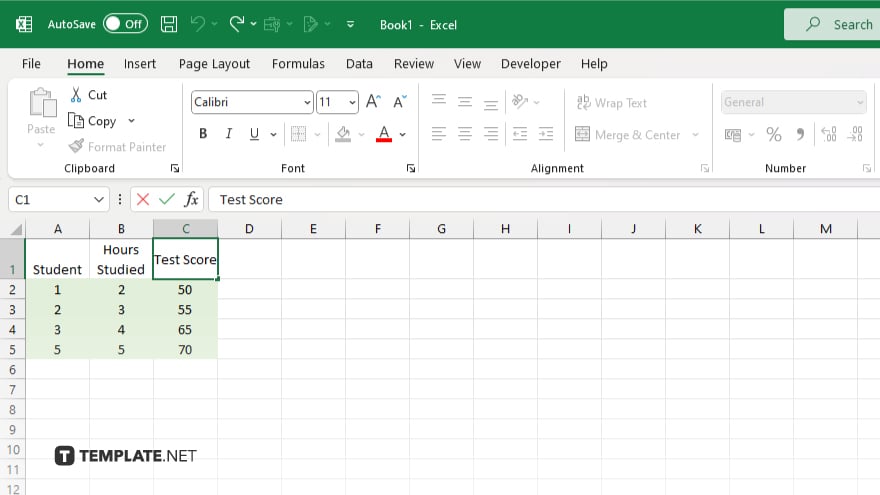
Add headers to your columns by entering titles in the first row of each column. This helps identify the type of data in each column.
-
Step 6. Adjust Column Width and Row Height

Place your cursor between column or row headers and drag to adjust width and height. This ensures all your data is visible and neatly organized.
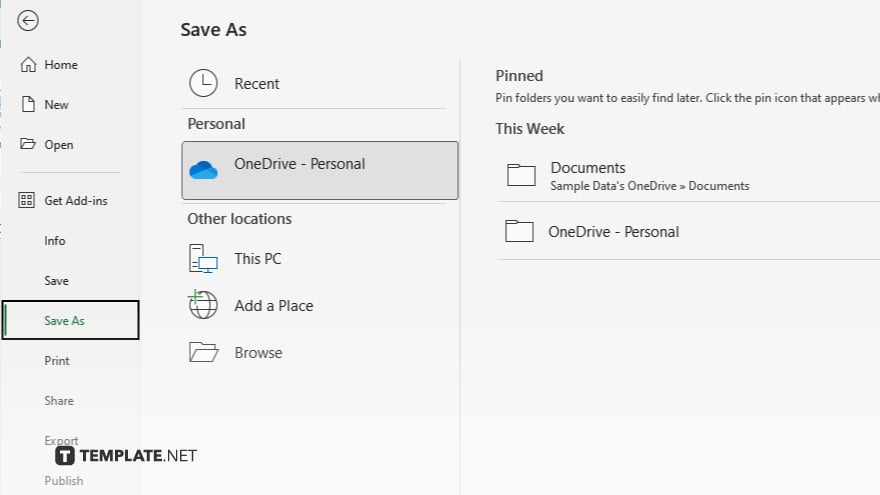
Click on “File,” then select “Save As.” Choose a location on your computer, enter a file name, and click “Save.” Make sure to save your work regularly to avoid losing data.
You may also find valuable insights in the following articles offering tips for Microsoft Excel:
FAQs
How do I start a new spreadsheet in Excel?
Click “File” and select “New,” then choose “Blank Workbook.”
How do I enter data into Excel?
Click on a cell and start typing, then press “Enter” or “Tab” to move to the next cell.
How can I format cells in Excel?
Select the cells and use the “Home” tab options to change font, color, alignment, and add borders.
How do I save my Excel spreadsheet?
Click “File,” select “Save As,” choose a location, enter a file name, and click “Save.”
How do I adjust column width and row height in Excel?
Place your cursor between column or row headers and drag to resize.






