How To Make an Invoice in Microsoft Excel
Microsoft Excel, the ubiquitous spreadsheet software, offers an easy solution for crafting professional invoices. In this guide, we’ll walk you through the simple steps to create invoices efficiently.
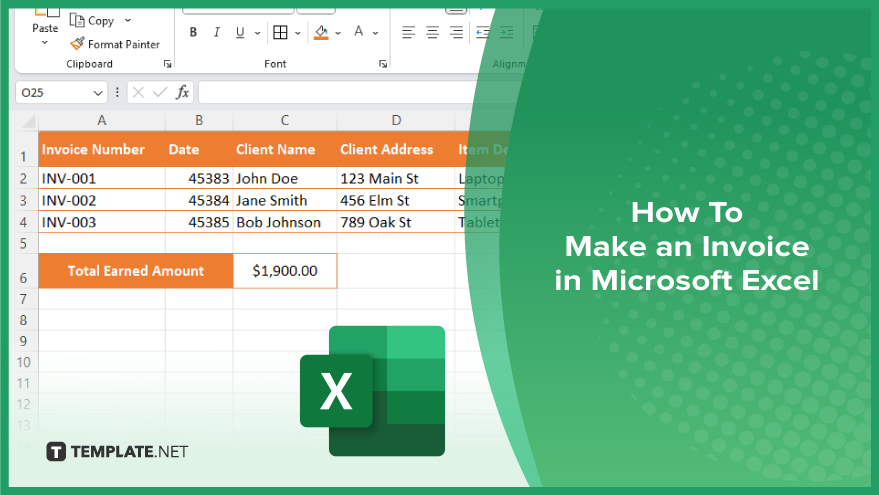
How To Make an Invoice in Microsoft Excel
Creating invoices in Excel is a process that allows you to customize and manage your billing efficiently. Here’s how to create professional invoices tailored to your business needs.
-
Step 1. Open Microsoft Excel
Launch Microsoft Excel on your computer. If you don’t have Excel installed, you can use online alternatives like Excel Online or Google Sheets.
-
Step 2. Create a New Spreadsheet
Open a new spreadsheet in Excel by selecting “Blank Workbook” or “New” from the File menu.
-
Step 3. Set Up Invoice Layout
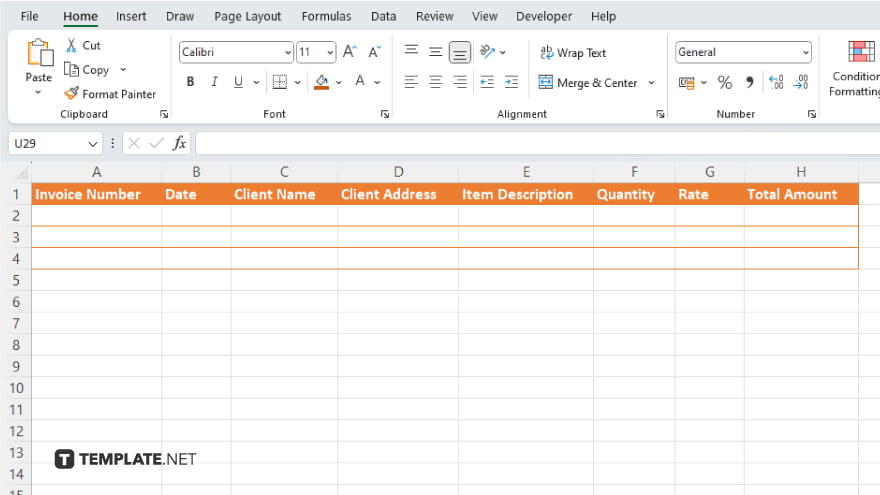
Designate cells for invoice details such as invoice number, date, client information, item description, quantity, rate, and total amount.
-
Step 4. Enter Invoice Information

Fill in the relevant information for each invoice section, including your company name, address, contact information, client details, and invoice items.
-
Step 5. Calculate Totals
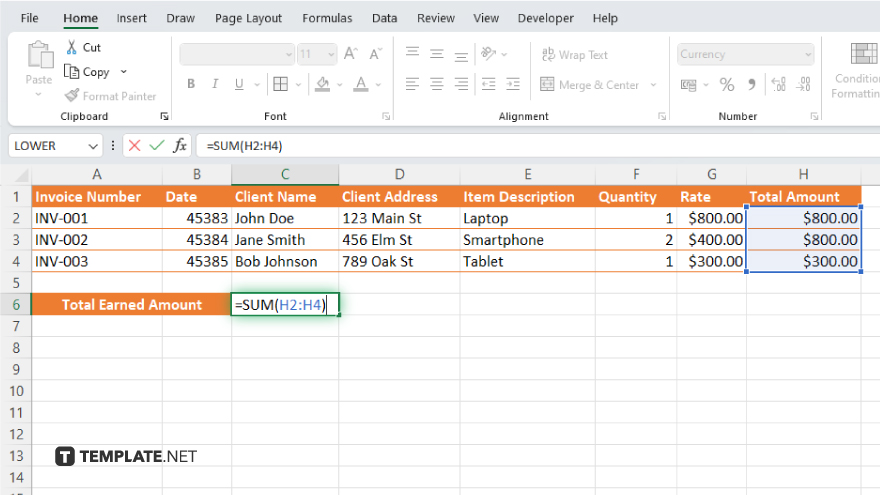
Use Excel formulas to calculate totals for each line item, including subtotal, taxes, discounts, and the final invoice amount.
-
Step 6. Customize Invoice Design
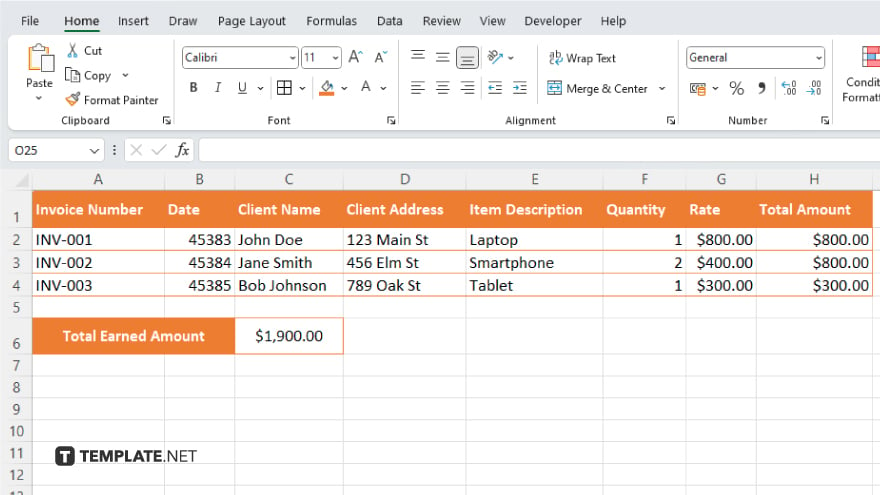
Personalize the invoice layout by adding your company logo, changing fonts, and colors, and adjusting cell formatting to enhance readability. After, save the completed invoice as an Excel file or convert it to PDF format for easy sharing. Send the invoice to your client via email or print it for physical distribution.
You may also find valuable insights in the following articles offering tips for Microsoft Excel:
- How to Insert the Current Date in Microsoft Excel
- How to Combine Two Text Cells in Microsoft Excel
FAQs
Can I customize the invoice layout in Excel?
Yes. You can personalize the layout by adding your logo, changing fonts, and adjusting cell formatting.
How do I calculate totals for each line item?
Use Excel formulas to automatically calculate subtotals, taxes, discounts, and the final invoice amount.
Can I save the invoice as a PDF for easy sharing?
You can save the completed invoice as a PDF file directly from Excel.
Is it possible to send the invoice via email from Excel?
Yes, you can send the invoice directly through email once it’s completed.
Can I use Excel Online or Google Sheets instead of Microsoft Excel?
Yes, you can create invoices using online alternatives like Excel Online or Google Sheets if you don’t have Excel installed.






