How to Make Cells Bigger in Microsoft Excel
Microsoft Excel offers flexible cell customization options, including the ability to resize cells for enhanced data display. In this guide review the simple steps to make cells bigger in Excel, ensuring your data is presented clearly and effectively.
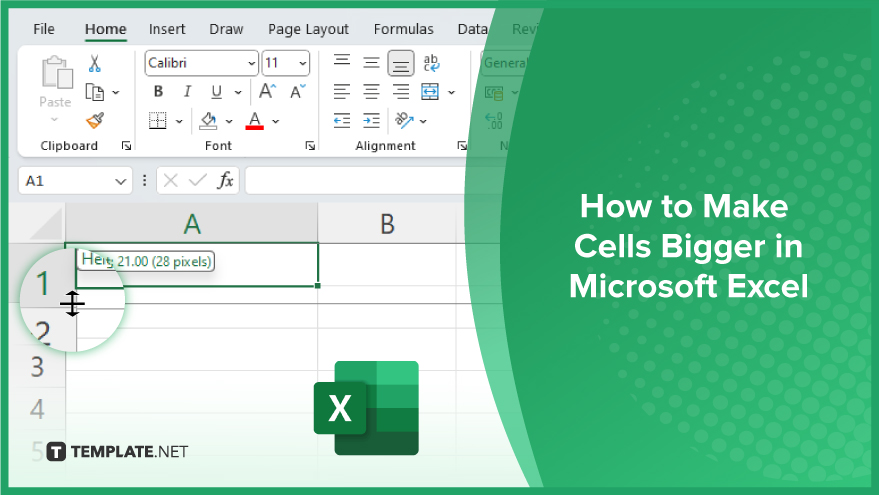
How to Make Cells Bigger in Microsoft Excel
-
Manual Resizing: A Quick Solution
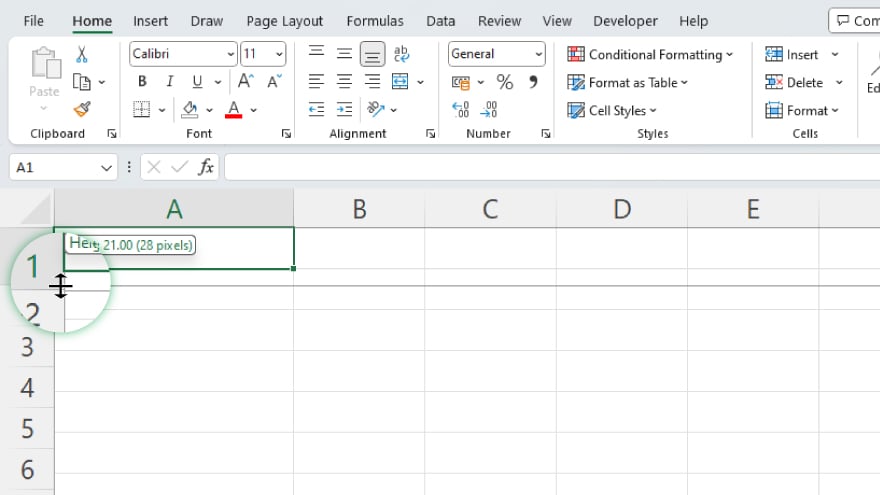
When it comes to resizing cells in Microsoft Excel, one of the most straightforward methods is manual resizing, a particularly useful technique for making rapid adjustments or modifying cells within small datasets. To start, move your cursor to the cell’s border. Wait for the cursor to transform into a double-sided arrow, signaling that you can now click and drag the border. Carefully drag it to your preferred size and release the mouse to finalize the change. Although manual resizing is easy to execute, it’s important to note its limitations. Achieving uniform cell sizes can be challenging, especially in larger datasets. Furthermore, if your task involves resizing numerous cells, this method might prove to be time-consuming.
-
Using the Format Cells Dialog Box for Precision
For those seeking more accuracy in cell resizing, Excel’s Format Cells dialog box is an excellent alternative. This feature allows you to set exact cell dimensions in points, making it suitable for tasks where precision is key. Begin by selecting the cells you wish to modify. Then, right-click and choose ‘Format Cells’ from the context menu. In the dialog box, navigate to either the ‘Column’ tab for adjusting width or the ‘Row’ tab for height. Enter the specific size in points and click ‘OK’ to apply the changes. While the Format Cells dialog box offers precise control over cell dimensions, it may become cumbersome when dealing with multiple cells. Additionally, this method assumes you have a predetermined size in mind, which may not always be the case.
-
Excel’s AutoFit Feature: Smart Resizing
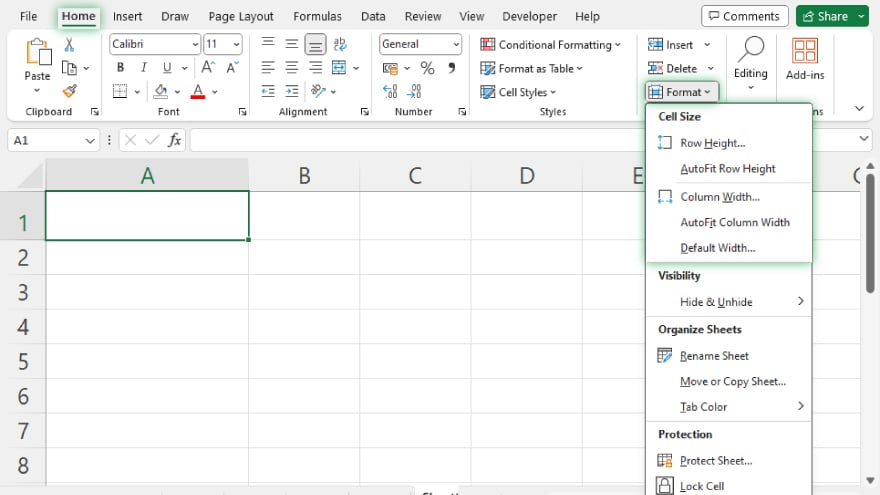
For an intelligent approach to resizing spreadsheet cells, Excel’s AutoFit feature is your go-to tool. This function is designed to automatically adjust cell sizes based on their contents, ensuring each cell is optimally sized for its data. To activate AutoFit, select the cells you wish to resize. Then, head to the ‘Home’ tab on the Excel ribbon, locate the ‘Cells’ group, and click on ‘Format.’ Here, you have the option to choose either ‘AutoFit Column Width’ or ‘AutoFit Row Height.’ AutoFit is a fast and efficient way to resize cells. However, it’s important to be aware of its limitations. For instance, if a cell contains a lengthy text string, AutoFit might excessively enlarge the cell. In such scenarios, you might need to resort to manual adjustments to achieve the desired cell size.
You may also find valuable insights in the following articles offering tips for Microsoft Excel:
FAQs
Why is making cells bigger in Excel important?
Enlarging cells in Excel is essential for enhancing readability and accommodating larger data entries.
How do I quickly make a single cell bigger?
Click and drag the cell’s border using the mouse for quick manual resizing.
Can I set a specific size for multiple cells at once?
Yes, select multiple cells and use the Format Cells dialog box to specify exact dimensions.
Is there a way to automatically adjust cell size based on content?
Use Excel’s AutoFit feature to automatically resize cells according to their content.
Does resizing cells affect the data within them?
Resizing cells alters their appearance but does not change the actual data contained within.






