How to Make Mailing Labels from Microsoft Excel
Microsoft Excel simplifies the process of creating mailing labels, making it a breeze for anyone, including seventh graders. In this guide, we’ll walk you through the steps to harness Excel’s power for label-making, enhancing your productivity effortlessly.
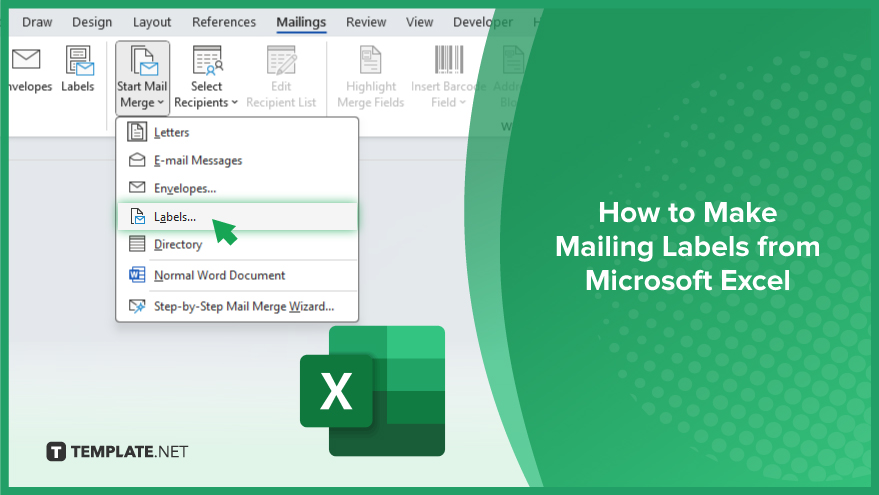
How to Make Mailing Labels from Microsoft Excel
B101
Microsoft Excel offers a convenient solution for generating mailing labels efficiently. Follow along as we guide you through the steps of creating mailing labels from Excel.
-
Step 1. Set Up Your Excel Sheet
Open Excel and create a new sheet or use an existing one. Organize your data with each column representing a different aspect of the label (e.g., name, address, city, etc.)
-
Step 2. Enter Your Mailing List
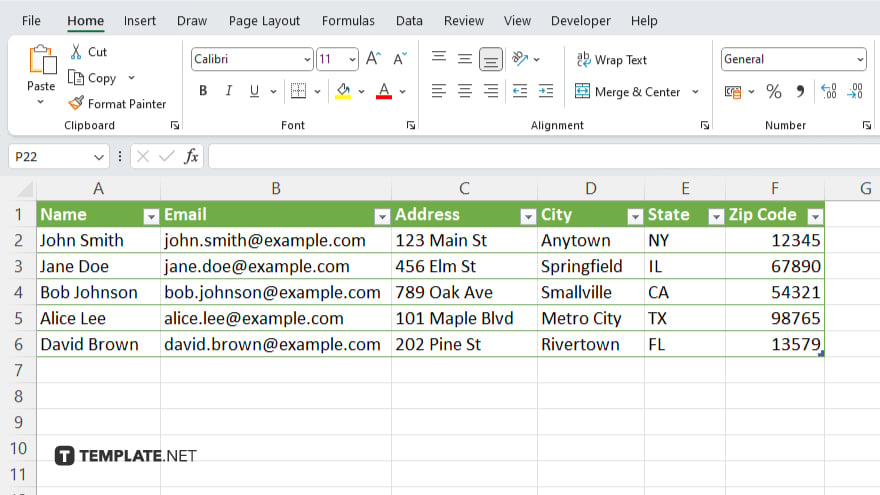
Input your mailing list data into the appropriate columns. Ensure accuracy to avoid errors in your labels.
-
Step 3. Design Your Label Layout
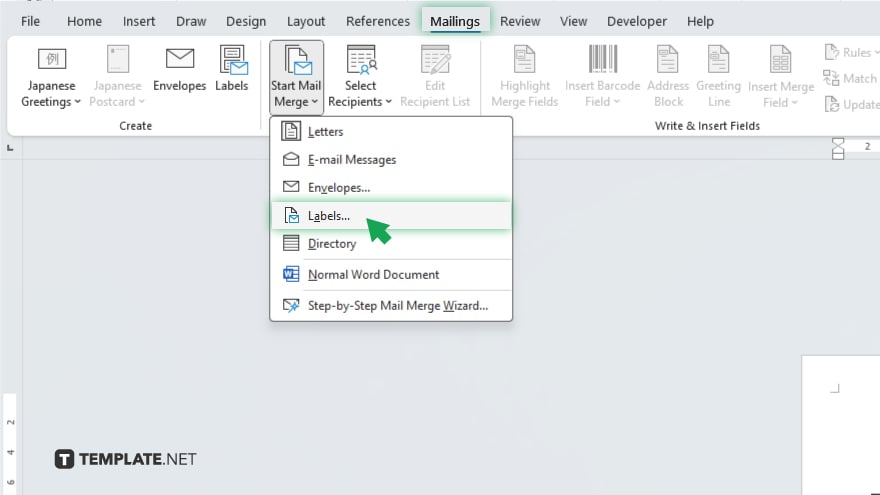
Go to the “Mailings” tab and select “Labels.” Choose the label size and layout that matches your label sheets.
-
Step 4. Link Excel Data to Labels
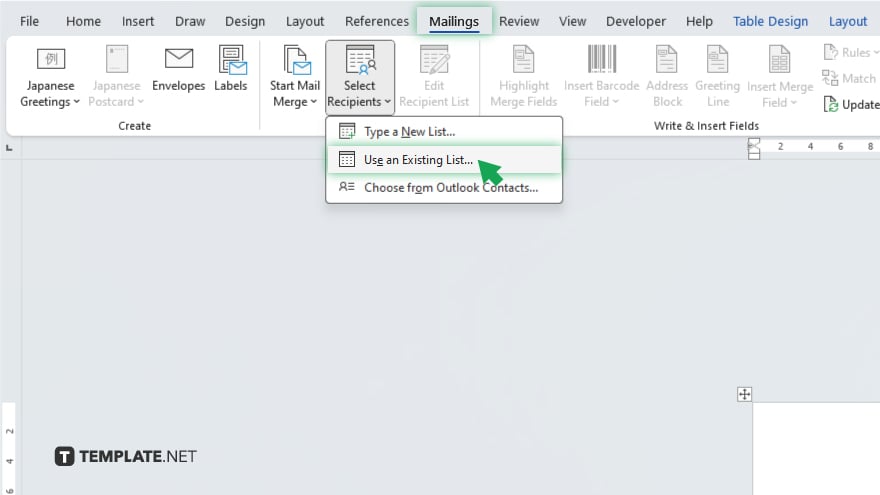
Click on “Select Recipients” and choose “Use an Existing List.” Browse for your Excel file and select the sheet containing your mailing list.
-
Step 5. Insert Merge Fields
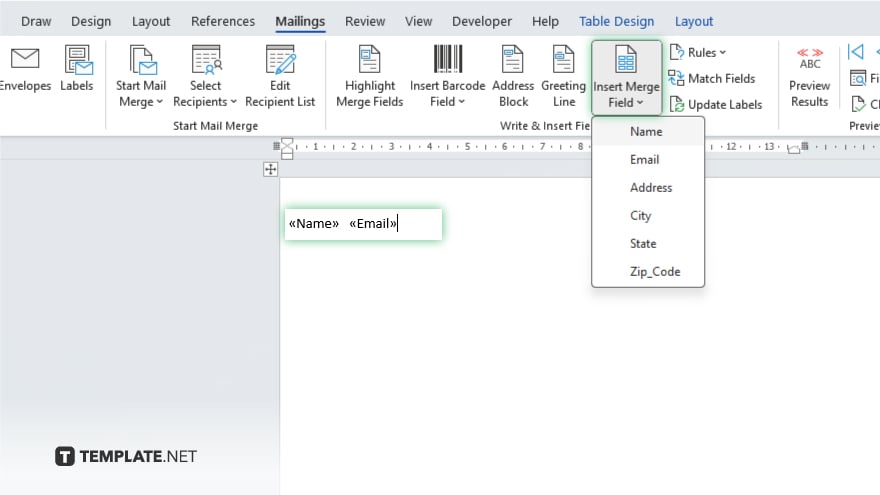
Position your cursor where you want the merge fields to appear on the label. Click on “Insert Merge Field” to add fields like name, address, etc., from your Excel sheet.
-
Step 6. Preview and Complete Merge
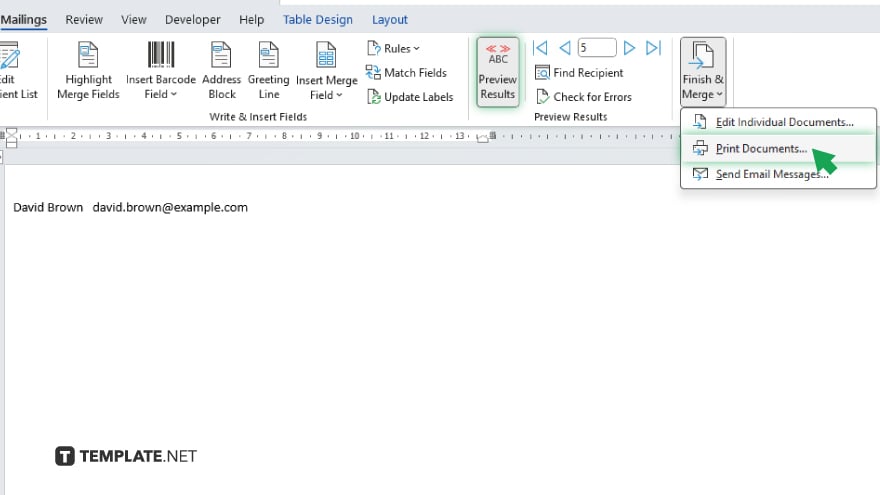
Review your labels in the preview window to ensure accuracy. Then, click on “Finish & Merge” and select “Print Documents” to generate your mailing labels.
You may also find valuable insights in the following articles offering tips for Microsoft Excel:
- How to Find the Correlation Coefficient in Microsoft Excel
- How to Delete Cells in Microsoft Excel
FAQs
How do I create mailing labels in Excel?
Use the “Labels” feature under the “Mailings” tab to design and print your labels.
Can I use my existing Excel data for mailing labels?
Yes, simply link your Excel sheet to your label document and insert merge fields.
What label size should I choose in Excel?
Select the label size that matches your label sheets for accurate printing.
How can I ensure accurate placement of data on my labels?
Use the “Insert Merge Field” option to insert data from your Excel sheet into the label layout.
Can I preview my labels before printing in Excel?
Yes, you can review and adjust your labels in the preview window before finalizing and printing.






