How to Make Microsoft Excel Cells Fit Text
In Microsoft Excel, ensuring your text fits neatly within cells is crucial for clear and organized sheets. This article will guide you through simple yet effective methods to adjust cell sizes and make your text look polished.
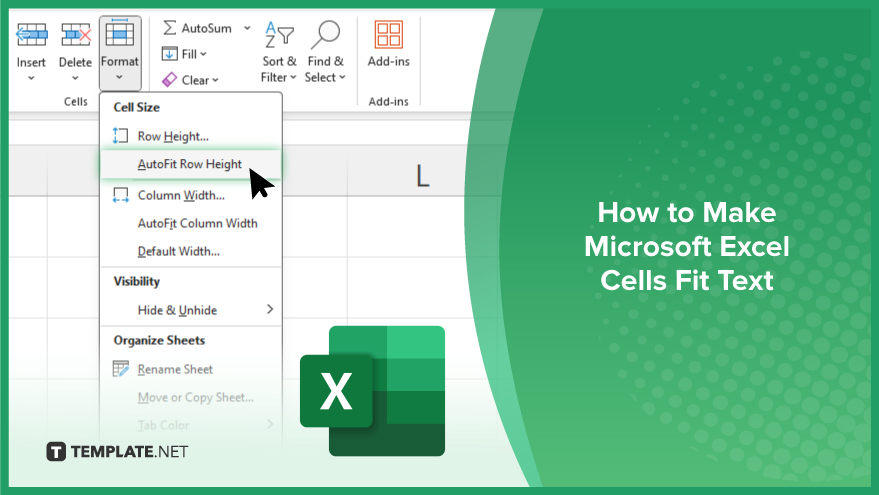
How to Make Microsoft Excel Cells Fit Text
Adjusting cell sizes to fit text properly is essential for creating clear and organized spreadsheets. Here’s how to ensure your text fits neatly within cells, enhancing the readability and professionalism of your documents.
-
Step 1. Select the Cells
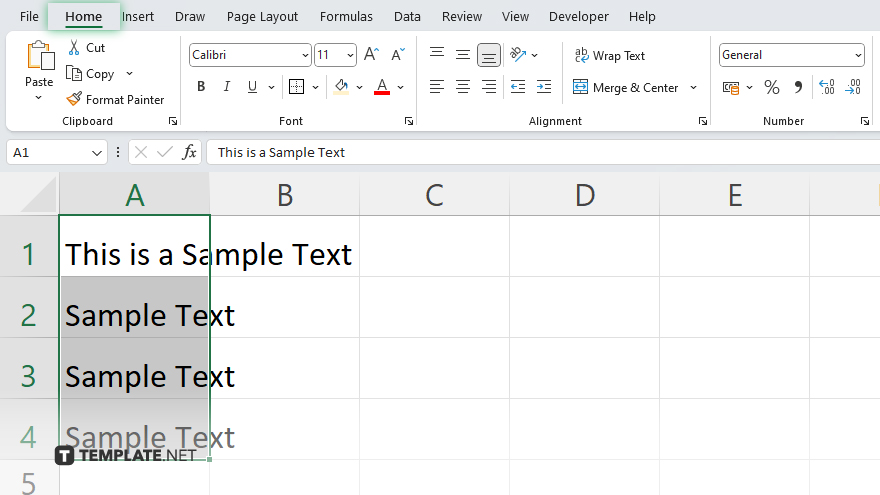
Click and drag to select the cells containing the text you want to adjust.
-
Step 2. AutoFit Row Height
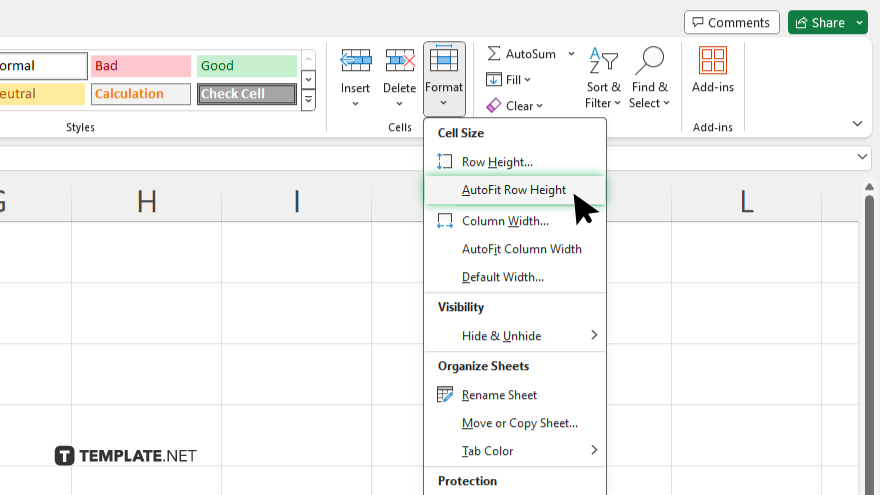
Go to the “Home” tab on the Excel ribbon. Locate the “Format” option in the “Cells” group. Click “Format” and choose “AutoFit Row Height” from the dropdown menu.
-
Step 3. AutoFit Column Width
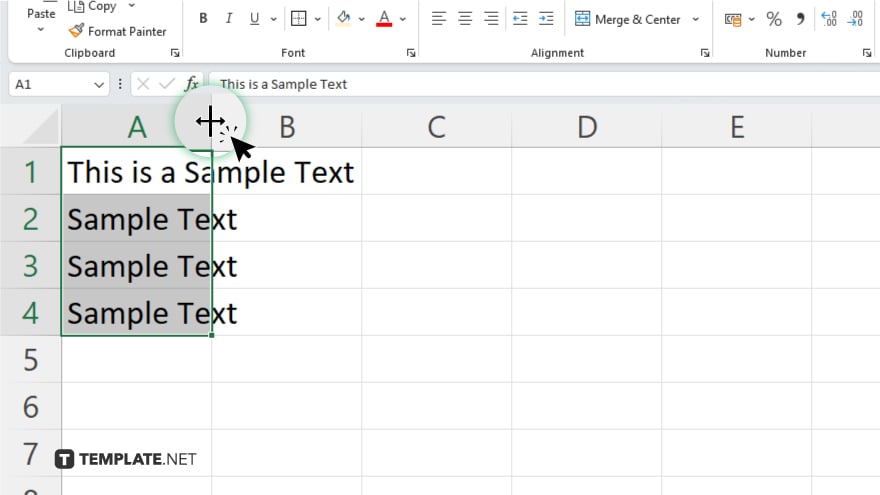
Similarly, select the column(s) containing the text. Then, click on the right border of the selected column header(s) to select them. Double-click the border to auto-adjust the column width to fit the text.
-
Step 4. Manually Adjust Row Height or Column Width
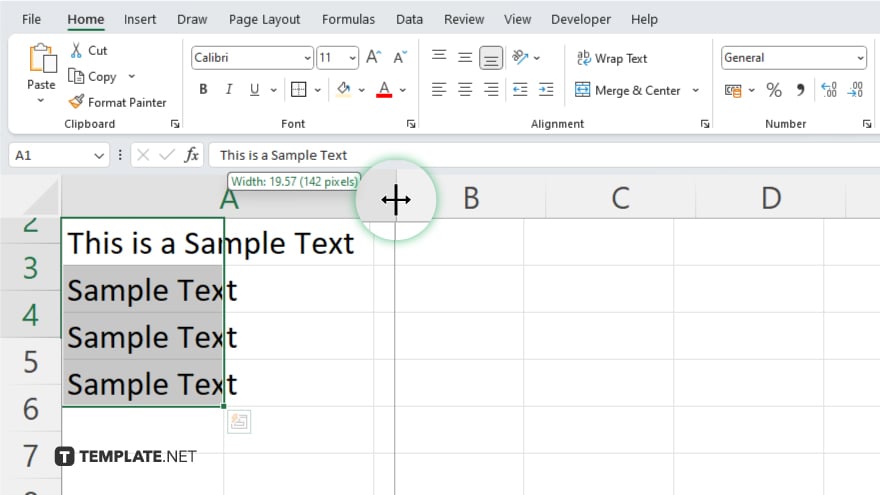
Alternatively, you can manually adjust the row height or column width by clicking and dragging the borders of the selected cells. Repeat these steps as necessary for other cells in your spreadsheet to ensure all text fits properly.
You may also find valuable insights in the following articles offering tips for Microsoft Excel:
FAQs
How do I automatically adjust row height in Excel?
Simply select the row(s) containing your text, then go to the “Home” tab, click “Format,” and choose “AutoFit Row Height.”
Can I adjust the column width to fit the text automatically?
Yes, just select the column(s) with your text, then double-click the right border of the column header to auto-adjust the width.
What if I want to manually adjust row height or column width?
You can click and drag the borders of the selected cells to manually adjust height or width.
Will these adjustments affect the entire spreadsheet?
No, adjustments made to specific rows or columns only affect the selected cells.
How can I ensure consistent formatting across multiple cells?
Use the “Format Painter” tool to copy the formatting of one cell and apply it to others with a single click.






