How to Make Microsoft Excel Read-Only
Microsoft Excel users often need to ensure the security of their spreadsheets by making them read-only. This simple yet essential feature prevents unauthorized changes to your important data. In this article, we’ll guide you through the process of making your Excel documents read-only, keeping your information safe and intact.
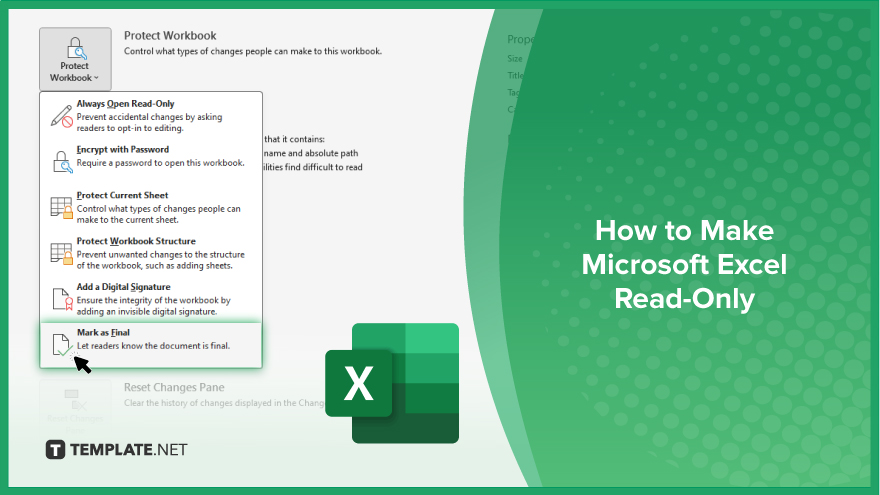
How to Make Microsoft Excel Read-Only
Making your Excel documents read-only is a simple yet effective way to maintain control over your information. Follow these easy steps to learn how to do it.
-
Step 1. Open the Excel Document
Launch Microsoft Excel and open the spreadsheet you want to make read-only.
-
Step 2. Click on ‘File’
In the top left corner of the Excel window, click the “File” tab to access the file menu.
-
Step 3. Select ‘Info’
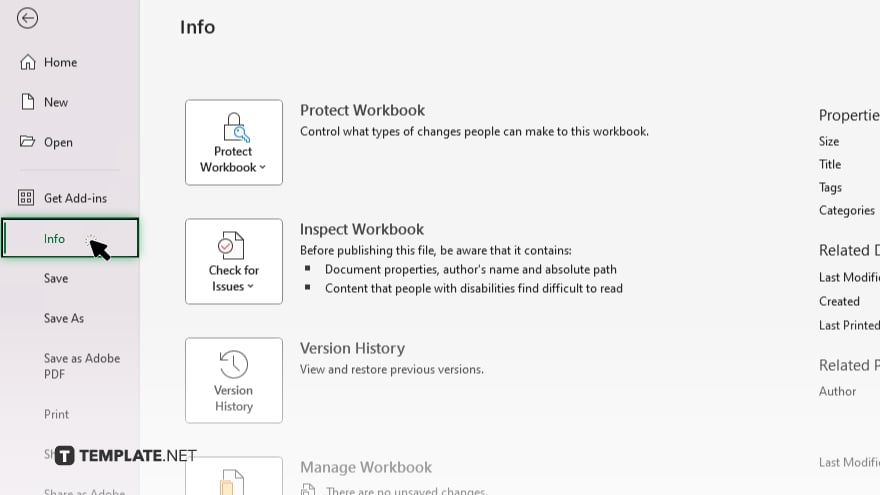
From the file menu, select the “Info” option to view document properties and permissions.
-
Step 4. Click on ‘Protect Workbook’
Under the “Permissions” section, click on “Protect Workbook” to set restrictions on who can edit the document.
-
Step 5. Choose ‘Mark as Final’
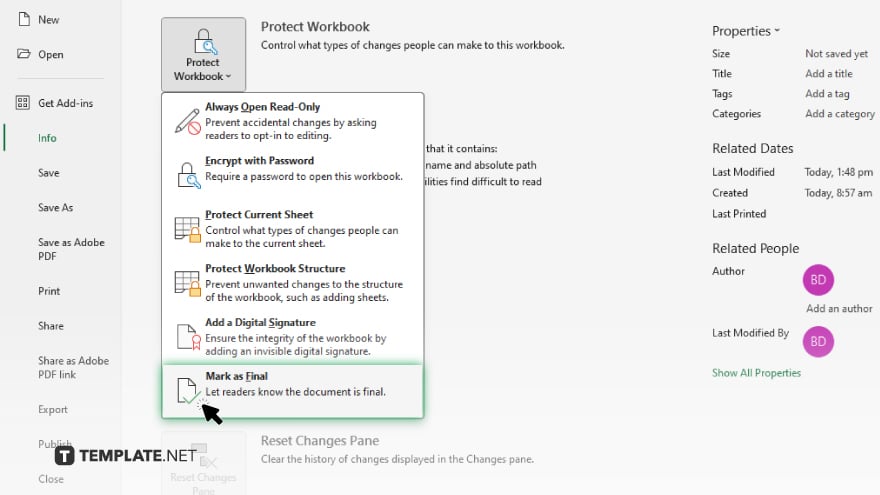
From the dropdown menu, choose “Mark as Final” to make the document read-only.
-
Step 6. Confirm the Action
A dialog box will appear asking you to confirm marking the document as final. Click on “OK” to proceed. Save the changes to your Excel document by clicking on the “Save” or “Save As” option in the file menu.
You may also find valuable insights in the following articles offering tips for Microsoft Excel:
FAQs
Can I still view a read-only Excel file?
Yes, you can view the content of a read-only Excel file, but you cannot make any changes to it.
Can I share a read-only Excel file with others?
You can share a read-only Excel file with colleagues or friends to prevent unintended modifications.
How do I remove the read-only status from an Excel file?
To remove the read-only status, reopen the Excel file and save it with a different name or remove the protection settings.
Can I make specific parts of my Excel file read-only?
Can I make specific parts of my Excel file read-only?
Does making an Excel file read-only affect formulas and formatting?
No, making an Excel file read-only does not affect formulas or formatting; it only prevents changes to the content of the file.






