How To Make/Create an Invoice Layout Templates in Microsoft Excel
Invoice layout, the artistic blueprint of your financial transactions, holds the key to unlocking both professionalism and clarity. With a meticulously crafted design that marries aesthetics and functionality at Template.net, your invoices become captivating tools that mesmerize clients and elevate your business to new heights.
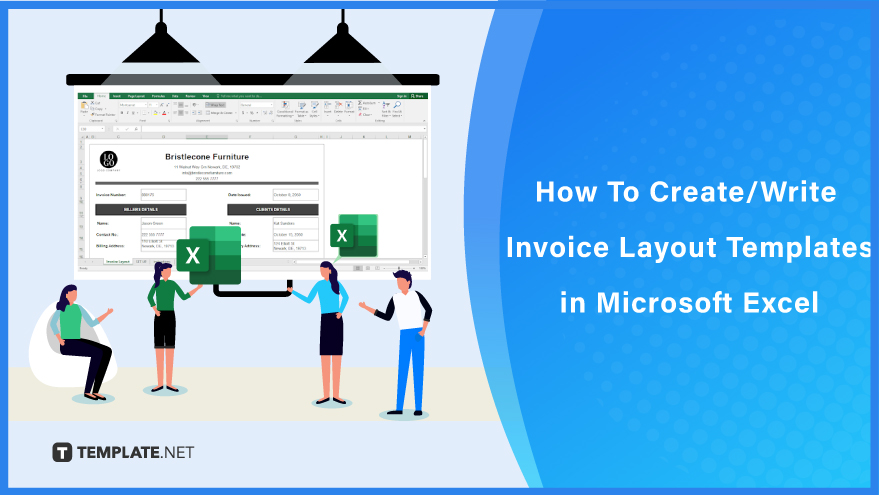
Create an Invoice Layout Templates in Microsoft Excel – Step-by-Step Instructions
Innovate your invoicing process with a cutting-edge invoice layout in Microsoft Excel. Enhance your business transactions by leaving a lasting impression on clients through meticulously crafted, professional, and organized invoices.
-
Step 1: Choose an Invoice Layout Template
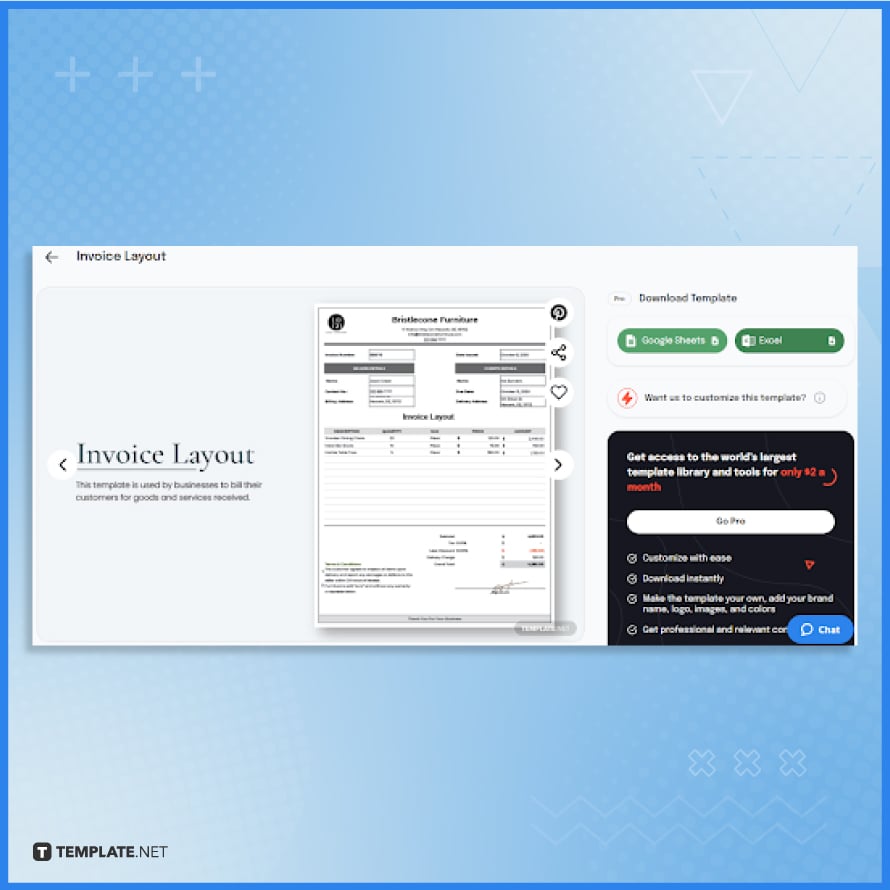
Visit Template.net for a superior and effortlessly customizable invoice layout template. Experience a diverse selection of templates, ranging from minimalist to exquisitely designed options, ensuring the perfect fit for your invoicing needs.
-
Step 2: Download the Template
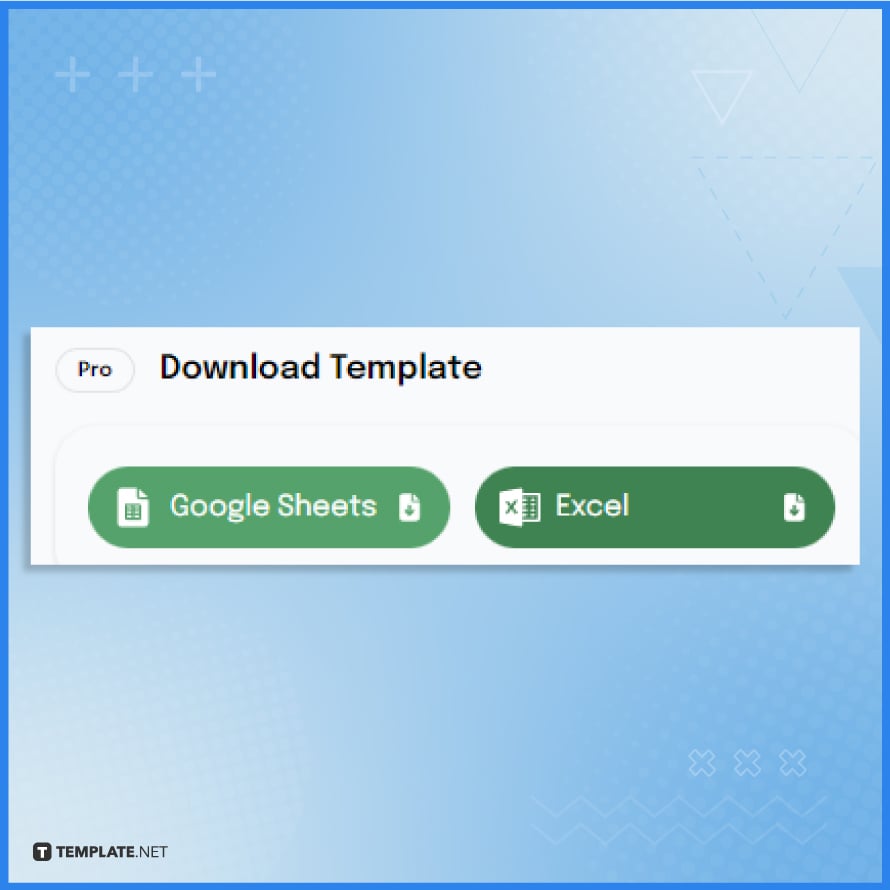
After choosing the template, you’ll be directed to its product page, where you’ll find its download options. Opt for the “Excel” format to obtain a version compatible with Microsoft Excel, enabling you to effortlessly make the necessary modifications.
-
Step 3: Launch the Downloaded Template in Microsoft Excel
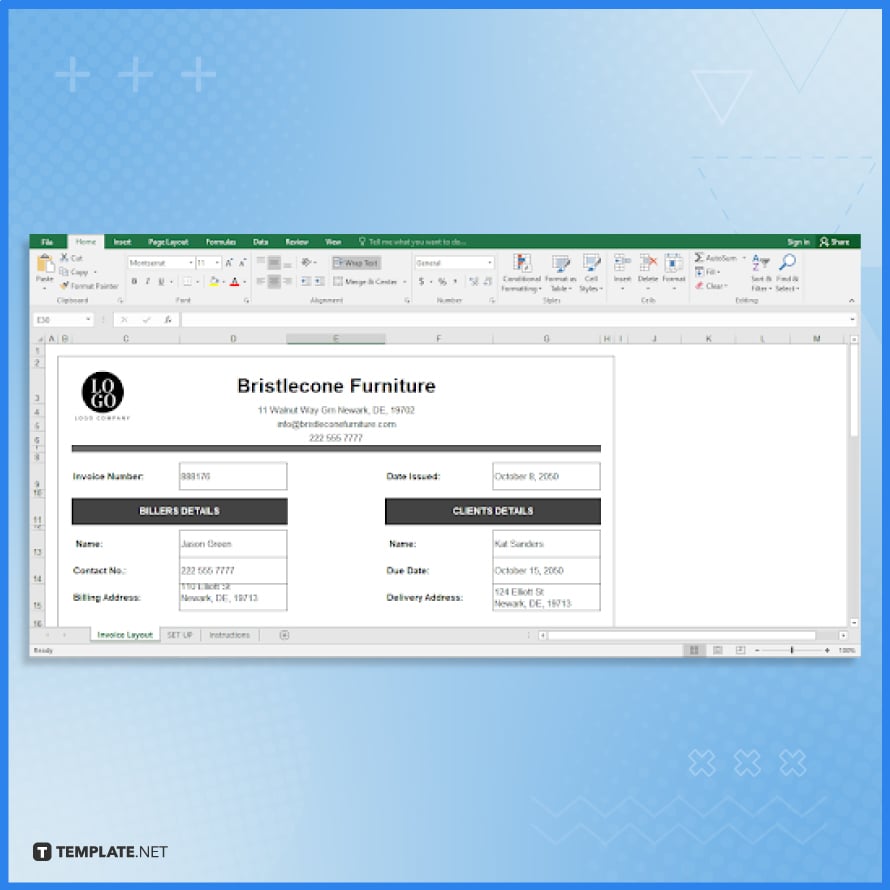
Launch your downloaded template effortlessly by opening it in Microsoft Excel. Simply double-click on the file and let the power of Excel transform the invoice layout template for your needs.
-
Step 4: Alter the Header Section
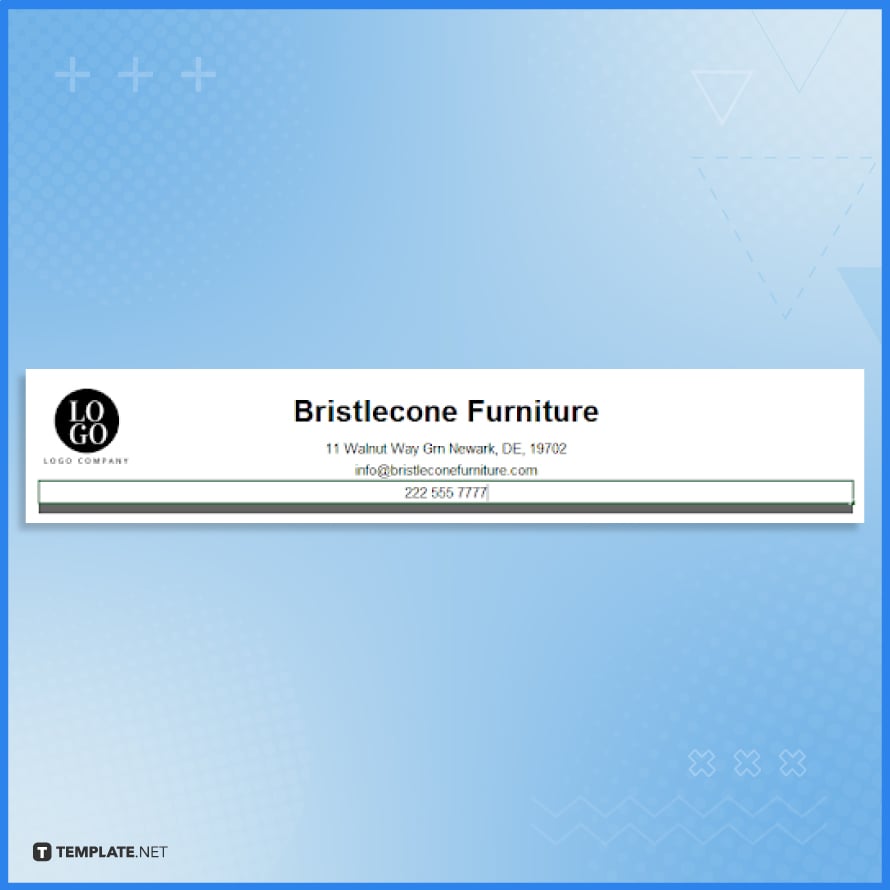
Give your invoice a personalized touch by altering the header section with your logo and customized text. Simply click on the header area, replace the existing logo with your own, and modify the text to reflect your brand’s identity, ensuring a stunning and unique representation of your business.
-
Step 5: Change the Invoice Number and Issued Date
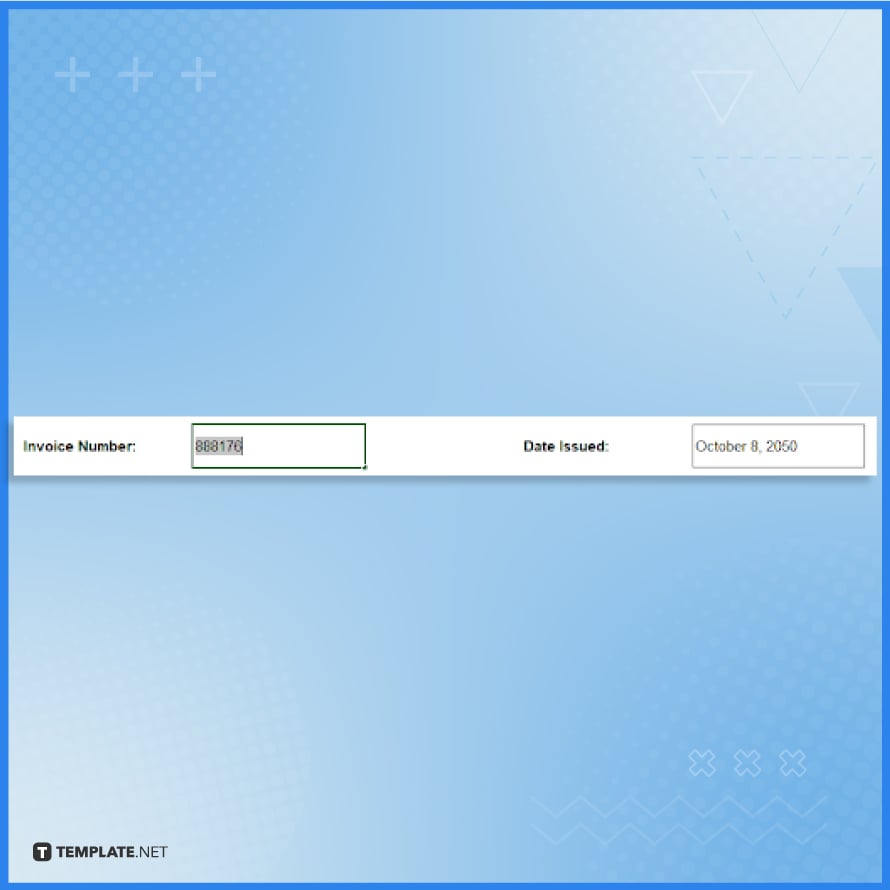
Simply change the invoice number and issued date sections by overwriting the existing values with the updated details. This will allow for precise record-keeping and timely billing.
-
Step 6: Enter the Biller’s Details
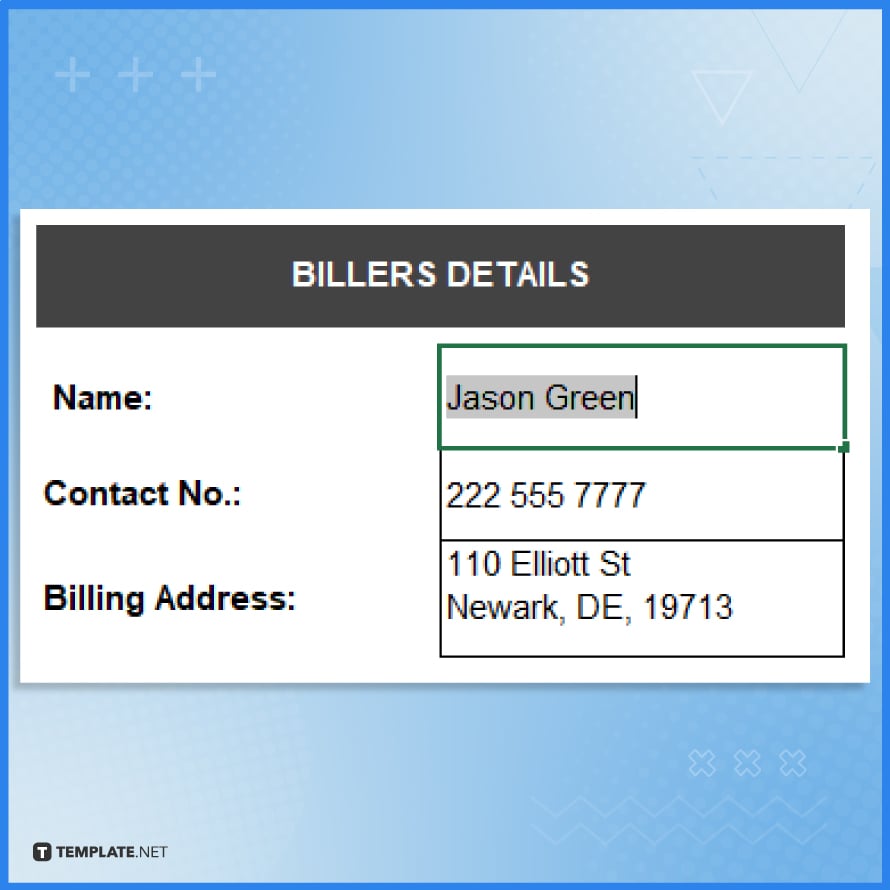
Enter the biller’s details, including their name, billing address, and contact number, in the designated section provided on the invoice layout template. Be accurate and double-check the details before proceeding, as this information is essential for effective communication and payment processing.
-
Step 7: Type the Client’s Details
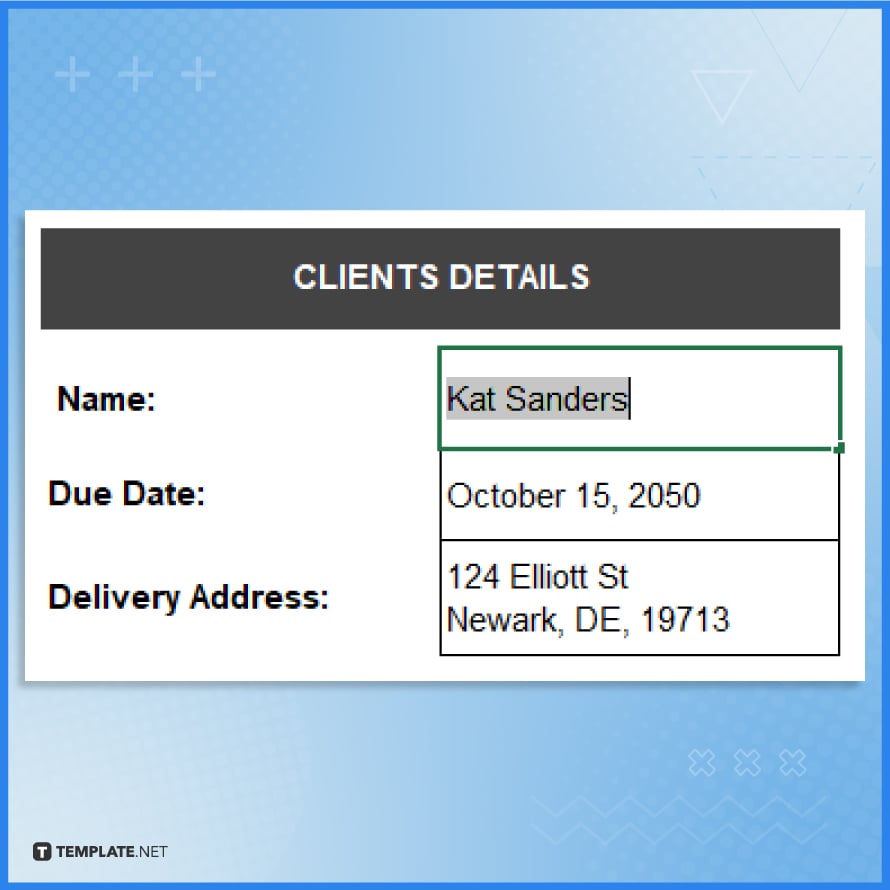
Move on to the next step by accurately typing the client’s details, including their name, delivery address, and due date. Double-check the information for precision and completeness, as these details are crucial for proper invoicing and seamless communication with the client.
-
Step 8: Input the Invoice Data
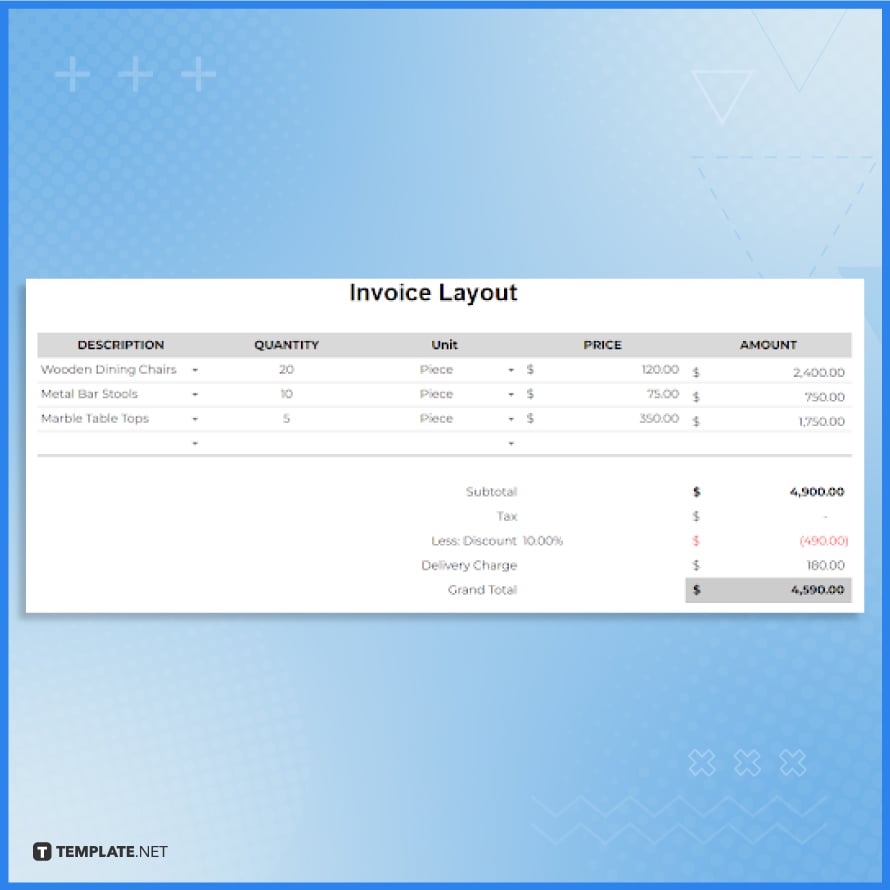
Input the invoice data by providing clear descriptions of the items, quantities, units of measurement, and prices per unit, and calculate the amounts and totals for each item accordingly. Remember to accurately input all the necessary information to assure transparency and facilitate smooth transaction processing, avoiding any potential confusion or errors.
-
Step 9: Provide the Terms and Conditions
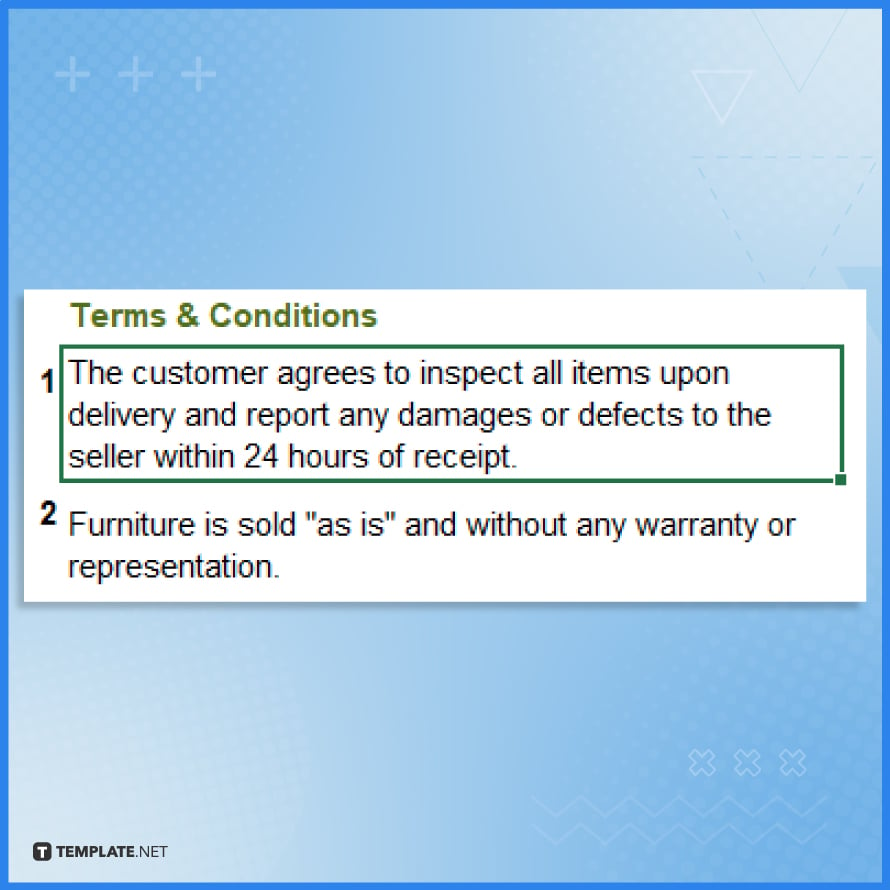
Clearly provide the terms and conditions, including the payment due date, accepted payment methods, and any applicable late payment fees. Make sure you outline this section in a concise and easily readable format for your clients.
-
Step 10: Include the Signature
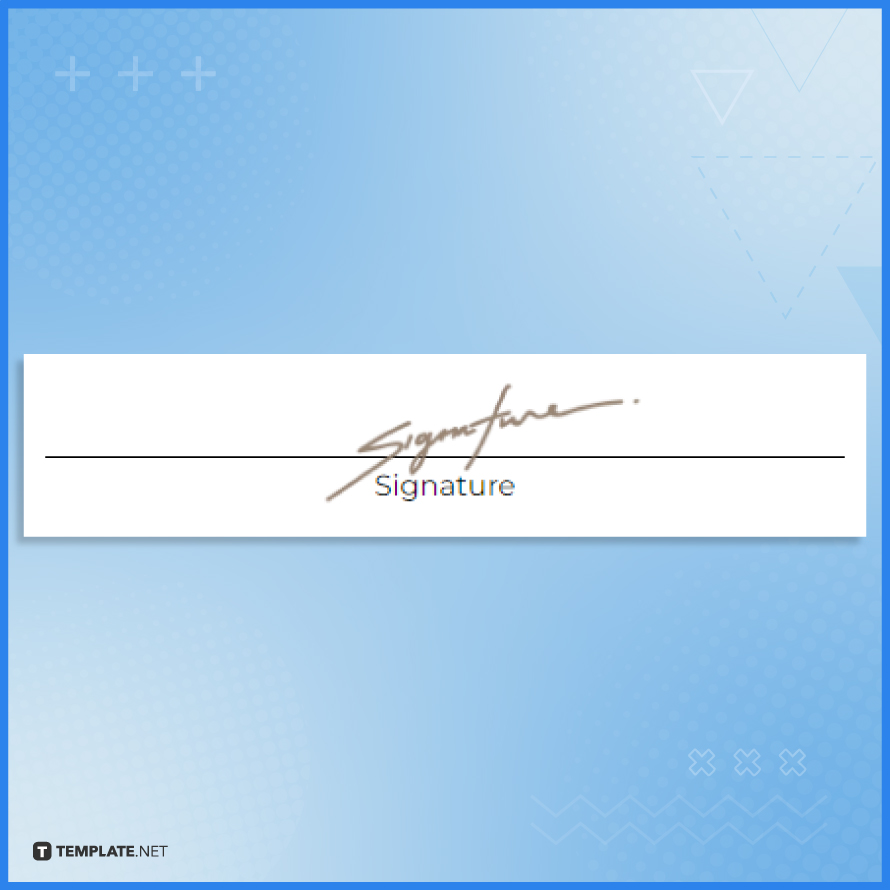
To include your signature, sign a piece of paper, scan it, and insert the scanned image into the designated signature area on the invoice. Alternatively, you can use a digital signature tool or app to create a digital signature and upload it directly onto the invoice, ensuring a professional and legally binding touch.
FAQs
How can I ensure the accuracy of the invoice layout?
Double-check all the information on your invoice layout, including item prices, quantities, calculations, and contact details, to ensure accuracy.
Can I customize the colors on my invoice layout?
Yes, you can customize the colors on your invoice layout to match your brand’s color scheme or create a visually appealing design.
Should I include a thank you message on my invoice layout?
Adding a simple thank you message on your invoice layout demonstrates appreciation and fosters positive client relationships.
Can I include a discount or promotional offer on my invoice layout?
Yes, you can include discounts or promotional offers on your invoice layout to incentivize prompt payment or reward loyal customers.
How can I make my invoice layout more environmentally friendly?
Opt for digital invoices instead of printing physical copies, and provide an option for clients to receive electronic invoices to reduce paper usage.






