How To Make/Create Editable Invoice Templates in Microsoft Excel
Editable Invoice Templates in Microsoft Excel are your blueprint for structuring efficient billing documents, highlighting necessary details such as service charges, payment information, and client-specific notes to present a professional and clear payment request. These templates simplify your invoicing process, ensuring consistency and precision in every transaction.
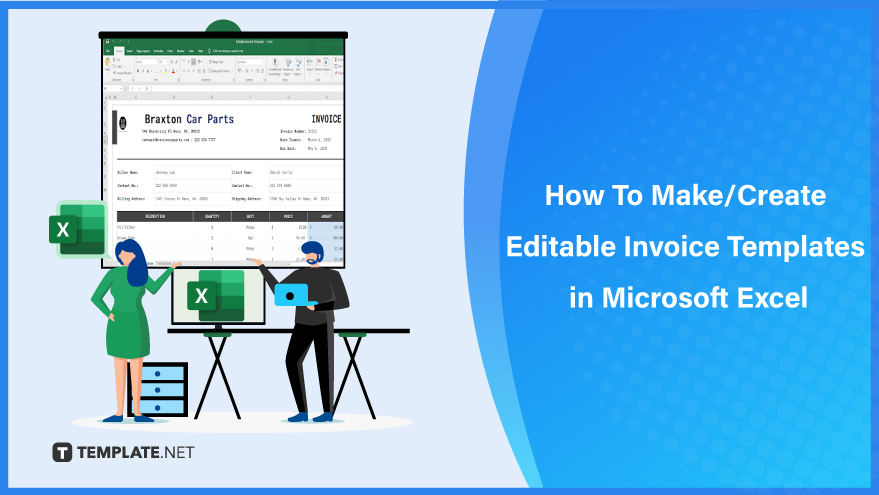
Build an Editable Invoice Template in Microsoft Excel – Step-by-Step Instructions
Microsoft Excel elevates your invoicing experience, providing an intuitive platform for creating an editable and professional-looking invoice template. Follow our detailed, step-by-step instructions to masterfully design a customizable invoice that enhances your billing efficiency and impresses your clients.
-
Step 1: Select an Editable Invoice Template from Template.net
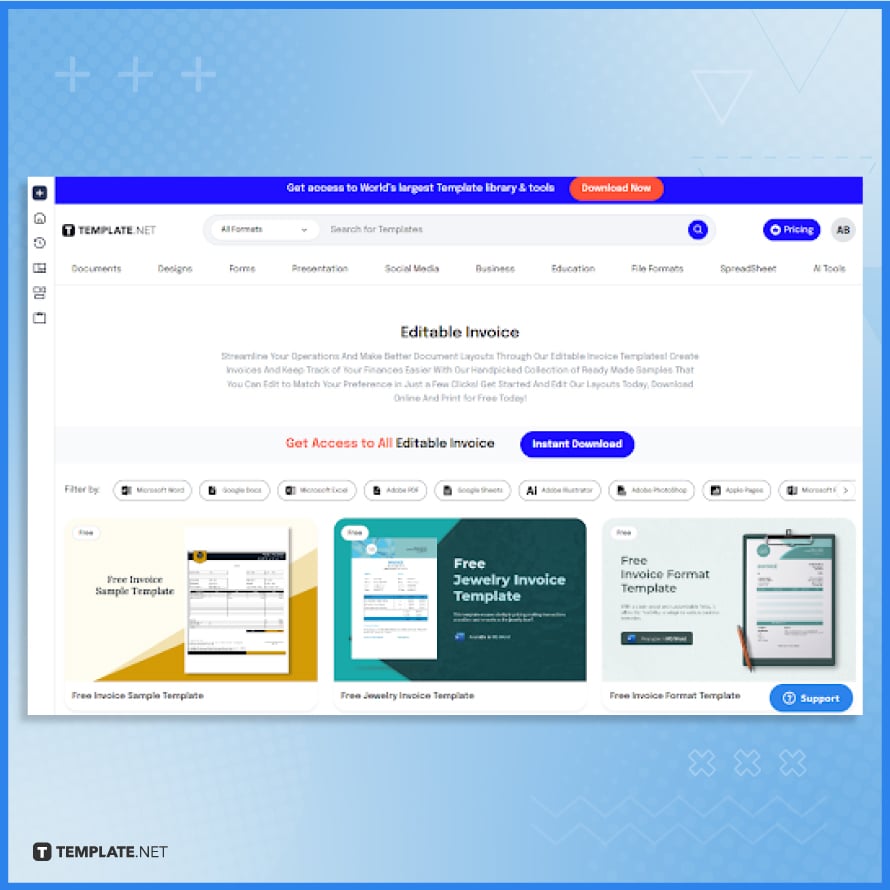
Visit Template.net and browse through their collection of editable invoice templates. Choose a template that suits your business needs, whether it’s for services, product sales, or a combination of both.
-
Step 2: Download Your Preferred Invoice Template
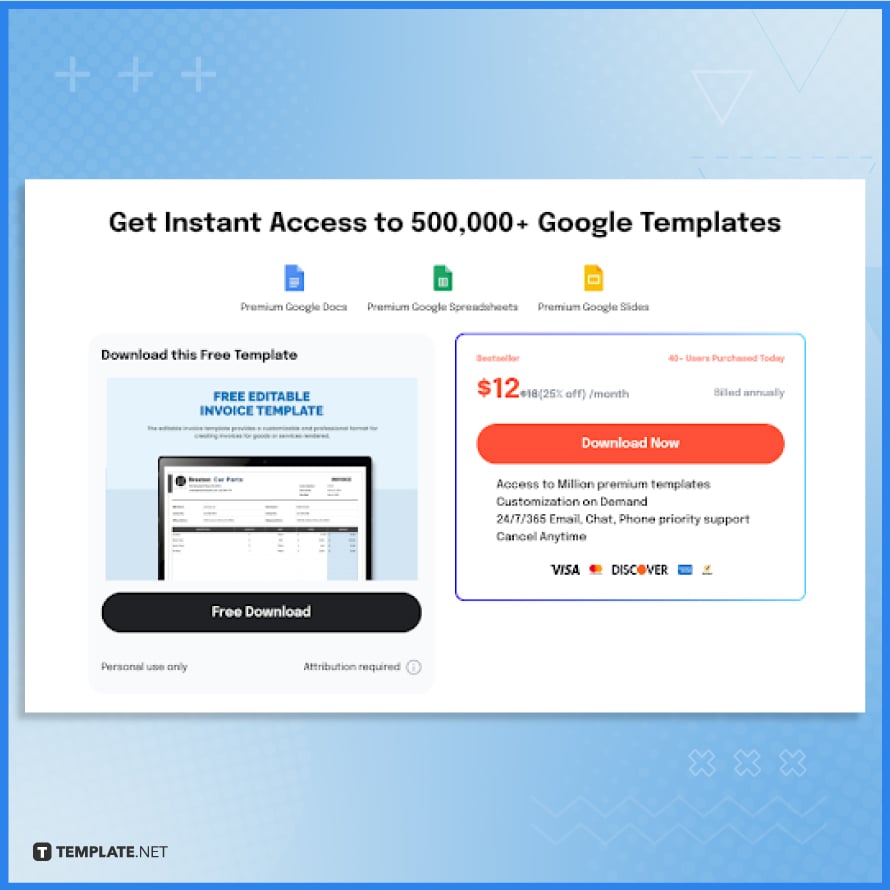
After selecting a suitable editable invoice template from Template.net, proceed to download it. Ensure you choose the Microsoft Excel format to ensure compatibility with Excel’s features and functionalities.
-
Step 3: Open the Downloaded Template in Microsoft Excel
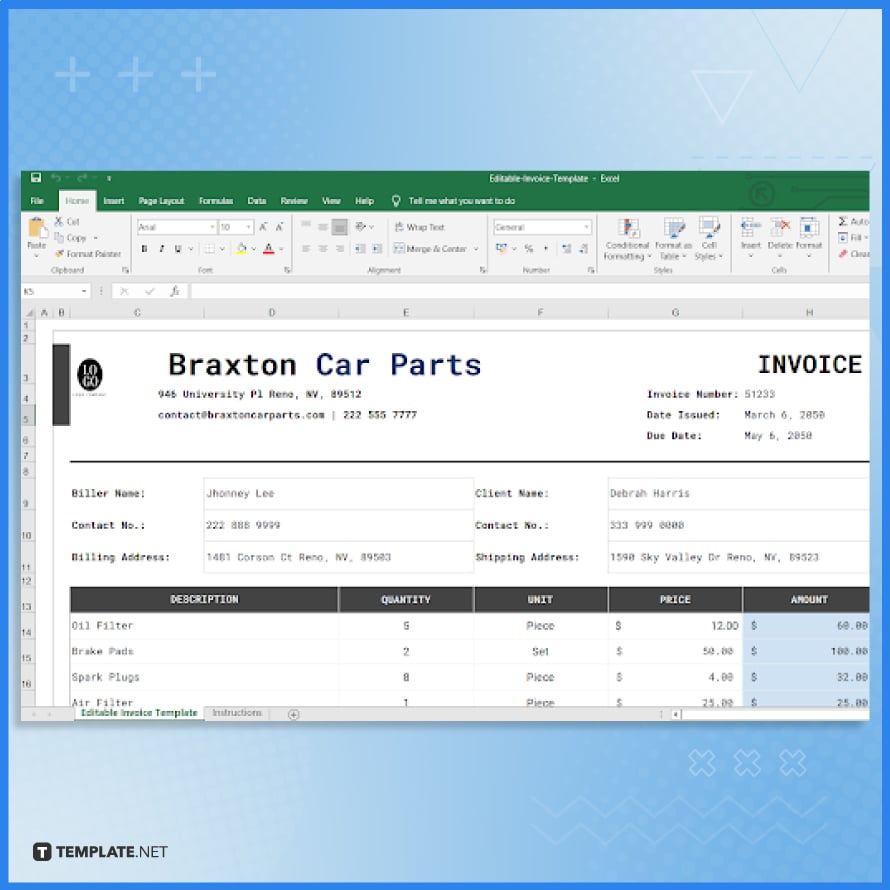
Once the template is downloaded, open it in Microsoft Excel. If it is in a compressed (zip) file, extract it first. This will launch the template in Excel, ready for your customization.
-
Step 4: Customize the Invoice Template
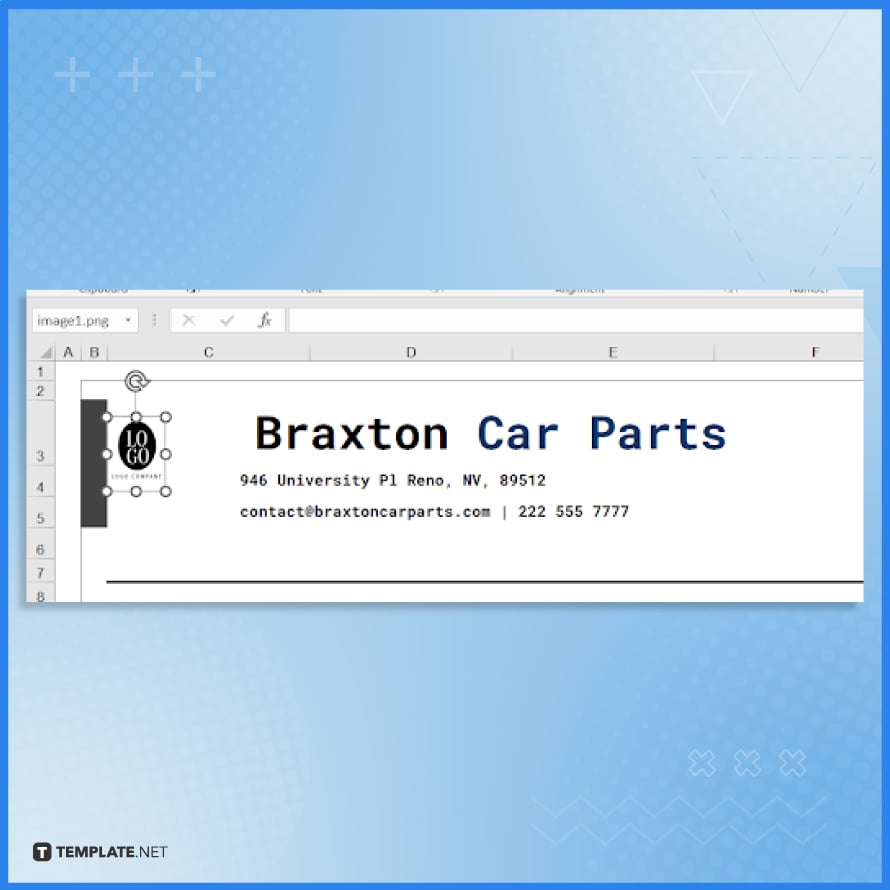
Begin customizing the template in Excel. Start with the header by adding your business logo, name, address, and contact information. Make sure the header clearly indicates that the document is an invoice and includes any relevant business identification numbers.
-
Step 5: Edit the Invoice Number, Date, and Client Information
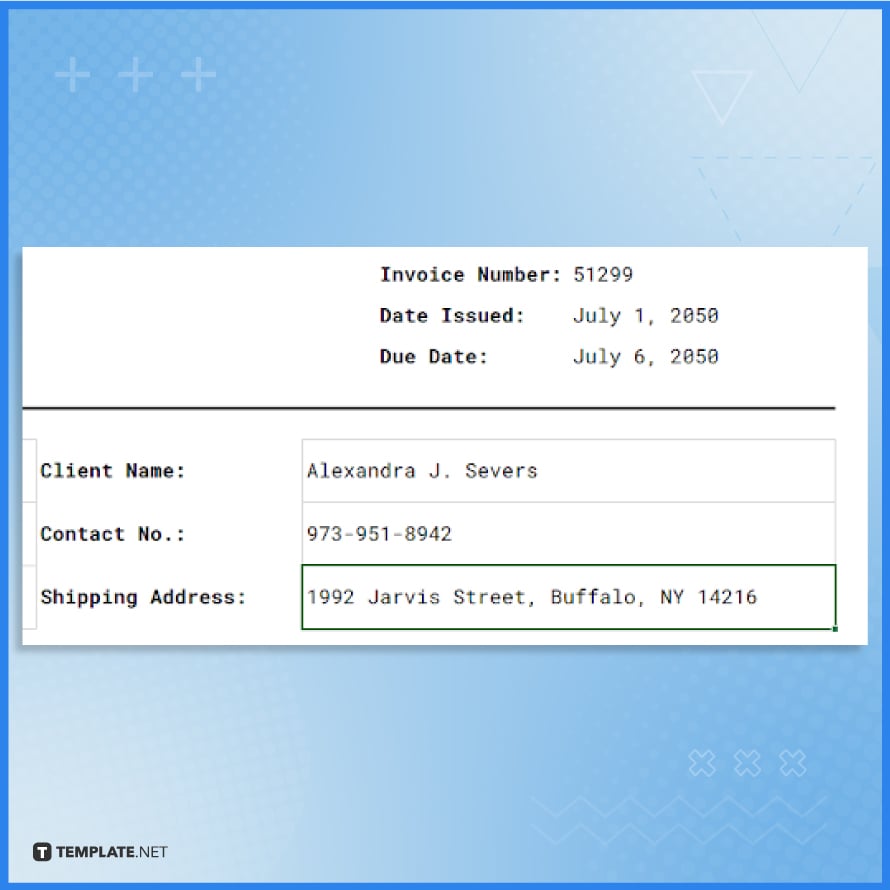
Update the fields for the invoice number, issue date, and due date. Enter the client’s details, including name, address, and contact information. Each invoice should have a unique number for easy tracking and reference.
-
Step 6: List the Products or Services
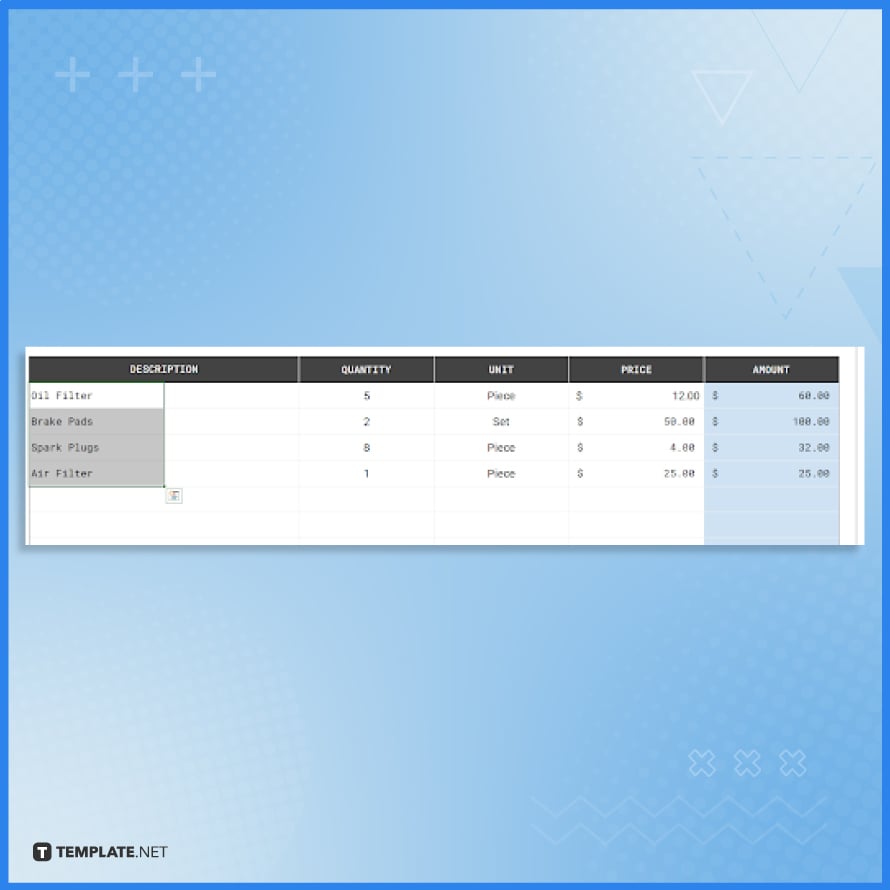
Move to the main section of the invoice where the products or services are detailed. Input descriptions, quantities, unit prices, and any applicable taxes or discounts. Ensure that the layout is clear and easy to understand.
-
Step 7: Verify and Customize Calculation Formulas
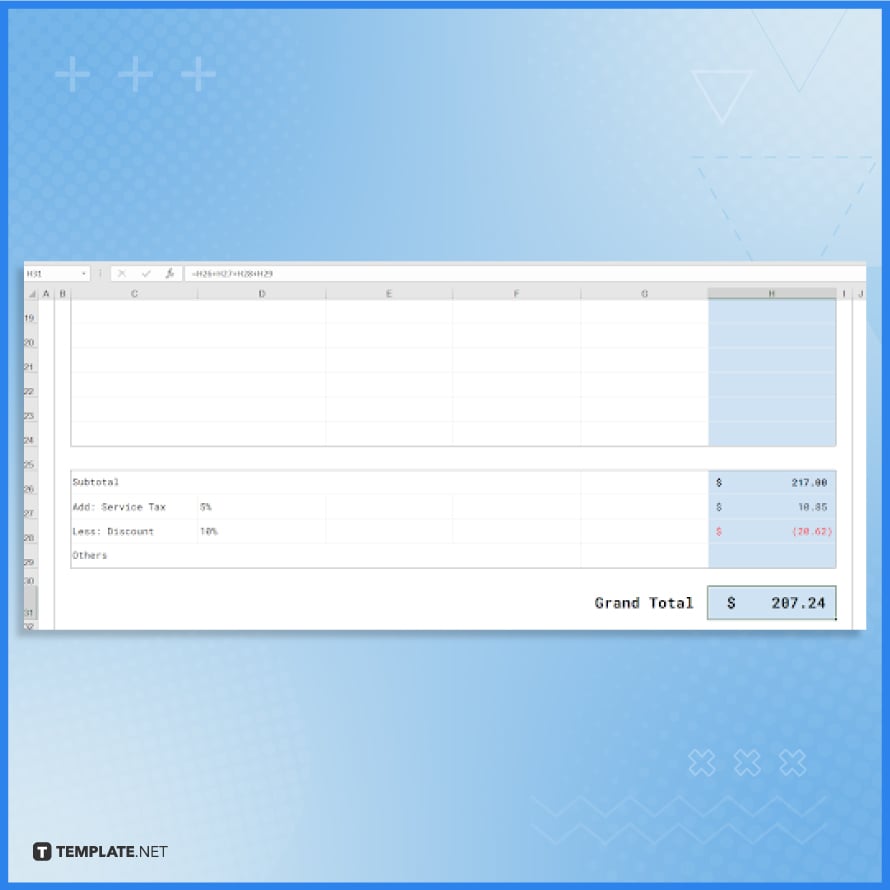
Ensure that the invoice template includes formulas for automatically calculating totals, taxes, discounts, and the final amount due. Modify these formulas if necessary to align with your specific billing requirements.
-
Step 8: Review and Save Your Customized Template
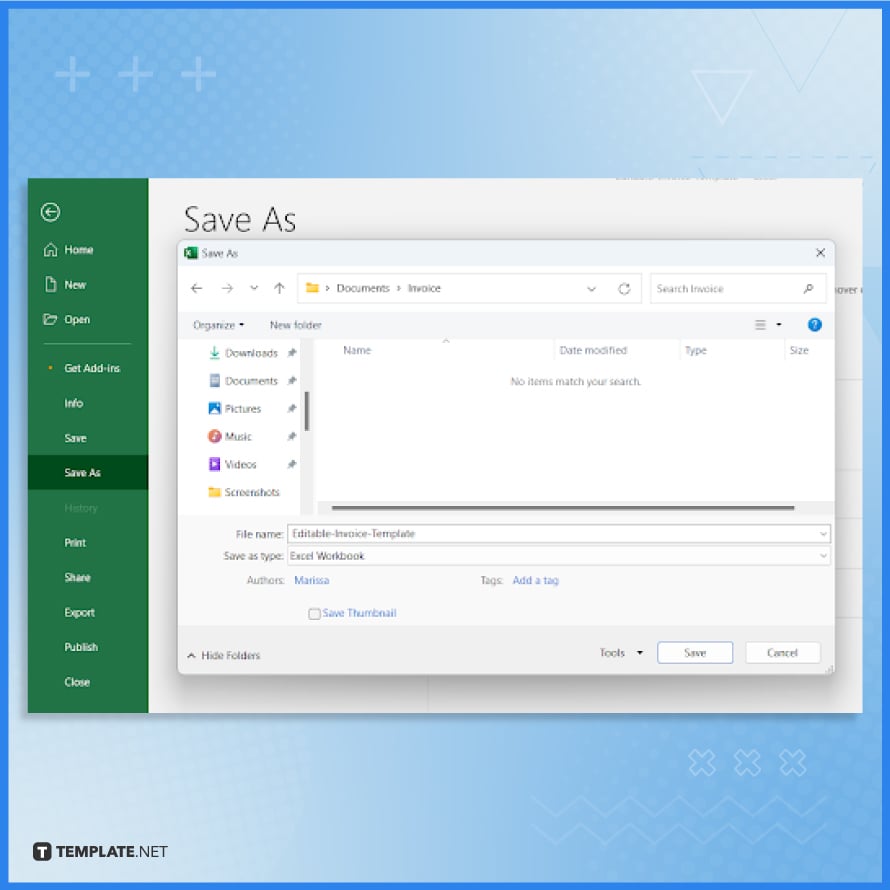
Once all details are accurately entered and the calculations are correct, review the entire invoice for any errors or omissions. Save the customized modern invoice template on your computer for future use. This template can now be easily adapted for each new invoice.
FAQs
What are the initial steps to create an editable invoice template in Excel?
Begin by launching a new Excel workbook and setting up rows and columns for item descriptions, quantities, prices, taxes, and total amounts, making room for your company’s header and customer details.
Can Excel automatically handle calculations like totals and taxes in the invoice?
Absolutely, use Excel’s formula functions to automatically calculate item totals, tax amounts, and the overall invoice total for ease and accuracy.
How do I make my Excel invoice template look more professional and on-brand?
Customize the template by adding your company logo, adjusting the layout, and using company colors and fonts through the ‘Insert’ and ‘Home’ tabs.
Is there a way to protect certain parts of the Excel invoice template from being edited?
You can lock specific cells or sheets within Excel to prevent accidental editing, while keeping other parts of the invoice editable.
What’s the most efficient way to distribute Excel invoices to clients?
After completing the invoice, save and share it as a PDF file for a professional look and to ensure the content remains uneditable by the recipient.






