Table of Contents
How To Make/Create Hotel Bill Format Templates in Microsoft Excel
Hotel Bill Format templates in Microsoft Excel streamline guest transaction management by clearly presenting charges, services, and payment details in a professional and consistent manner. Ideally for the hotel industry, these templates simplify the invoicing process, ensuring all essential information like room rates and taxes is included efficiently.
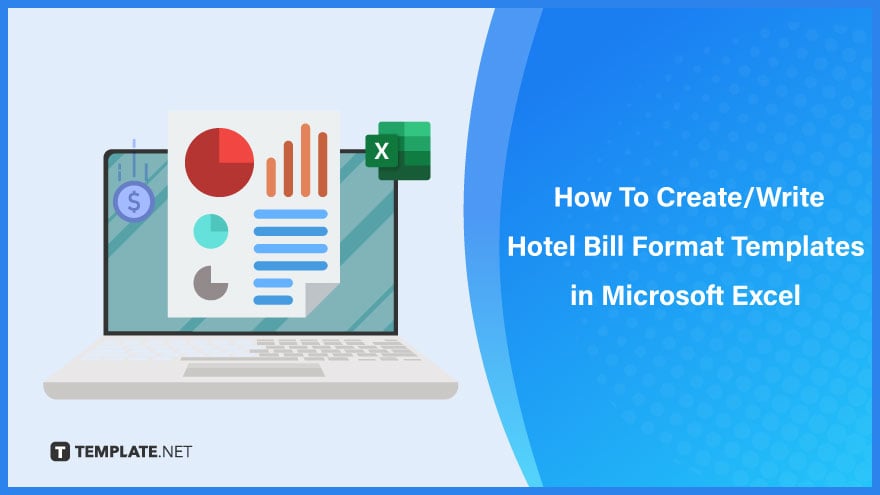
Build a Hotel Bill Format Template in Microsoft Excel – Step-by-Step Instructions
Microsoft Excel simplifies the creation of hotel bill format templates with its user-friendly features. Follow our straightforward guide to design professional invoices that improve client interactions and streamline your payment processes, without needing advanced accounting knowledge.
Step 1: Search for Hotel Bill Format Templates
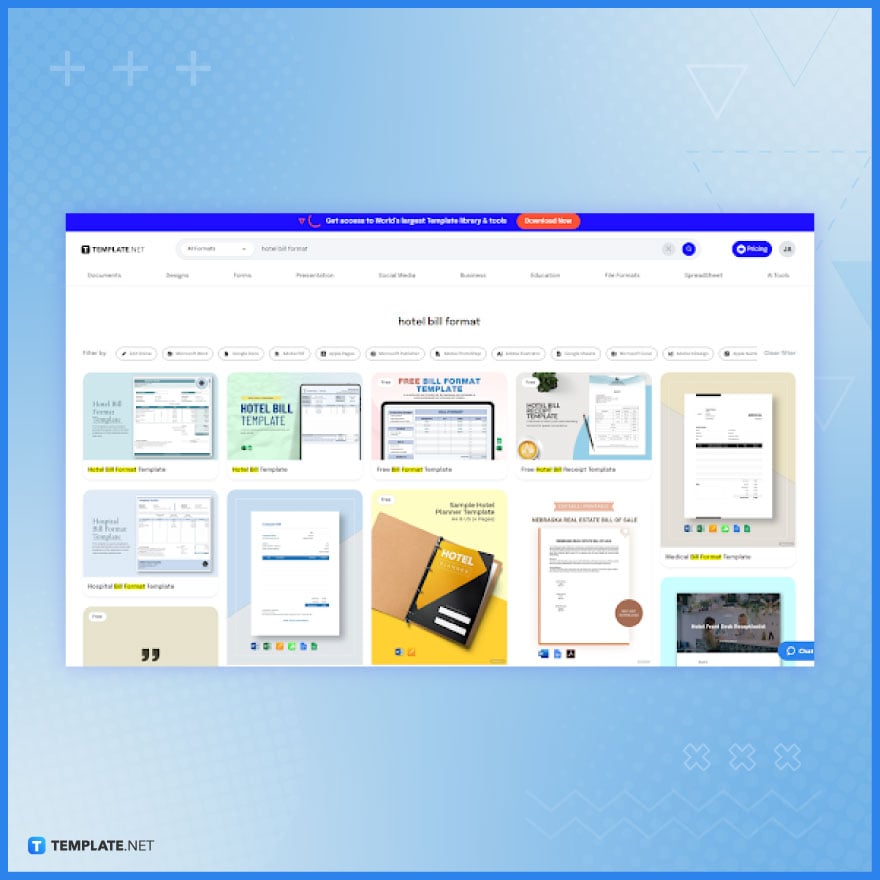 Navigate to Template.net and use the search bar to enter ‘hotel bill format.’ This will display a variety of hotel bill format templates available for download, editing, and printing, catering to your specific billing needs.
Navigate to Template.net and use the search bar to enter ‘hotel bill format.’ This will display a variety of hotel bill format templates available for download, editing, and printing, catering to your specific billing needs.
Step 2: Download a Hotel Bill Format Template
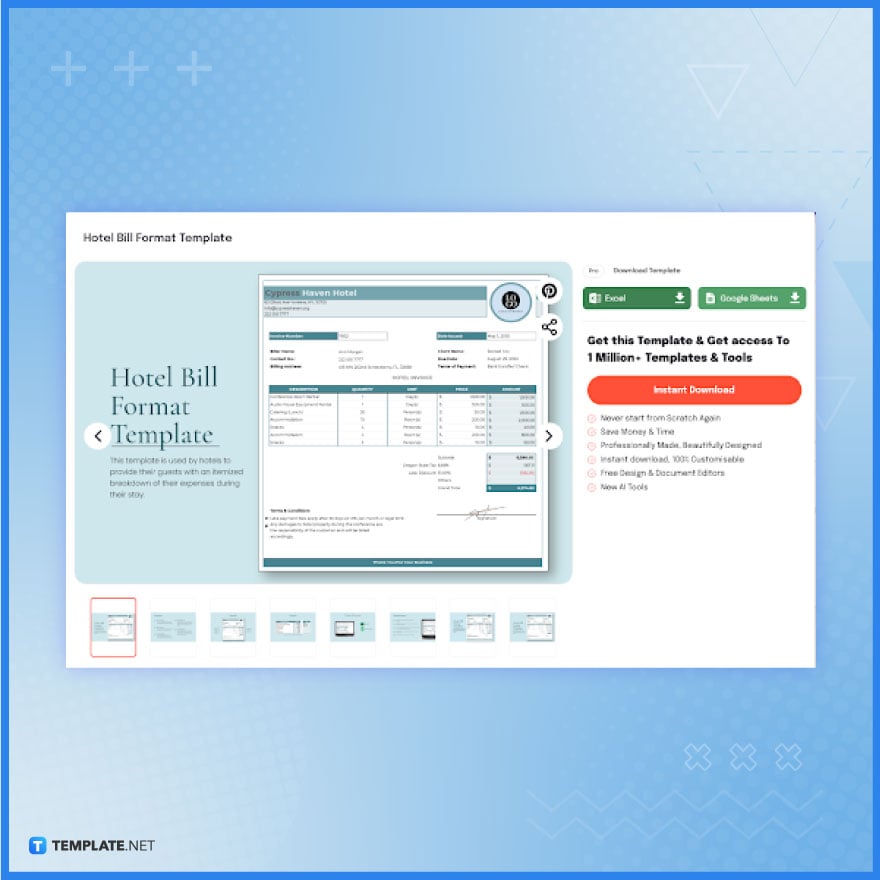
Upon selecting a desired hotel bill format template, you have the option to download it in either Microsoft Excel or Google Sheets format. For users who prefer MS Excel, simply click on the ‘Excel’ option to make the template compatible and ready for use.
Step 3: Open the Template in Microsoft Excel
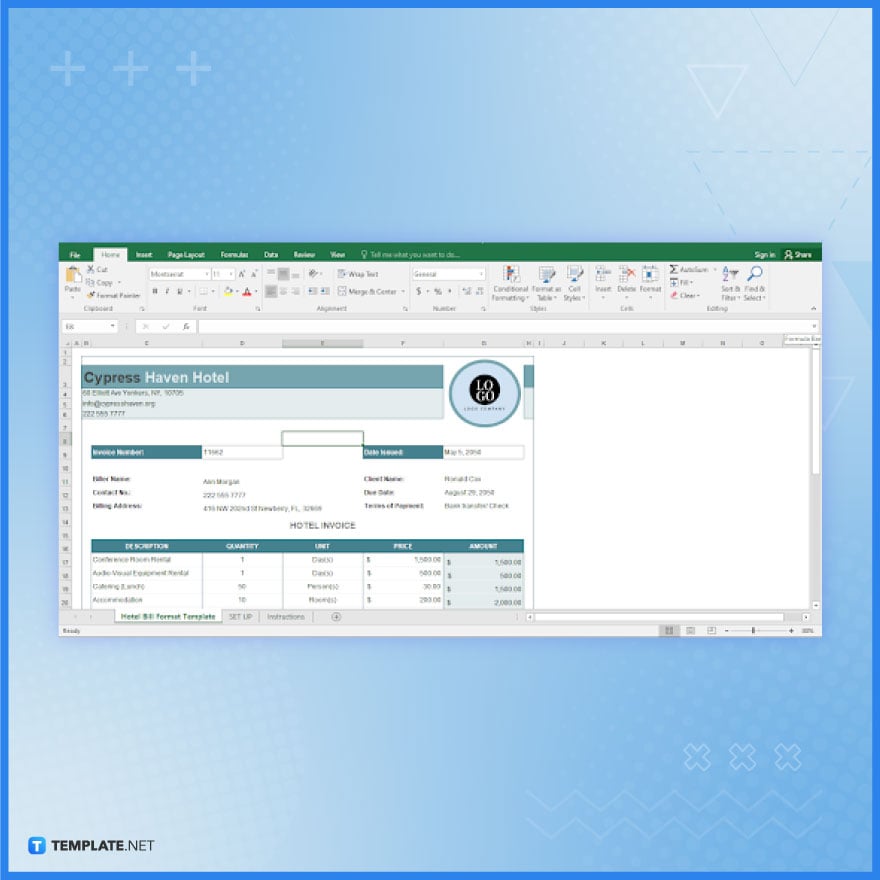
After downloading, open the file and launch Microsoft Excel on your computer. Remember to enable editing by clicking on ‘Enable Editing.’ This step is crucial to fully customize and personalize the workbook to suit your hotel’s requirements.
Step 4: Update the Header and the Logo
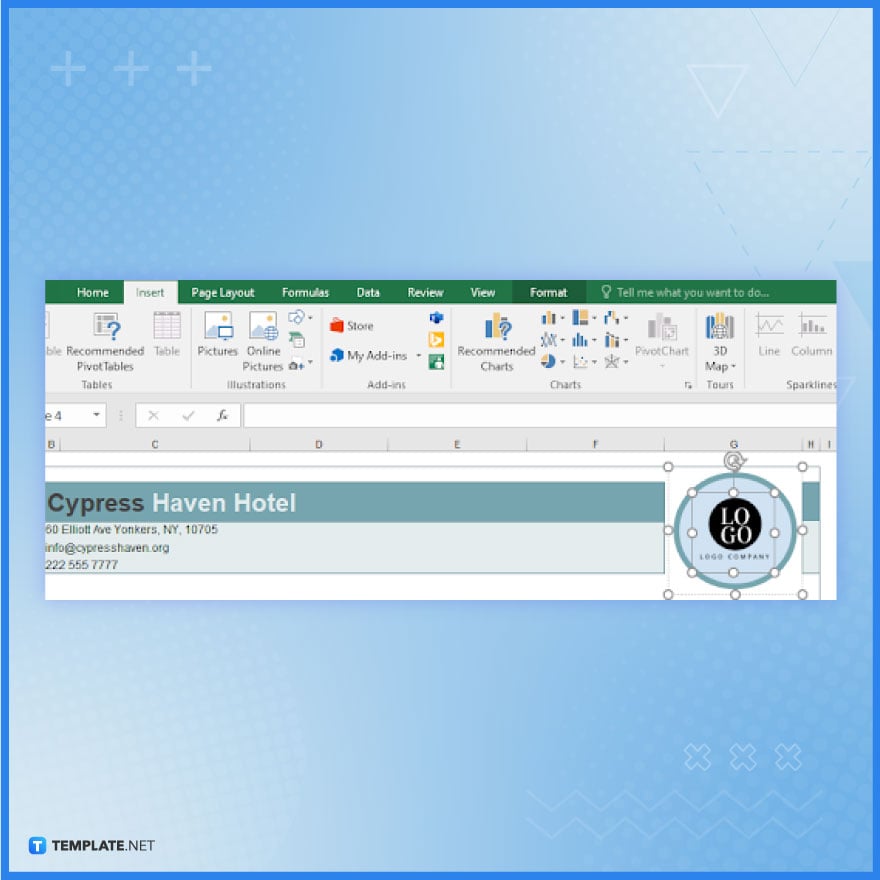
At the top of the hotel bill format template, you will find the header and logo areas, which are editable. To customize, click on the header’s cell and input your hotel’s name, address, website, and contact information. For logo customization, click on the existing logo, select ‘Insert,’ and upload your hotel’s logo from your device to enhance brand identity.
Step 5: Set Up the Biller and Customer Details
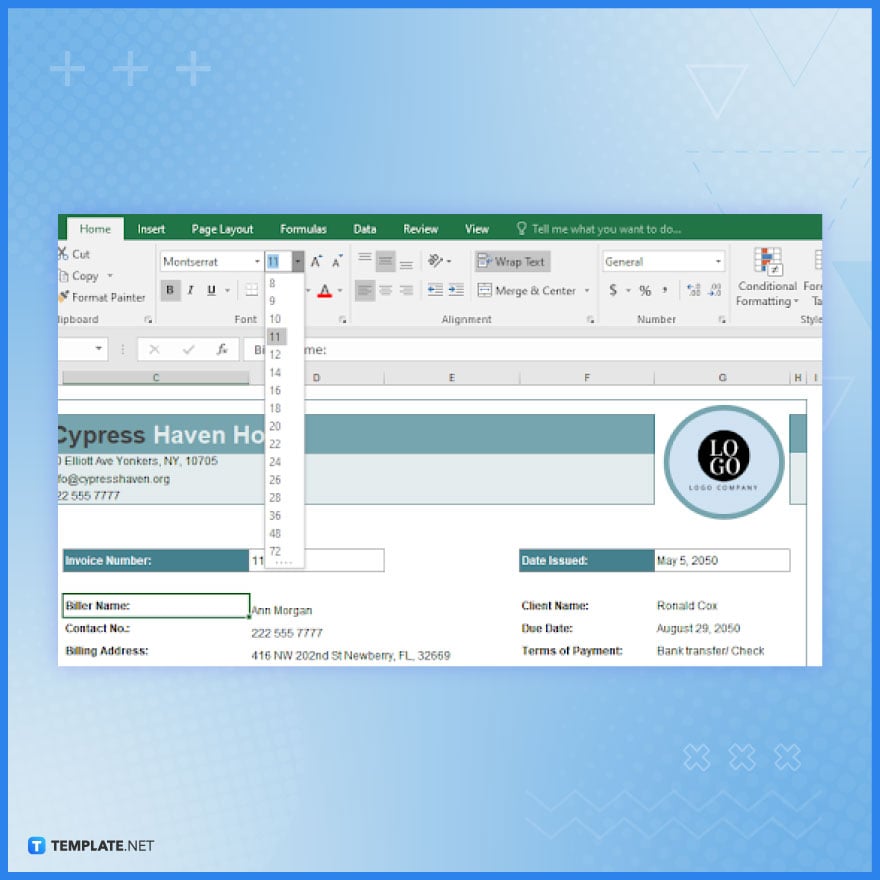
Click to edit the biller’s name and contact information in the designated fields. Next, input the client or guest details such as name, address, contact number, and check-in/check-out dates. Customize your content further by adjusting the font size, style, and other text attributes via the upper menu, ensuring your hotel bill format is both clear and visually appealing.
Step 6: Personalize the Table
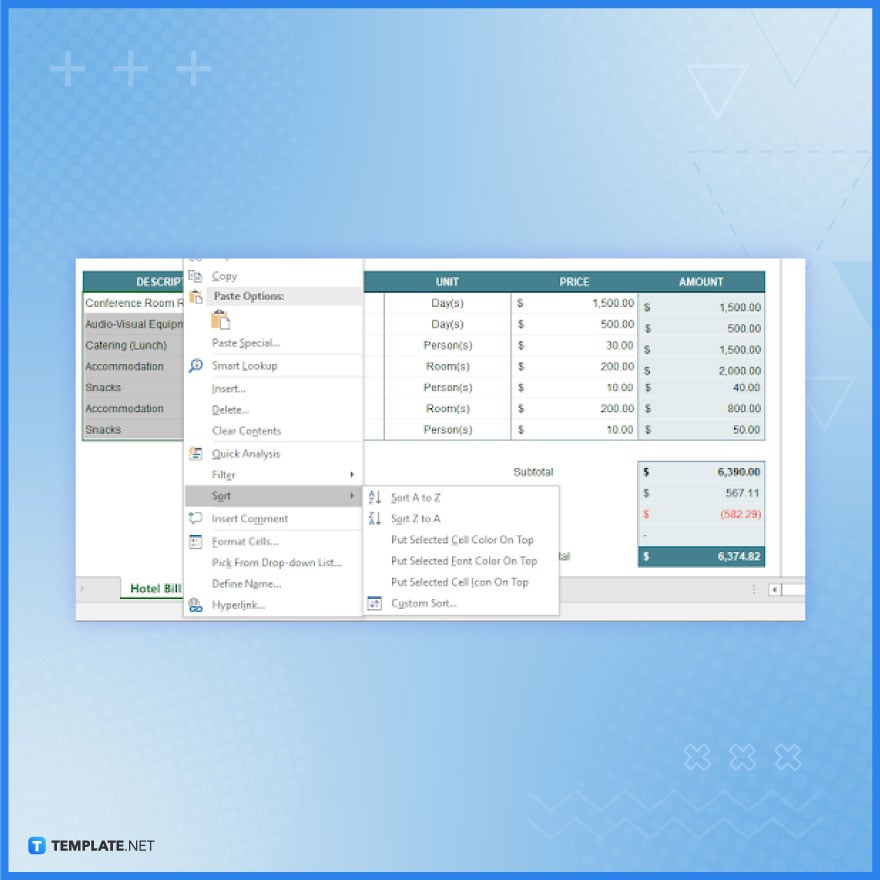
The template features a well-organized table to enter financial details. Utilize this space to list hotel items or services provided, including unit prices and amounts. This section should comprehensively cover room charges (detailing per night costs if necessary), additional service charges such as room service or laundry, and any applicable taxes, thereby enhancing the clarity and accuracy of your billing.
Step 7: Calculate Totals and Enhance the Overall Design
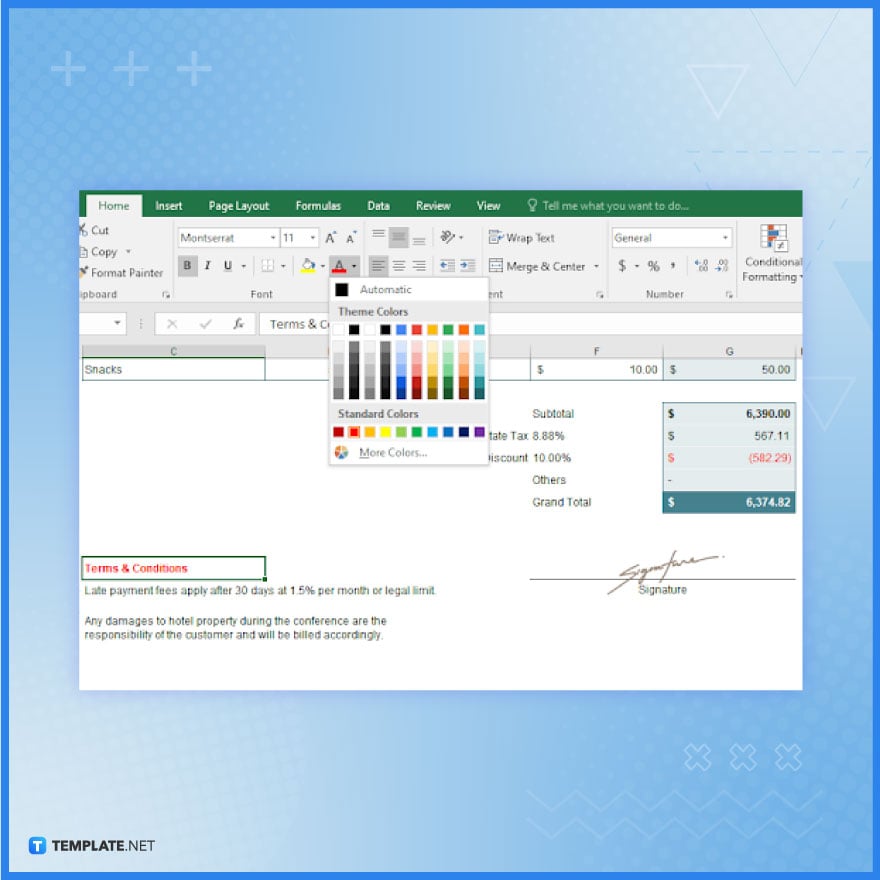
At the conclusion of the charges table, focus on the row indicating the total amount due. Employ Excel’s formula functions, like SUM, for automatic calculation of total charges and taxes. Further, refine the hotel bill’s appearance by customizing font colors, layout, and other design aspects, elevating its professionalism and presentation quality.
Step 8: Save and Print the Hotel Bill Format
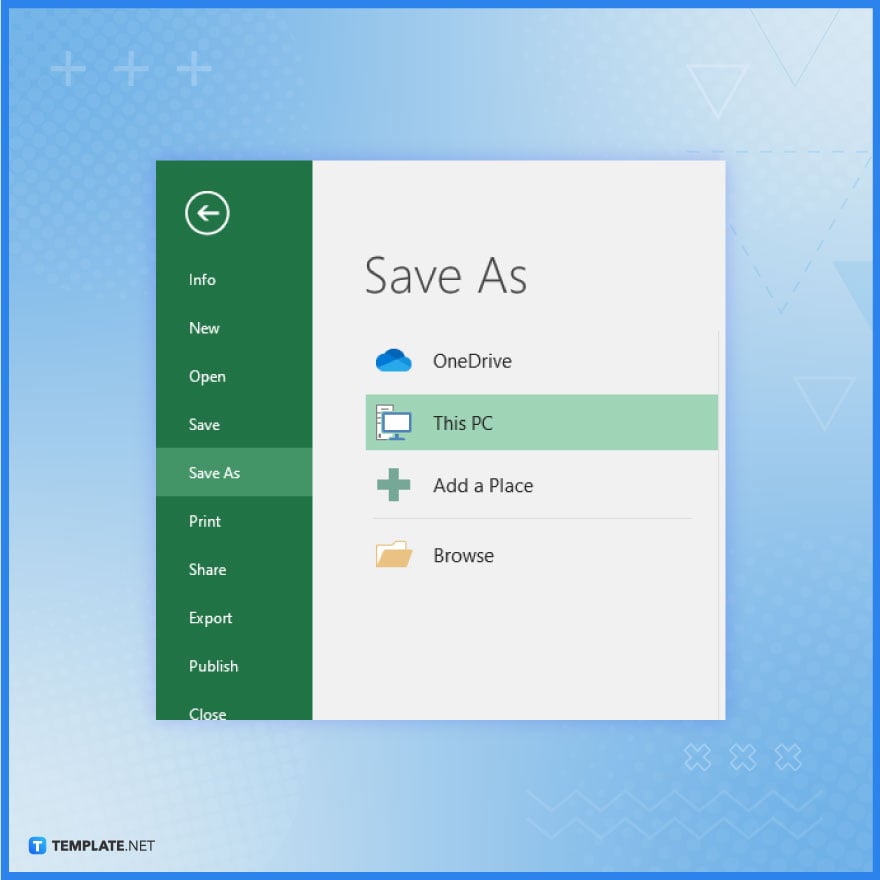
Once your edits to the hotel bill format template are complete, proceed to ‘File’, then ‘Save As’ to store it as a new file. Following this, select ‘Print’ to obtain a physical copy of your professionally crafted hotel bill, ready for use or distribution.
FAQs
What is the first step in creating a hotel bill format template in Microsoft Excel?
Begin by opening a new Excel workbook or selecting a pre-designed template.
How can I customize the header and logo in an Excel hotel bill template?
Edit the header by clicking on it and insert your logo using the ‘Insert’ tab.
What essential details should be included in the hotel bill format?
Include guest details, room charges, additional services, taxes, and the total amount due.
How do I calculate total charges and taxes in the Excel template?
Use Excel’s SUM function to automatically compute total charges and taxes.
How can I save and print the completed hotel bill format template in Excel?
Save the edited template using ‘Save As’ and print it by selecting the ‘Print’ option.






