How To Make/Create Invoice Form Templates in Microsoft Excel
Invoice Forms offer a streamlined way to create billing documents, offering essential details like service descriptions, charges, and payment requests. These templates ensure professionalism and consistency in your transactions, making them ideal for users looking to create efficient and accurate invoices in the best way possible.
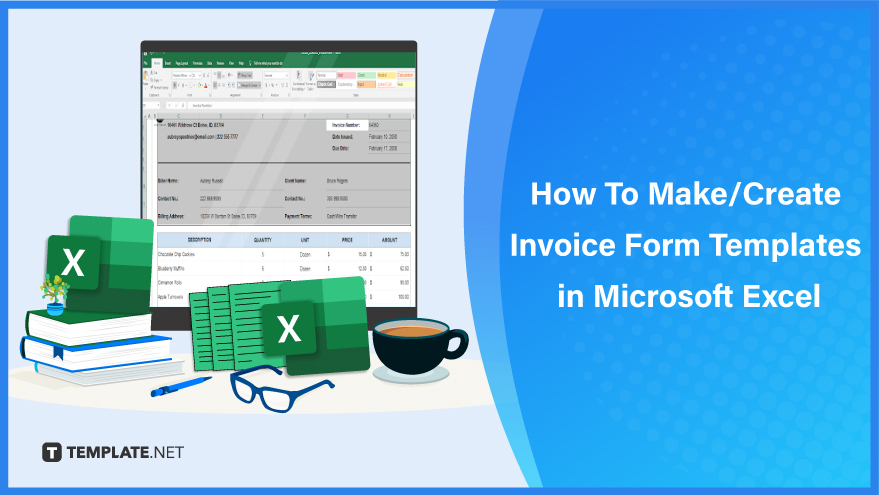
Build an Invoice Form Template in Microsoft Excel – Step-by-Step Instructions
Microsoft Excel, a renowned spreadsheet program from Microsoft, enables you to craft invoice forms ranging from simple to professional designs. To effectively use an invoice form in MS Excel, follow these streamlined steps:
-
Step 1: Explore the Professionally Made Invoice Form Templates
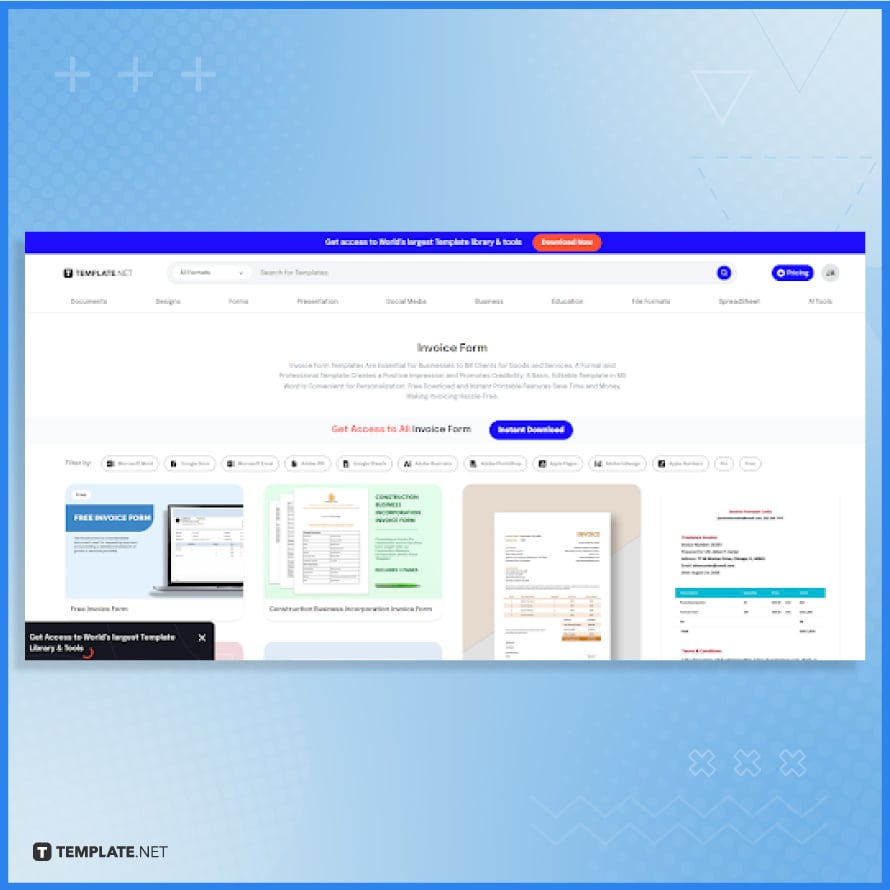
Start by accessing the downloadable invoice form templates at Template.net. Designed with straightforward English, comprehensive invoicing details, and customizable blank spaces, this template is user-friendly and suitable for any proforma invoice requirement.
-
Step 2: Download an Invoice Form Template
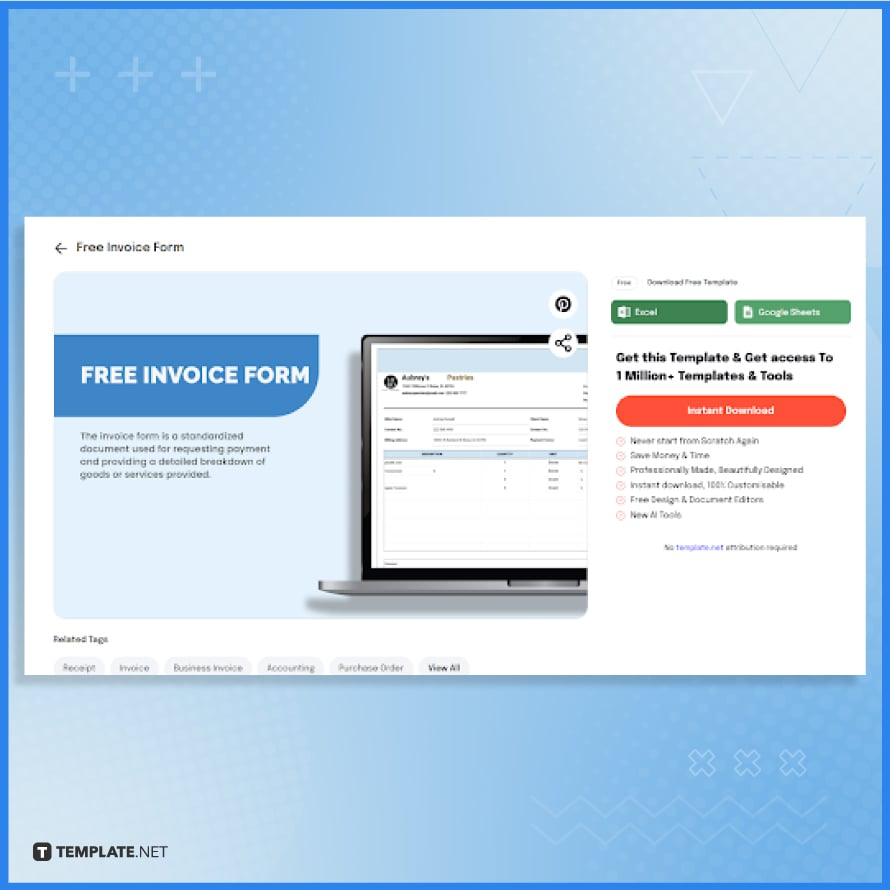
To download the editable invoice form template in Microsoft Excel format, click on “Excel” and select “Free Download” in the pop-up window. For those who prefer Google Sheets, a clickable option for this format is also provided.
-
Step 3: Open MS Excel and Enable Editing
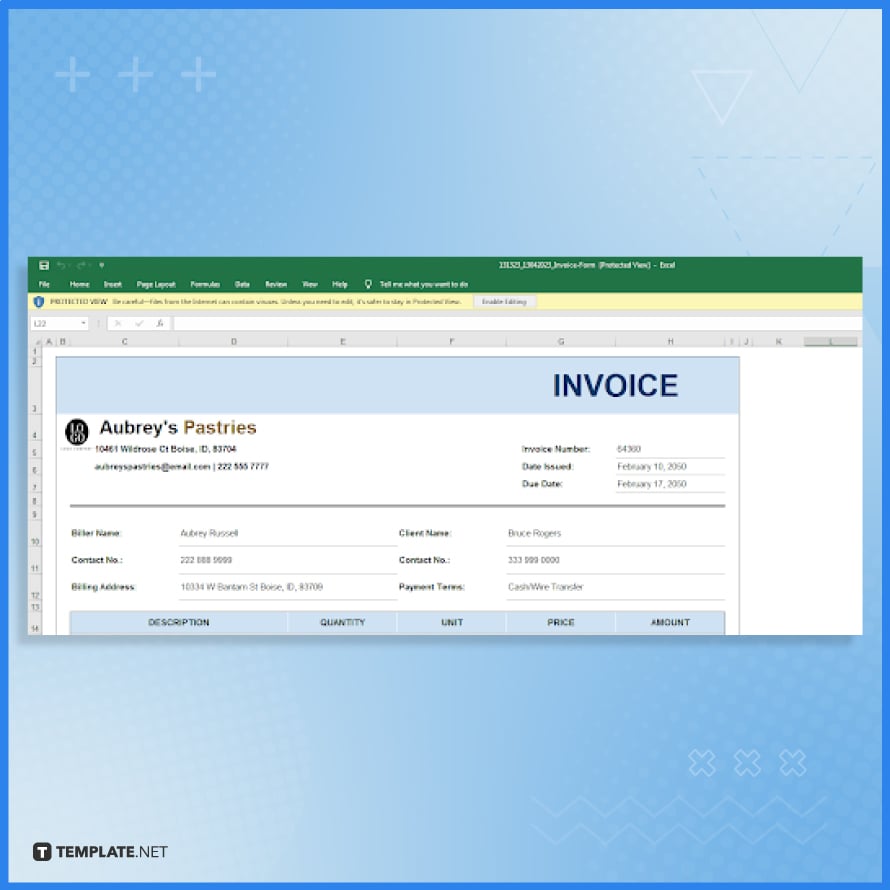
Upon opening the downloaded file, you will find the invoice form in a protected view by default in MS Excel. To modify and work on the template, simply click “Enable Editing.” This allows for seamless editing and customization of your invoice form.
-
Step 4: Customize the Company Block
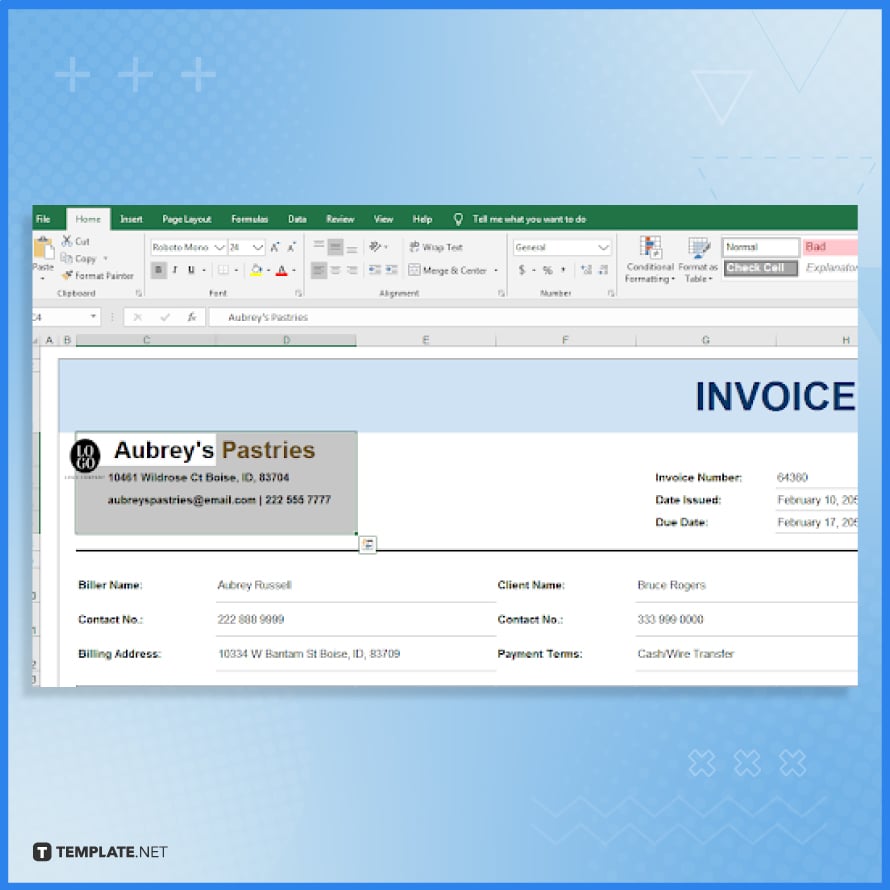
The company block, also known as the header, should display your company’s identity. To customize, click on the default company block and enter your business name, physical address, email, and contact number. This step is crucial for brand recognition and client identification.
-
Step 5: Label the Rest of the Key Details

Next, personalize the invoice by adding key details. This includes the invoice number, issue date, biller and client names, contact information, and payment method. To do this, click on each fillable cell and input the necessary information using your keyboard. This step ensures accuracy and clarity in your invoice details.
-
Step 6: Manage the Table
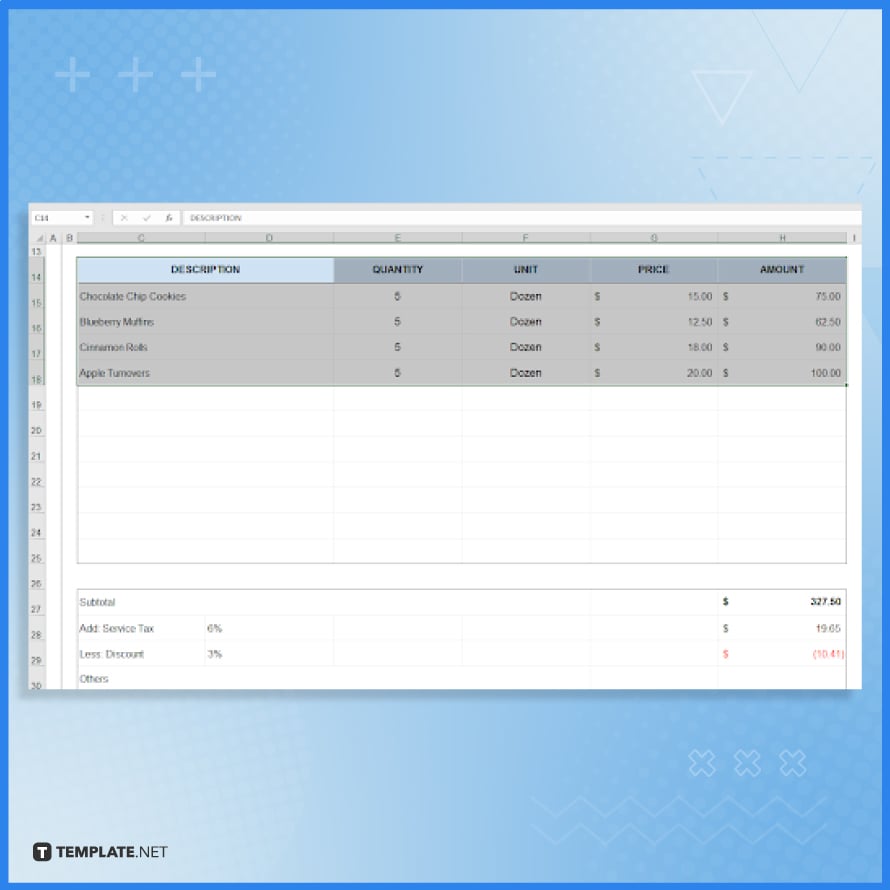
Proceed to fill in the table with sample data such as description, quantity, unit, and price. Simply click on a cell and enter the information directly with your keyboard. This process streamlines the data entry and maintains the organization of your invoice.
-
Step 7: Assess the Calculations
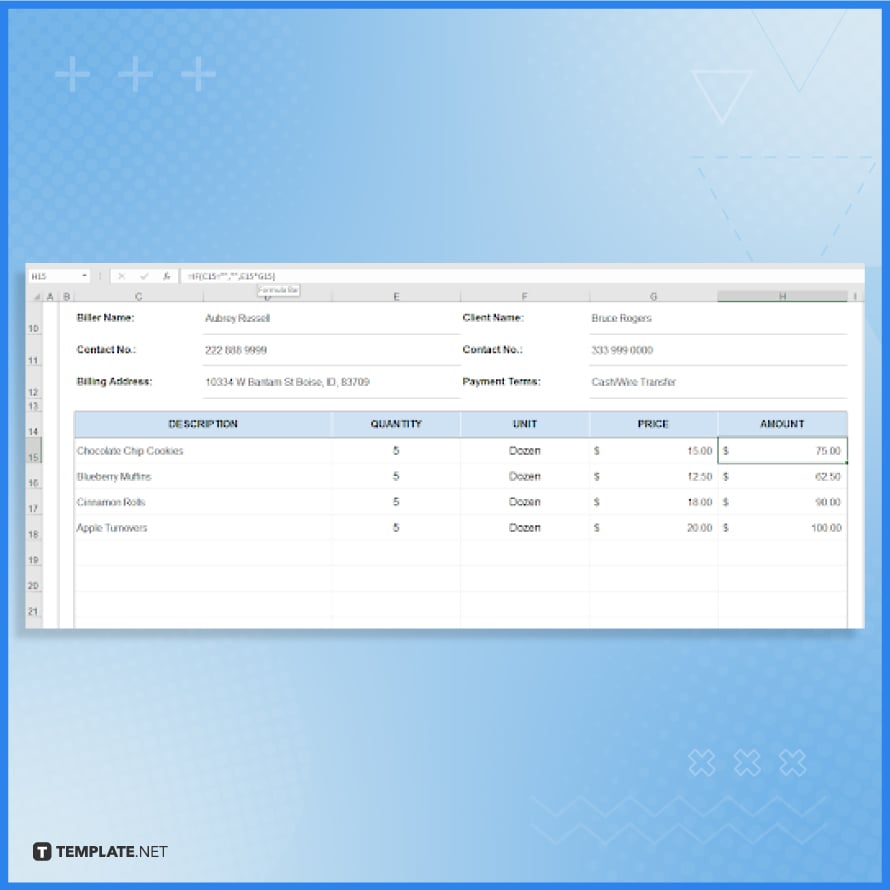
For calculations, click on any value under the ‘Amount’ column to view the formula in the formula bar. For instance, if column E represents quantity and column G’s price, an example formula could be =E15*G15. This feature eliminates the need for a separate calculator, making calculations efficient within the MS Excel spreadsheet.
-
Step 8: Print the Invoice Form
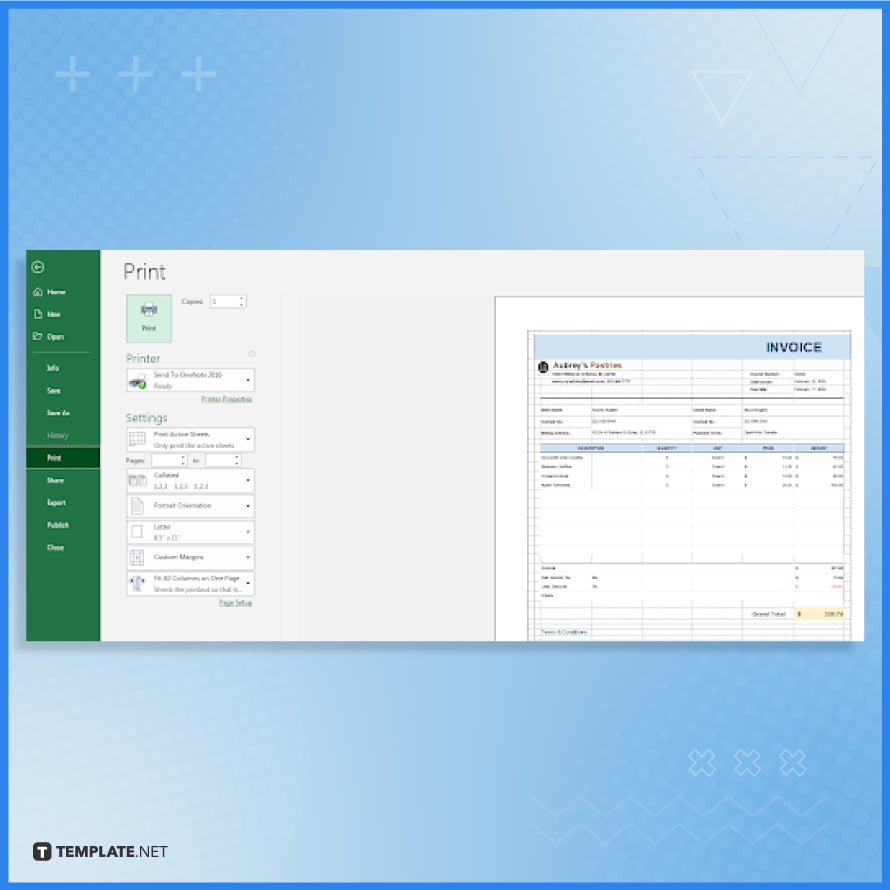
Finally, to create a physical copy of your invoice, suitable for various purposes like freelance work, sales, GST, or general invoicing, simply click “File,” choose “Print,” and set your print options. This step ensures you have a tangible document to present to buyers or for record-keeping.
FAQs
How do I start creating an invoice form in Microsoft Excel?
Begin by opening a new Excel spreadsheet and selecting a pre-designed invoice template or create one from scratch.
Can I customize the invoice template in Excel to fit my business needs?
Yes, Excel templates are fully customizable, allowing you to alter the layout, fields, and branding to suit your business.
Is it possible to automatically calculate totals and taxes in an Excel invoice?
Excel allows you to use formulas to automatically calculate totals, taxes, and other necessary figures in your invoice.
How can I save and send my Excel invoice to clients?
Save your invoice as a PDF or Excel file and email it directly to clients or print it for physical mailing.
Are there any free Excel invoice templates available?
Microsoft Excel offers a variety of free invoice templates that can be accessed and used within the program.






