How To Make/Create Mortgage Tracker Templates in Microsoft Excel
Mortgage Tracker Templates in Microsoft Excel are indispensable for effectively managing and tracking mortgage payments, providing a detailed framework to record crucial elements like payment schedules, principal amounts, interest calculations, and balance tracking. These templates facilitate a streamlined approach to mortgage management, ensuring precision and clarity in overseeing your loan commitments.
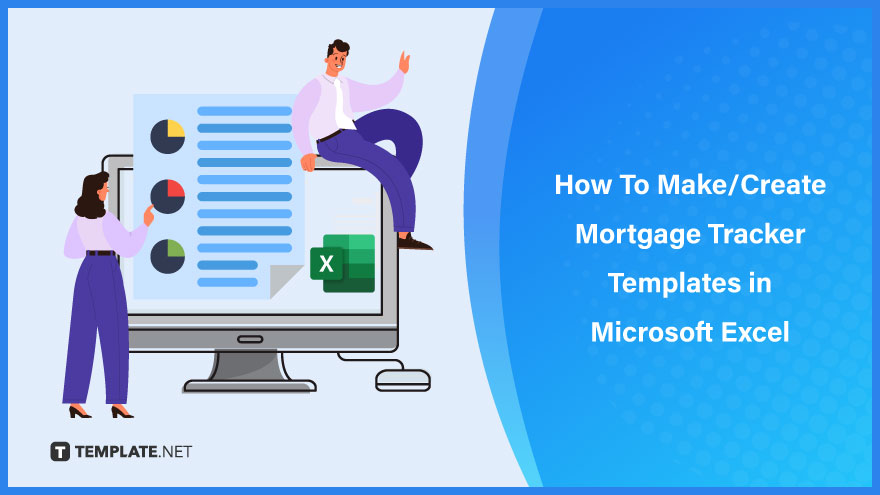
Build a Mortgage Tracker Template in Microsoft Excel – Step-by-Step Instructions
Microsoft Excel provides a robust framework for assembling a mortgage tracker template, empowering you to meticulously monitor and manage your home loan details. Our step-by-step guide leads you through crafting a precise and customizable template, enhancing your ability to track your mortgage progress and make informed financial decisions.
-
Step 1: Select a Mortgage Tracker Template from Template.net
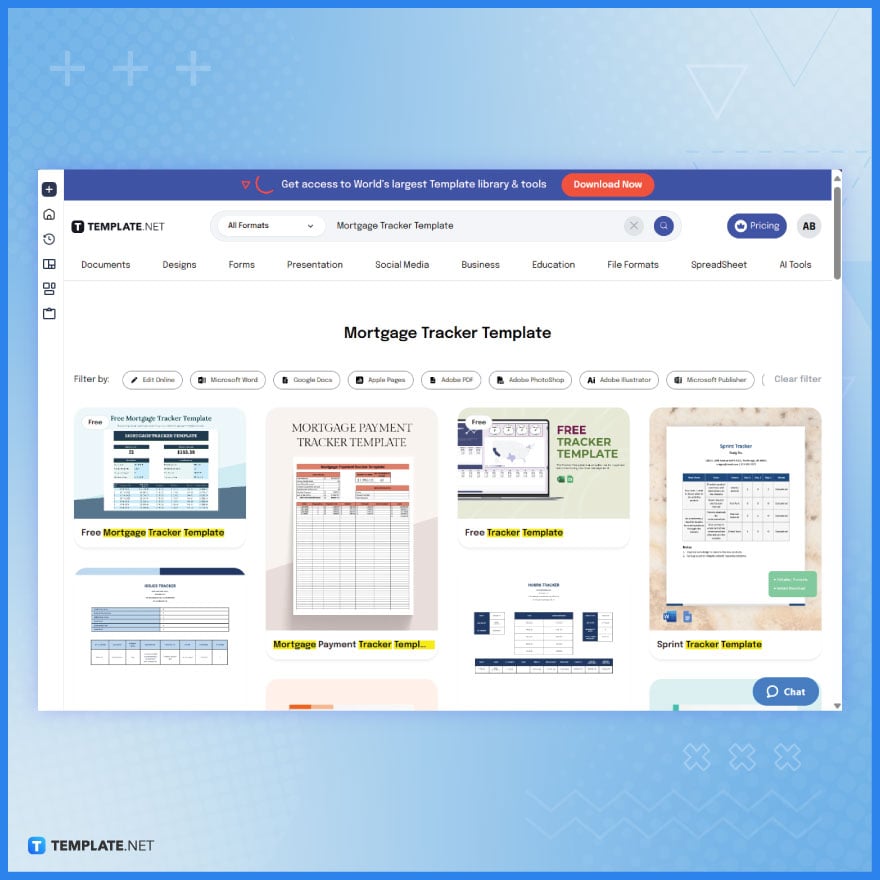 Visit Template.net and explore their extensive range of mortgage tracker templates. These templates are tailored to help in managing and monitoring mortgage payments. Choose one that best suits the structure and requirements of your mortgage.
Visit Template.net and explore their extensive range of mortgage tracker templates. These templates are tailored to help in managing and monitoring mortgage payments. Choose one that best suits the structure and requirements of your mortgage. -
Step 2: Download the Selected Mortgage Tracker Template
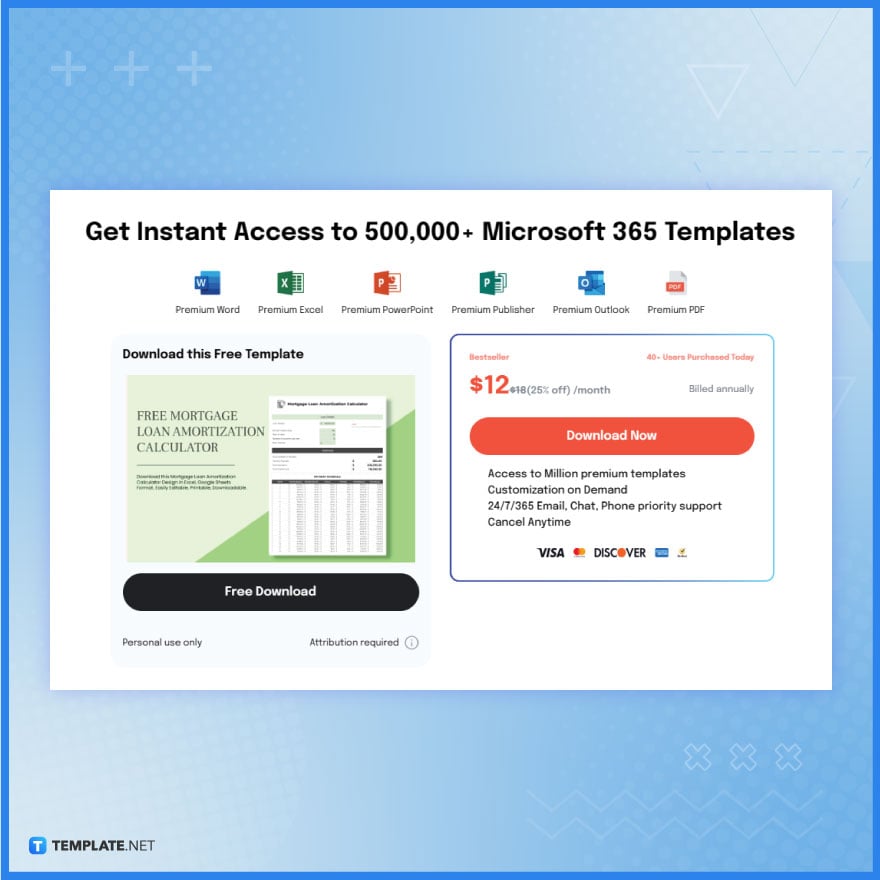
After choosing an appropriate mortgage tracker template, download it from Template.net. For a free template, you can use the Free Mortgage Loan Amortization Calculator from the template collection. Make sure to select the Microsoft Excel format to ensure full compatibility with Excel’s functionalities.
-
Step 3: Open the Downloaded Template in Microsoft Excel
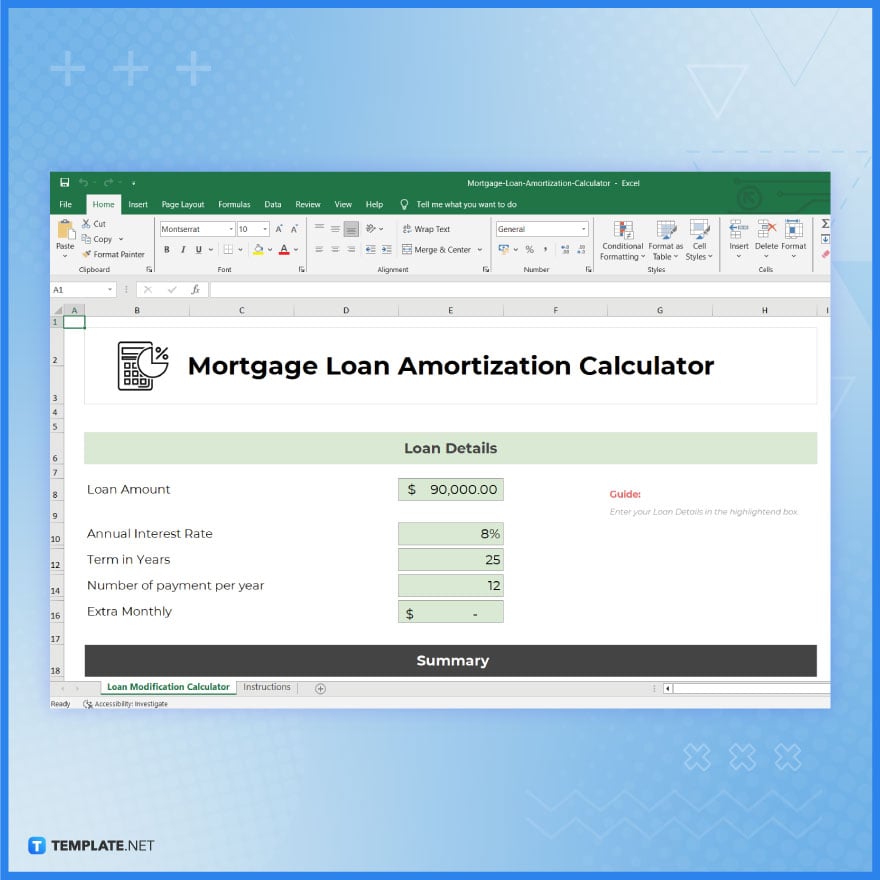
Once downloaded, open the template in Microsoft Excel and click Enable Editing. If the file is in a zip format, extract it before opening it. This will allow you to start editing and customizing the template directly in Excel
-
Step 4: Customize the Mortgage Tracker Template
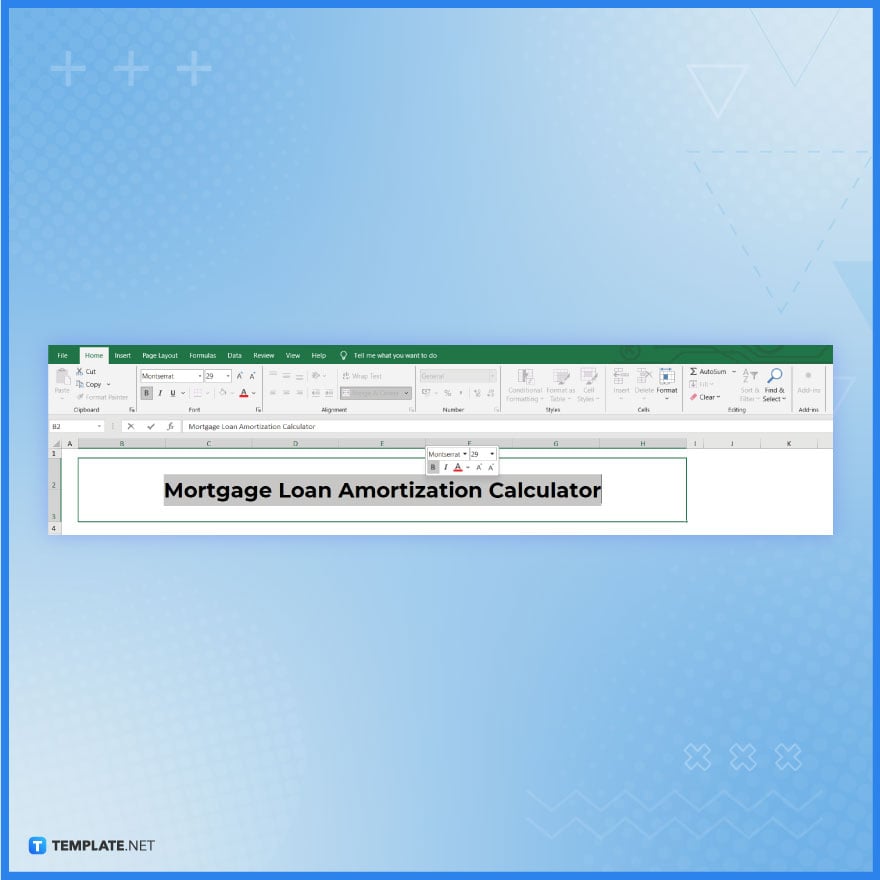
Begin customizing the template in Excel. Update the header with essential mortgage details such as the mortgage loan amount, interest rate, start date, and borrower information. Adjust the layout as needed to suit your tracking needs.
-
Step 5: Set Up the Mortgage Payment Schedule
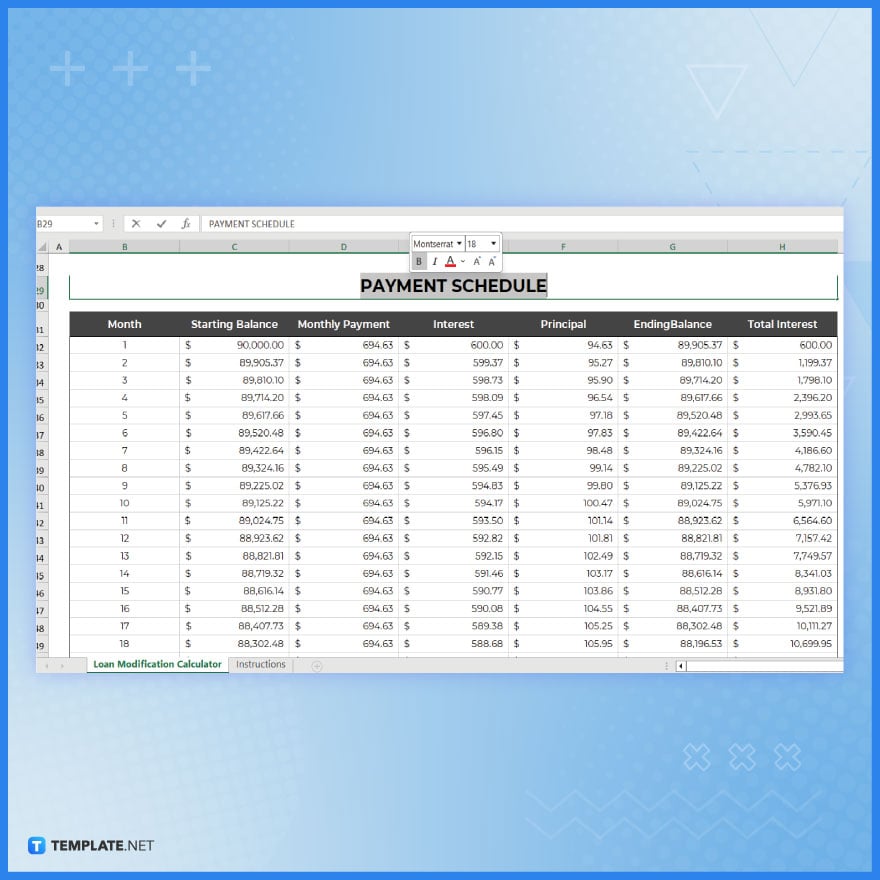
Organize the payment schedule within the template. Include columns for due dates, payment amounts, interest, principal, and remaining balance. Ensure this schedule reflects the terms of your mortgage.
-
Step 6: Implement Formulas for Automatic Calculations
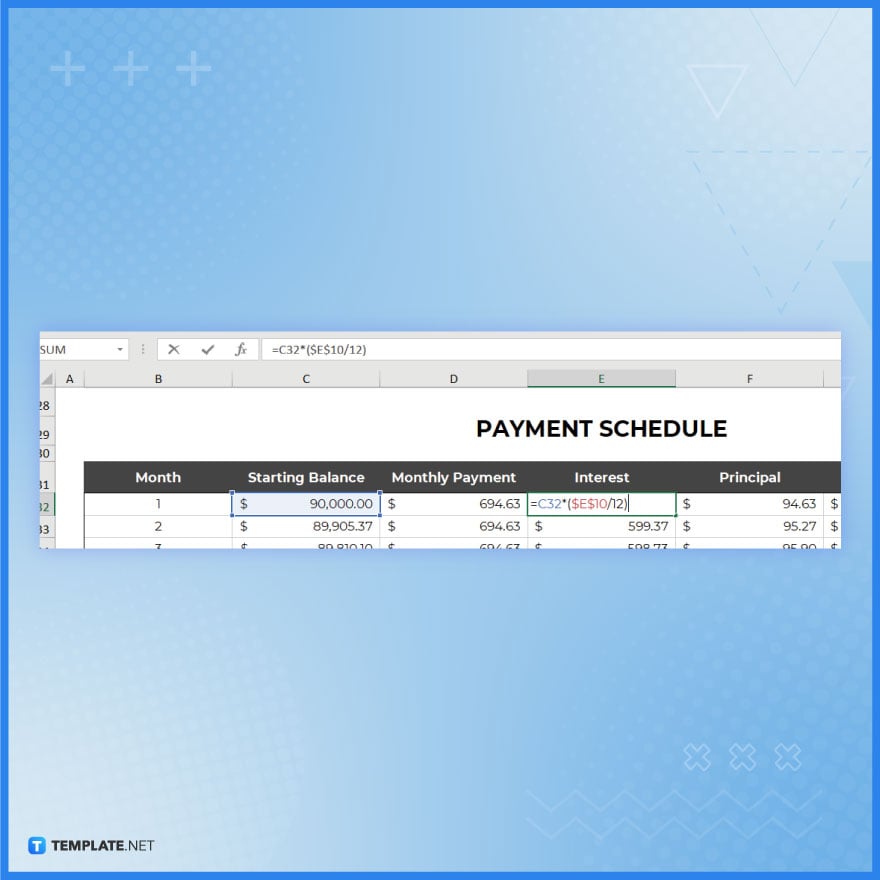
Ensure the template includes formulas to automatically calculate the payment breakdown into interest and principal, as well as the remaining balance after each payment. Adjust these formulas as necessary for accuracy.
-
Step 7: Add Sections for Extra Payments or Rate Changes
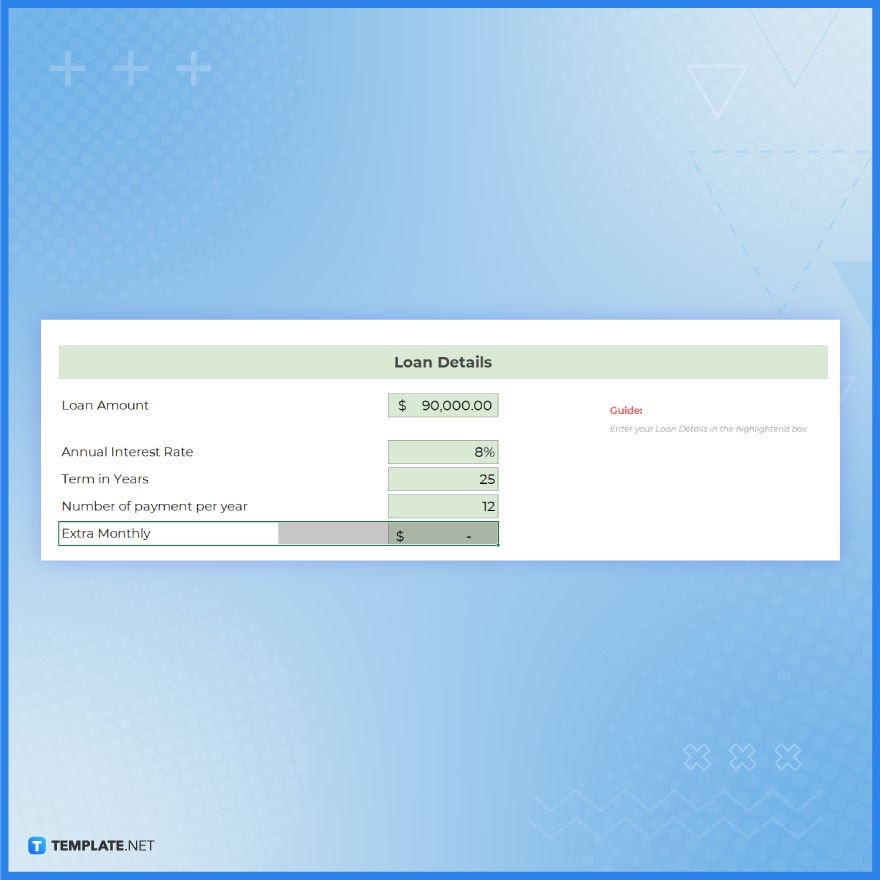
If relevant, include areas in the Excel document template to record extra payments, changes in interest rates, or other factors that might influence the mortgage. This will provide a more comprehensive overview of the mortgage’s progress.
-
Step 8: Review and Save Your Mortgage Tracker
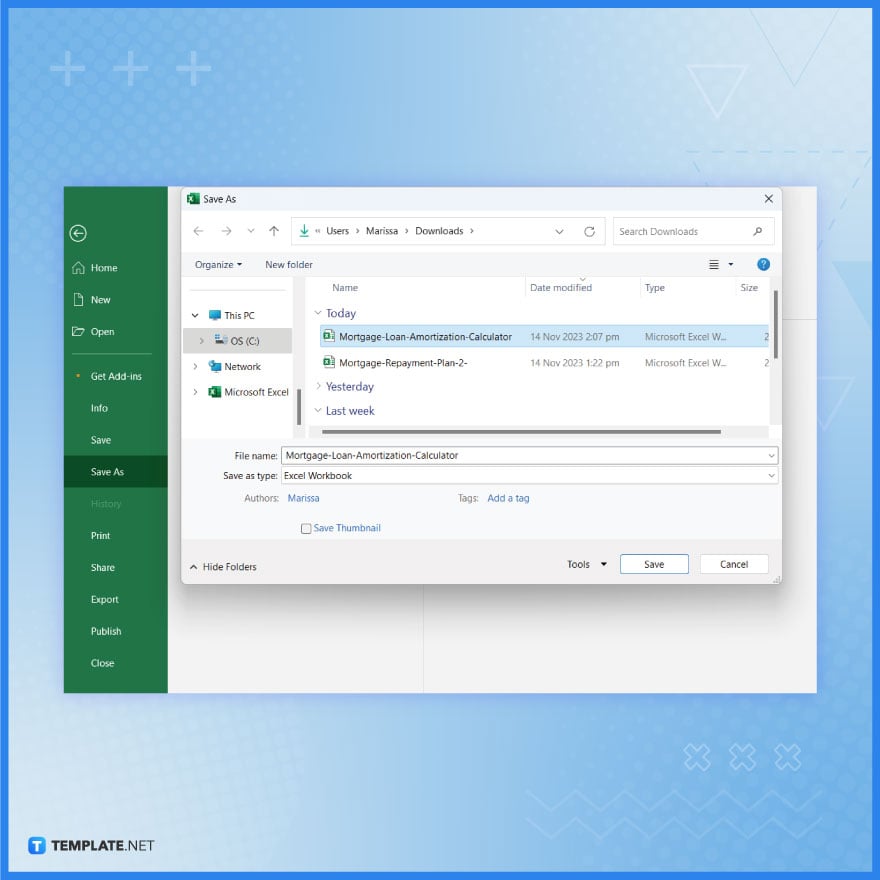
Thoroughly review the entire template to ensure all sections are accurate and all formulas are functioning correctly. Make sure it’s user-friendly and clear. Save and download or share the completed mortgage tracker template on your computer for ongoing tracking.
FAQs
What are the first steps in creating a mortgage tracker in Excel?
Start with a new Excel workbook and set up columns for date of payment, amount paid, breakdown into interest and principal, additional payments, and remaining loan balance, also including a section for key loan details like interest rate and loan term.
Can Excel handle the automatic calculation of interest and principal for mortgage payments?
Yes, utilize Excel’s financial functions to automatically split mortgage payments into interest and principal, updating the remaining balance accordingly.
How do I ensure my Excel mortgage tracker is user-friendly and clear?
Organize the tracker with straightforward headings, use simple formatting for easy readability, and consider adding a summary section for an at-a-glance view of the mortgage status.
Is it feasible to adjust the Excel mortgage tracker for different payment scenarios?
Absolutely, your template can be flexible to accommodate changes in payment amounts or to factor in extra payments, showing their impact on the loan duration and total interest.
What’s the best way to save and share my mortgage tracker made in Excel?
Once finalized, the tracker can be shared as an Excel file for ongoing editing, or as a PDF for a static, professional-looking record, suitable for sharing with financial advisors or for personal records.






