How To Make/Create Personal Invoice Templates in Microsoft Excel
Personal Invoice Templates in Microsoft Excel offer a streamlined approach to formatting billing and invoicing statements. A sample personal invoice template not only enhances efficiency but also maintains a standard across your business dealings, essential for any professional looking to optimize their billing system.
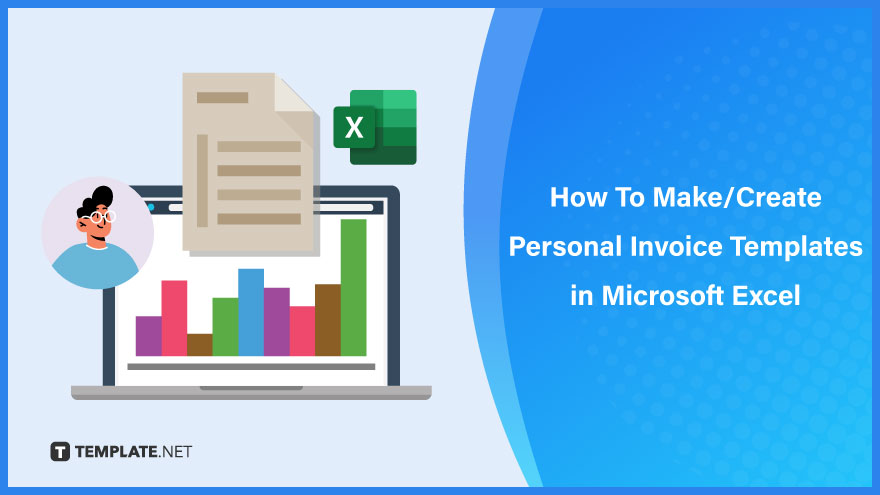
Build a Personal Invoice Template in Microsoft Excel – Step-by-Step Instructions
Microsoft Excel serves as an excellent tool for generating personal invoices, suitable for various needs without the necessity for advanced design skills. Effortlessly create invoices ranging from basic to intricate designs by following these easy steps to efficiently design your new personal invoice.
-
Step 1: Search for Personal Invoice Templates
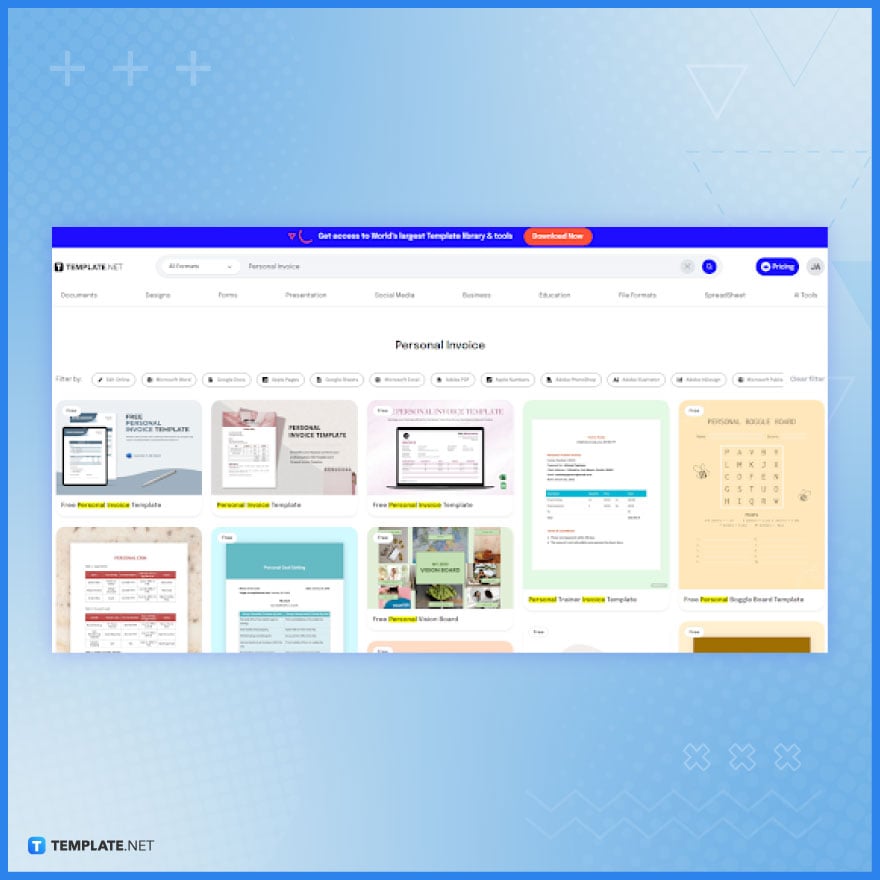
Search for ‘Personal Invoice’ in the top search bar. You will find an array of premade personal invoice templates, all of which are downloadable, editable, and printable, tailored to meet various invoicing needs.
-
Step 2: Download a Personal Invoice Template in MS Excel Format
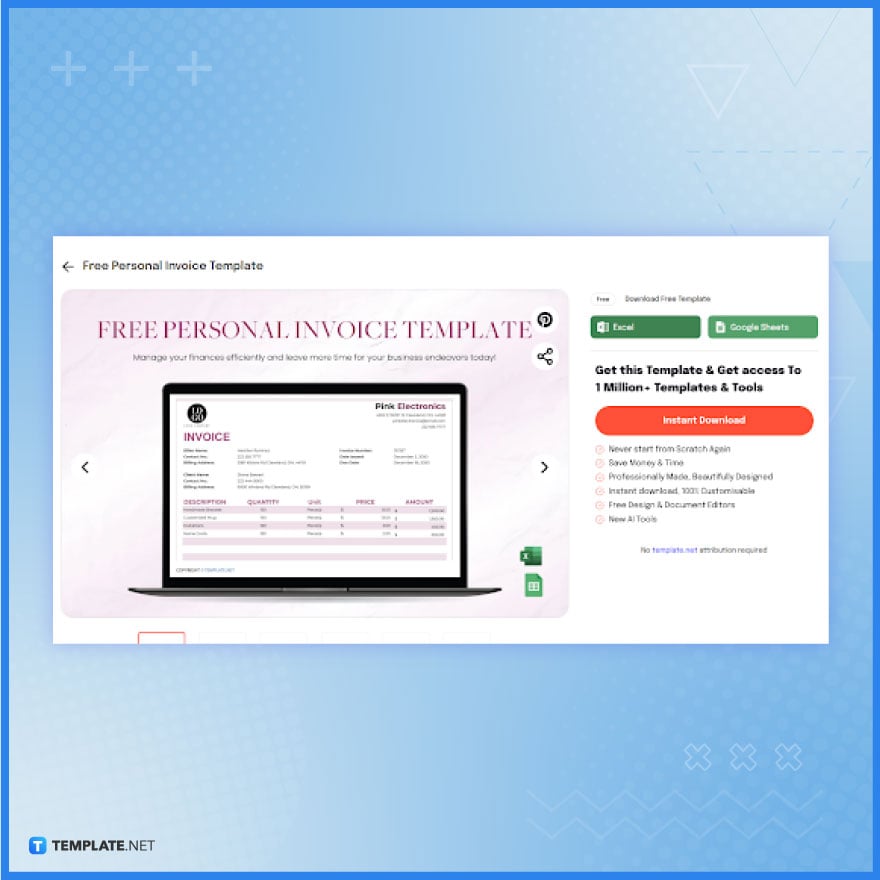
Select the personal invoice template that best suits your requirements. Click on ‘Excel’ and then ‘Free Download’ to acquire the template in MS Excel format. Alternatively, you can opt for the Google Sheets format for added flexibility in future use.
-
Step 3: Enable Editing in Microsoft Excel
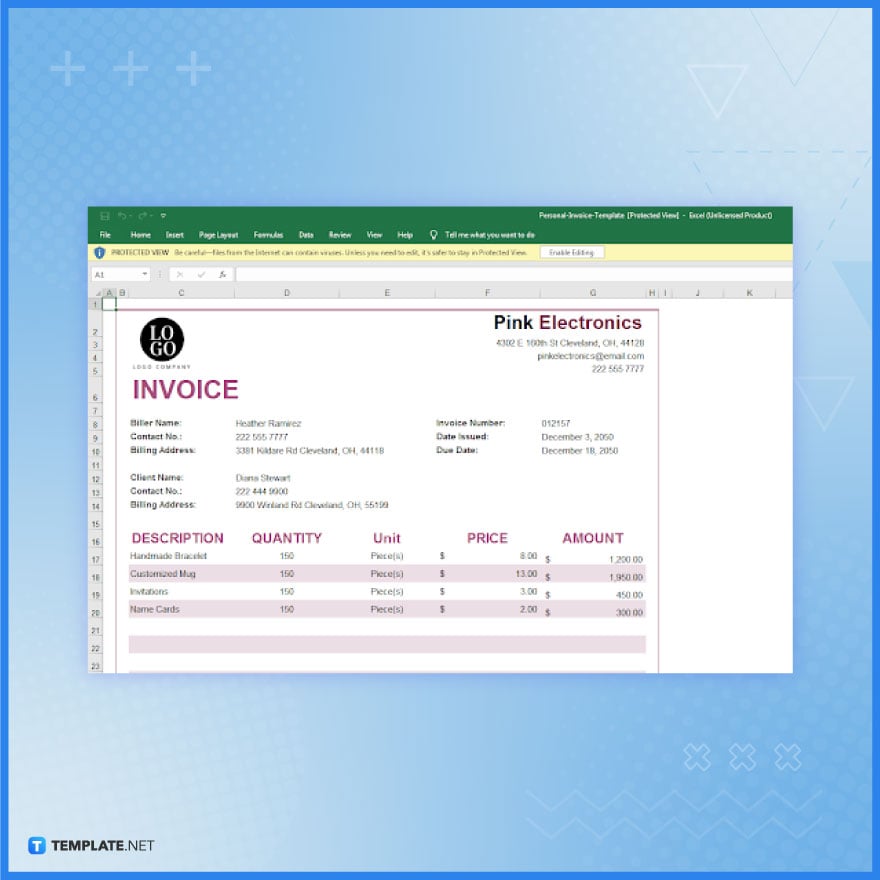
Upon clicking the downloaded file, Microsoft Excel will automatically open. Initially, the template will be in a protected view. To start editing, simply click on ‘Enable Editing’ to unlock the full functionalities of the template.
-
Step 4: Personalize the Company Block
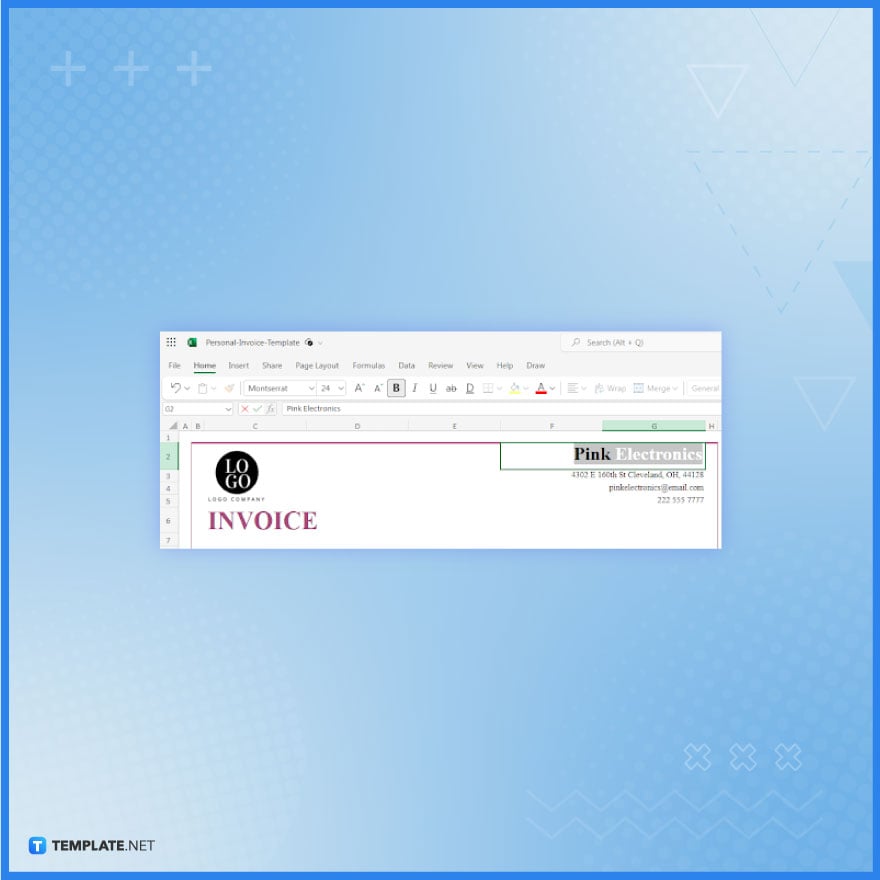
The header, or company block, is crucial in establishing the identity and brand of your personal invoice. Make sure to accurately fill in your company name, business contact details, and include your organization’s logo for a more professional touch.
-
Step 5: Log the Invoice Account Details Accurately
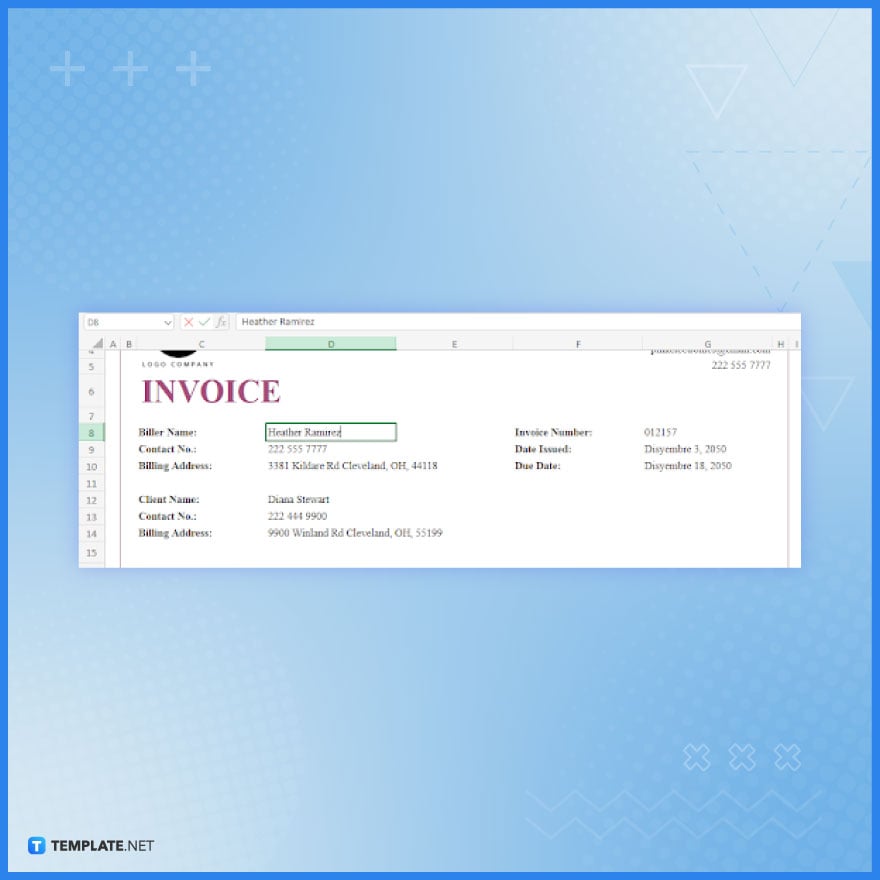
Ensure accuracy by entering the invoice number, issue date, due date, biller’s information, and client’s details to establish the personal invoice’s legitimacy. Simply click on the existing sample data in each field and update it with the relevant information.
-
Step 6: Customize the Table
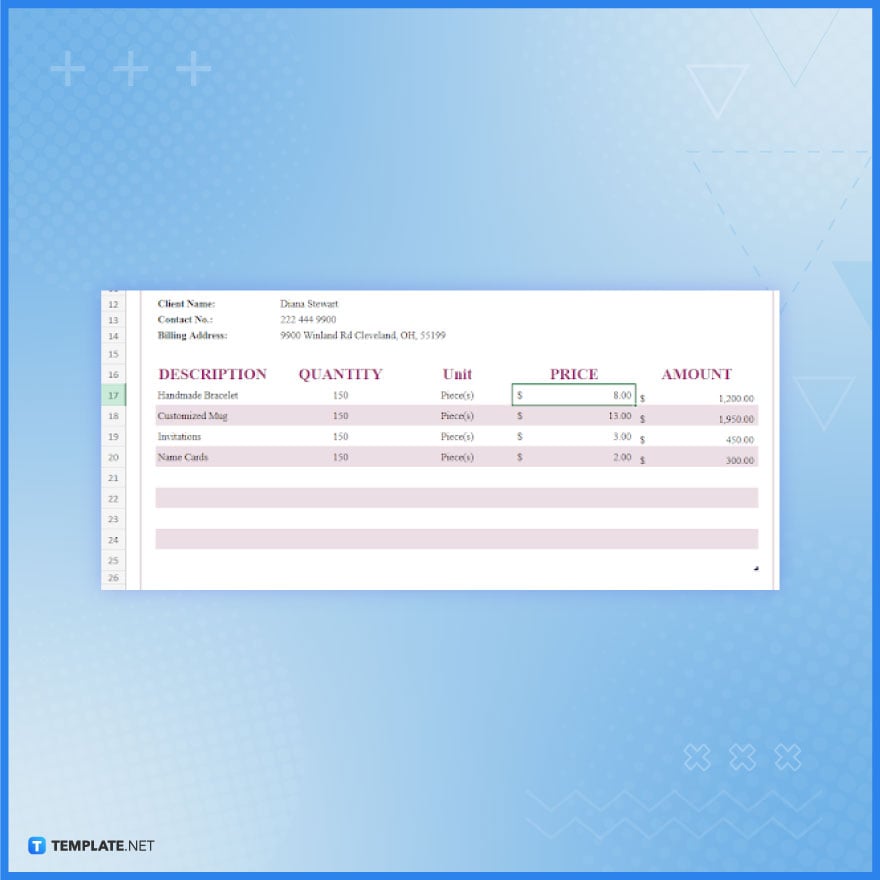
The core of your invoice lies in customizing the table rows and columns. These include sections for Description, Quantity, Unit, Price, and Amount. Input your product or service details and other relevant data. Microsoft Excel will then automatically calculate the amount for each item, streamlining the invoicing process.
-
Step 7: Study the Calculations
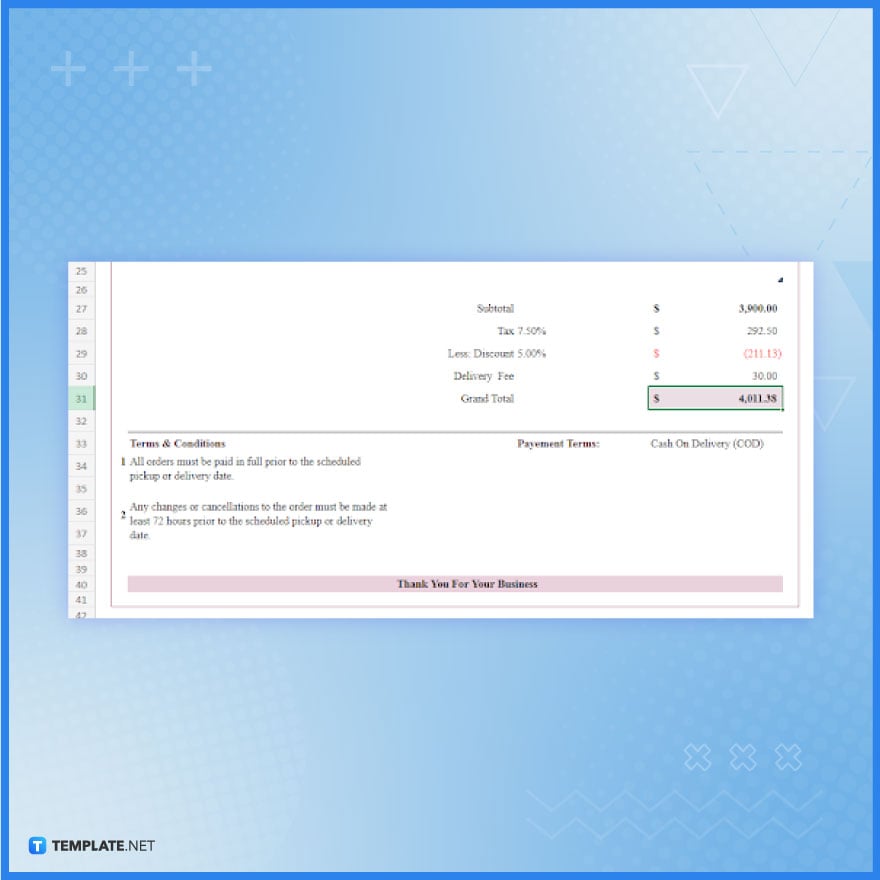
Familiarize yourself with the automatic calculation of subtotals and grand totals by observing the formula bar in Excel. When you select the respective cells, Excel displays the underlying formulas, eliminating the need for manual calculations and enhancing efficiency.
-
Step 8: Print the Personal Invoice
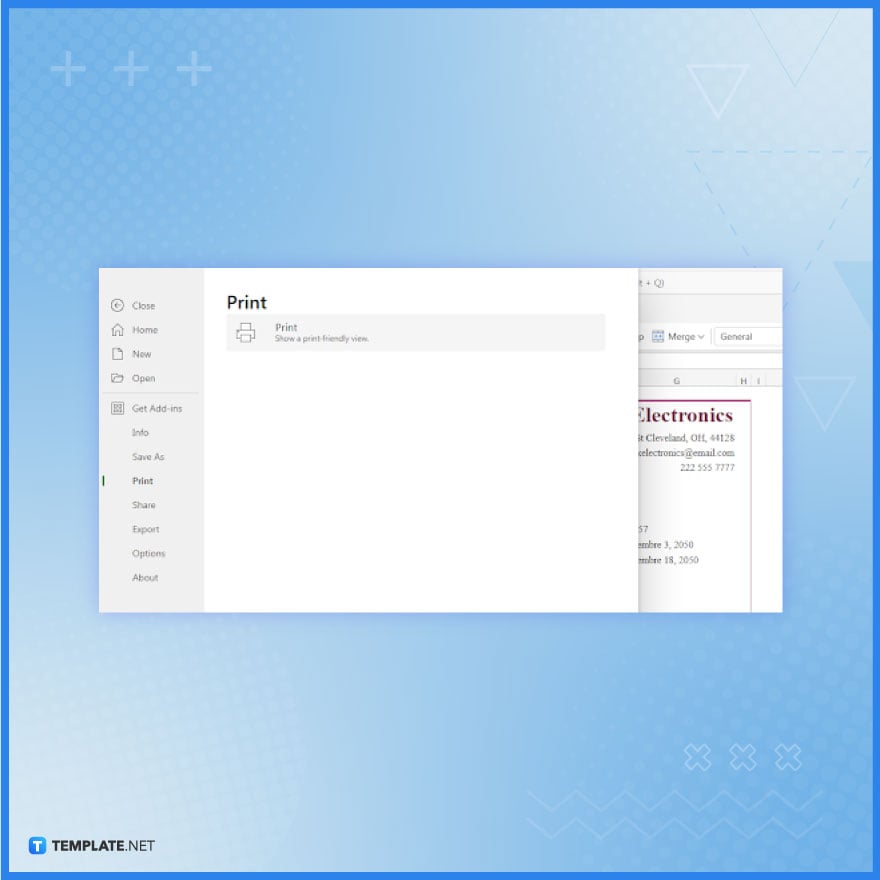
Finally, print a copy of your invoice, typically two copies – one for the biller and one for the client. To do this, simply navigate to ‘File,’ select ‘Print,’ and adjust the print settings as necessary, ensuring you have a hard copy for record-keeping and client distribution.
FAQs
How do I start creating a personal invoice template in Excel?
Begin by opening a new Excel workbook and setting up sections for your personal and client information, invoice details, and itemized charges.
Can I automatically calculate totals and taxes in my Excel invoice?
Yes, use Excel formulas to automatically calculate totals, taxes, and discounts in your invoice.
Is it possible to save and reuse my Excel invoice template?
Absolutely, save your invoice as an Excel Template (.xltx) to reuse it for future invoicing.
How can I make my Excel invoice template look professional?
Utilize Excel’s formatting tools, such as fonts, borders, and colors, to enhance the professional appearance of your invoice.
Can I add my logo to the Excel invoice template?
Yes, you can insert your logo and other branding elements into your Excel invoice template.






