How to Match Two Columns in Microsoft Excel
Microsoft Excel is a powerful tool with features. One is the ability to match two columns, which can be extremely useful in various scenarios, such as comparing lists, finding duplicates, or identifying discrepancies. This guide will provide a comprehensive approach to matching two columns in Excel.

How to Match Two Columns in Microsoft Excel
-
Using the VLOOKUP Function
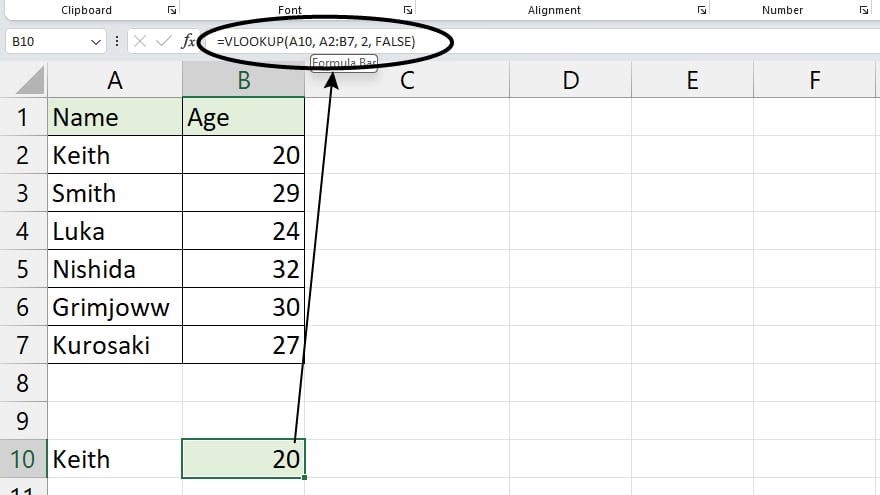
The VLOOKUP function is one of the most commonly used functions for matching columns in Excel. It allows you to look up a value in one column and find its corresponding value in another column.
-
Using the INDEX and MATCH Functions
The INDEX and MATCH functions can be used together to perform a more flexible and powerful match than VLOOKUP. The MATCH function returns the position of a lookup value in a row, column, or table. The INDEX function then uses this position to return the corresponding value from another row, column, or table.
While this method is slightly more complex than VLOOKUP, it offers more flexibility and is particularly useful when your lookup value is not in the first column of the range.
To use the VLOOKUP function, specify the lookup value, the range of cells to search, the column number in the range that contains the return value, and whether you want an exact or approximate match.
You may also find valuable insights in the following articles offering tips for Microsoft Excel:
Highlighting Matches
In addition to using Excel functions, you can match two columns using conditional formatting. You can use the conditional formatting feature in Excel to highlight matches between two columns. This involves creating a new rule that compares the values in the two columns and applies a specific format to the cells that meet the criteria.
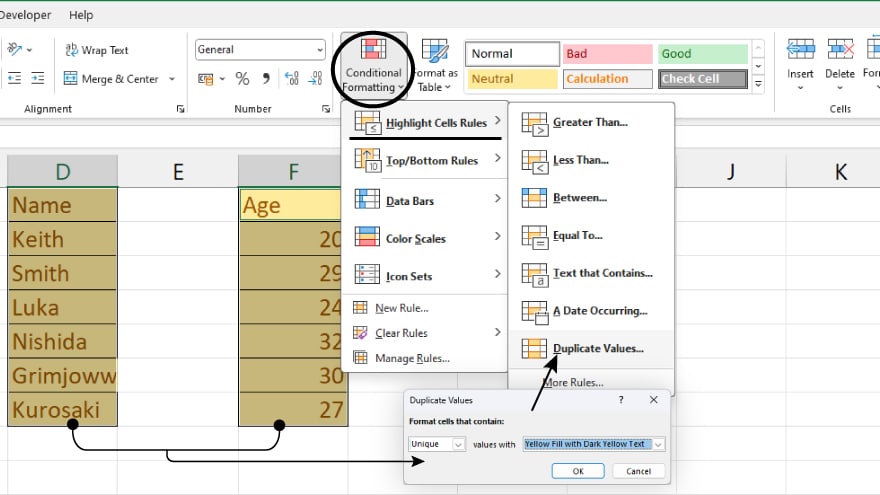
The process involves selecting the cells you want to format, choosing Conditional Formatting from the Home tab, creating a new rule, and specifying the criteria for the match.
Highlighting Differences
Similarly, you can use conditional formatting to highlight differences between two columns. The process is the same as highlighting matches, but the criteria for the rule will be different.
Instead of highlighting cells that match, you’ll highlight those that don’t. This can be particularly useful when you’re comparing two lists and want to identify any discrepancies quickly.
FAQs
How do you insert a new row in Excel?
To insert a new row in Excel, right-click on the row number where you want the new row, and then select “Insert.”
What is the purpose of the “SUM” function in Excel?
The “SUM” function in Excel adds up a range of numbers, providing the total.
How do you sort data based on two columns in Excel?
Use the “Sort” feature and select both columns to sort data based on two columns in Excel.
How can you find and highlight unique values in one column that don’t exist in another?
Conditional formatting with the “ISERROR” or “IF” function can be used to find and highlight unique values in one column that are not present in another.
What Excel tool can create a visual representation of relationships between two columns?
The “Relationships” feature in Excel’s Power Pivot can be used to establish and visualize relationships between two columns in different tables.






