How To Merge Microsoft Excel Files
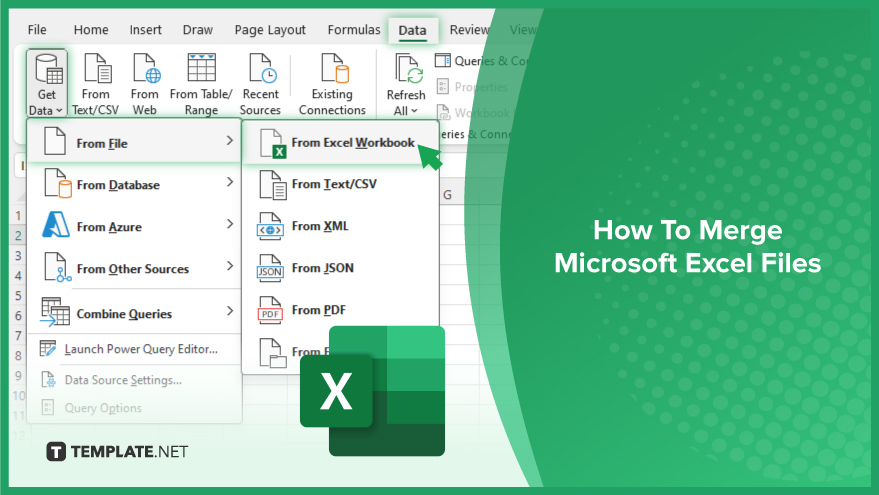
Microsoft Excel makes merging files a straightforward process, enabling you to consolidate data from various sources into a single spreadsheet. This skill is crucial for students and professionals alike, simplifying data analysis and ensuring comprehensive insights.
How To Merge Microsoft Excel Files
Merging Microsoft Excel files is a crucial technique for consolidating data across multiple spreadsheets, enhancing both analysis and reporting capabilities. Follow the steps below to learn how to seamlessly combine Excel files into one comprehensive dataset.
-
Step 1. Open a New Excel Workbook
Begin by opening a new Excel spreadsheet where you want to merge the data or select an existing file that will serve as the primary document for the merged information.
-
Step 2. Position Your Cursor
Decide where you want the data from the other Excel files to appear in your primary spreadsheet. Click the cell where the imported data should begin to ensure a seamless integration.
-
Step 3. Use the ‘Get & Transform’ Feature
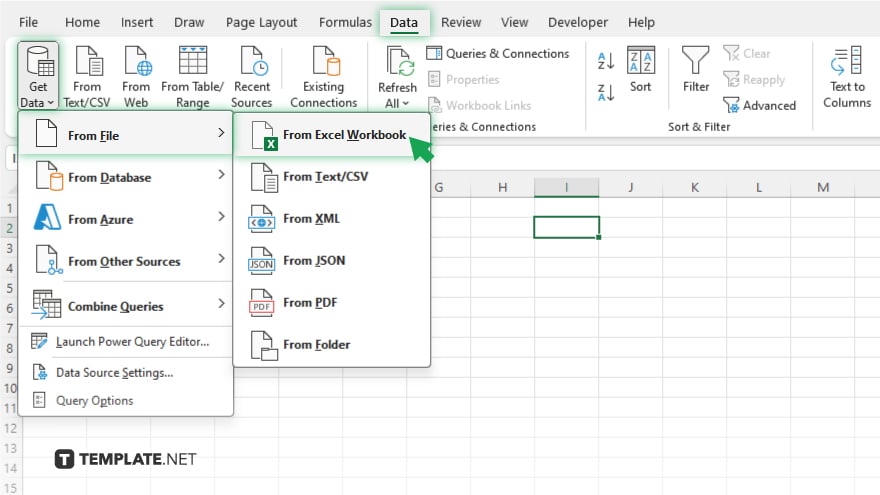
Navigate to the Data tab on the Excel ribbon and click on ‘Get Data.’ Choose ‘From File’ and then ‘From Workbook’ to select the Excel file you wish to merge. This powerful feature allows for the integration of data from different files.
-
Step 4. Select the Data to Merge
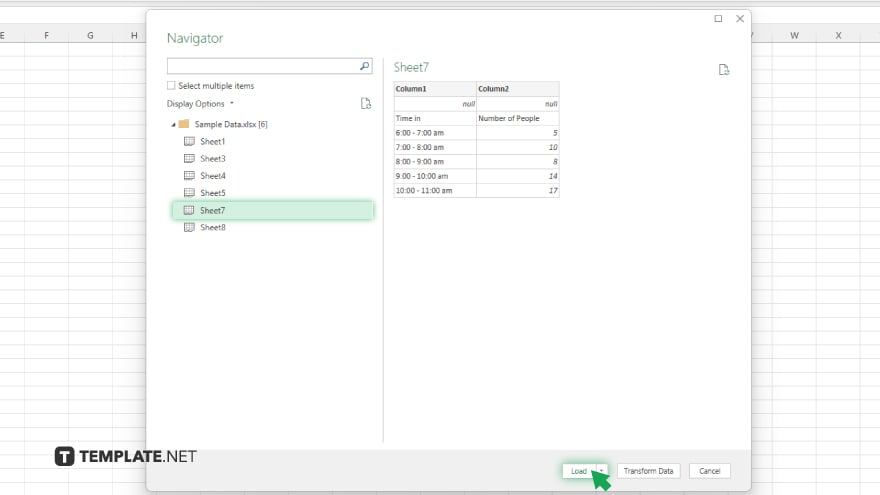
After choosing the file, a navigator window will appear, showing you the contents of the selected workbook. Here, you can preview and select the specific data or sheets you want to merge into your primary Excel file.
-
Step 5. Load the Combined Data
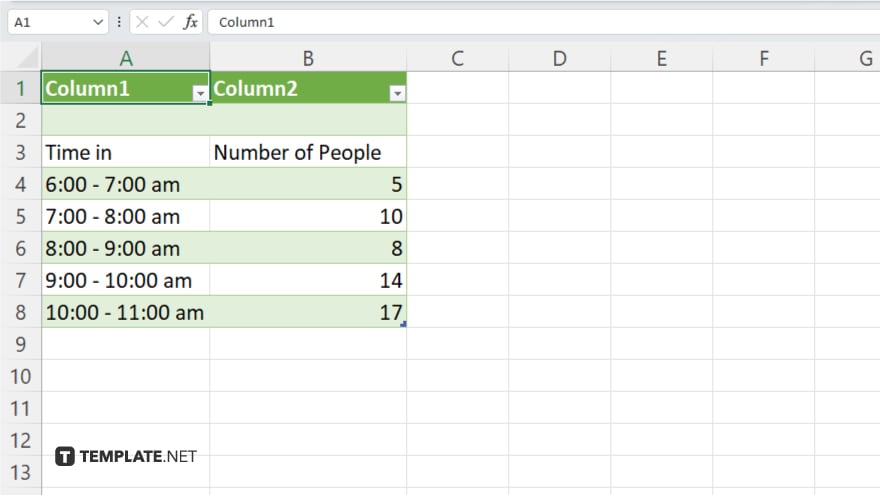
Once you’ve selected the data or sheets to merge, click ‘Load’ to import the data into your primary Excel spreadsheet. The data will appear in the selected starting cell, and you can repeat these steps to merge data from additional Excel files as needed.
You may also find valuable insights in the following articles offering tips for Microsoft Excel:
- How to Set Automatic Row Height for Wrapped Text in Excel
- How to Add Cells in Microsoft Excel
FAQs
Can I merge Excel files with different structures?
Yes, but you may need to manually adjust the data to ensure consistency across the merged file.
How do I merge Excel files without duplicating data?
Use the ‘Remove Duplicates’ feature after merging to eliminate any duplicate rows.
Is it possible to merge multiple Excel files at once?
Yes, by using the ‘Get & Transform Data’ feature, you can select and merge data from multiple files sequentially.
Can I merge Excel files that are saved in different versions of Excel?
Yes, Excel can merge files across different versions, but ensure compatibility mode is considered.
How do I ensure data from different Excel files lines up correctly after merging?
Carefully match the columns and row headers when setting up the merge to ensure data aligns correctly.






