How to Merge on Microsoft Excel
Microsoft Excel makes merging cells a simple task, allowing you to combine multiple cells into one for better data organization and presentation. Mastering this function is essential for creating clean, well-structured spreadsheets that are easy to read and analyze.
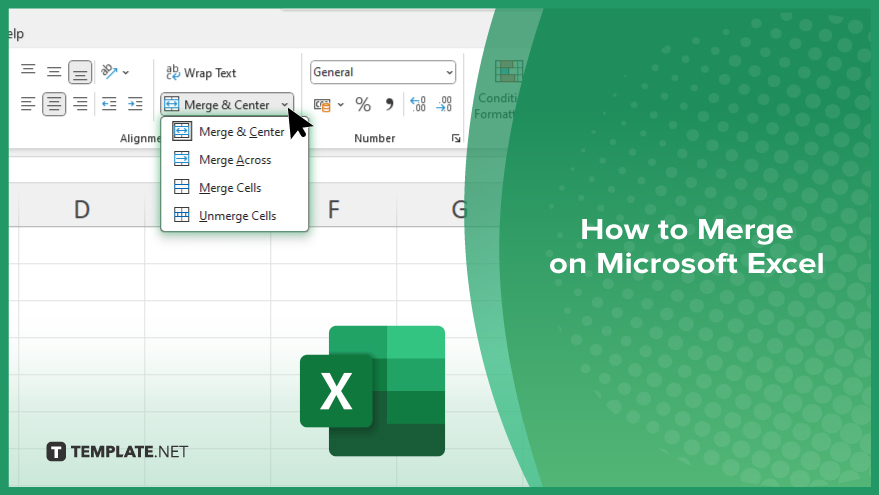
How to Merge on Microsoft Excel
Merging cells in Microsoft Excel helps you organize your data more effectively, improving the layout and readability of your spreadsheets. Follow these steps to merge cells in Excel easily:
-
Step 1. Select the Cells to Merge
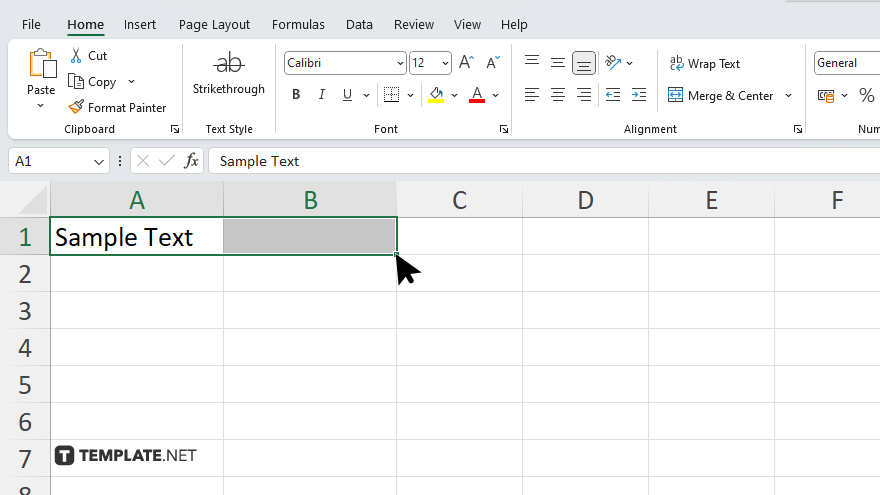
Click and drag to highlight the range of cells you want to merge in your sheet. Ensure that the cells you select are adjacent to each other
-
Step 2. Go to the ‘Home’ Tab
Navigate to the “Home” tab on the Excel ribbon. This tab contains tools for formatting and managing your worksheet.
-
Step 3. Click on the ‘Merge & Center’ Button
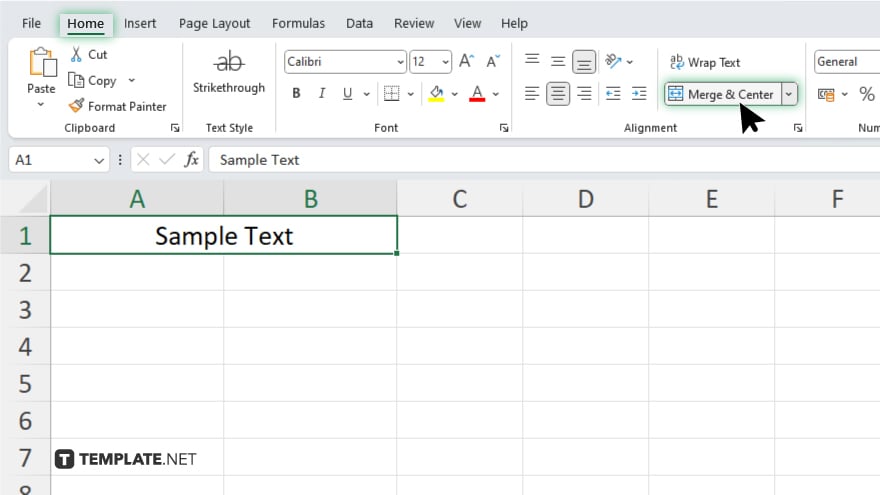
In the “Alignment” group, click on the “Merge & Center” button. This will combine the selected cells into one and center the text within the merged cell.
-
Step 4. Choose a Merge Option
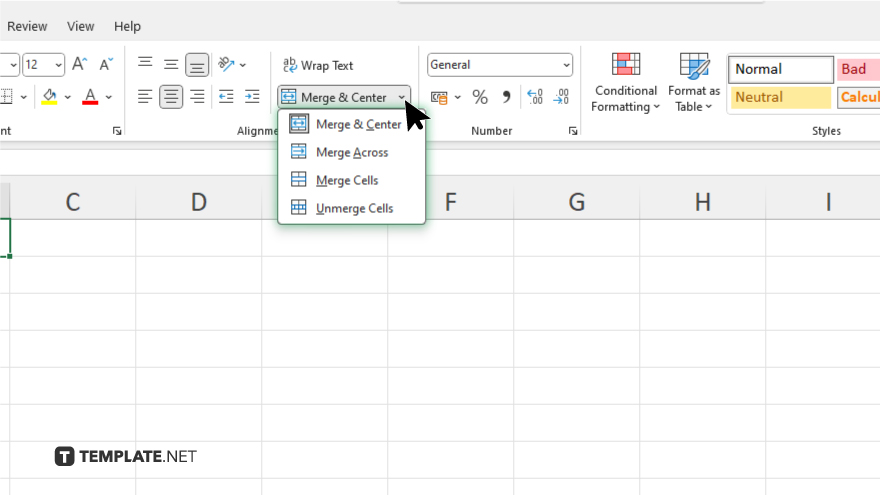
If you prefer a different merge option, click the drop-down arrow next to the “Merge & Center” button. Choose from options like “Merge Across,” “Merge Cells,” or “Unmerge Cells” based on your needs.
-
Step 5. Verify the Merged Cells
Check the merged cells to ensure they appear as desired. Adjust the formatting if necessary to maintain the integrity and appearance of your data.
You may also find valuable insights in the following articles offering tips for Microsoft Excel:
FAQs
How do I merge cells in Excel?
Select the cells you want to merge, go to the “Home” tab, and click the “Merge & Center” button.
Can I merge non-adjacent cells in Excel?
No, only adjacent cells can be merged in Excel.
What are the different merge options available?
The options include “Merge & Center,” “Merge Across,” “Merge Cells,” and “Unmerge Cells.”
Will merging cells affect my data?
Yes, only the content of the upper-left cell will be retained; other cell contents will be lost.
How can I unmerge cells if needed?
Select the merged cell, go to the “Home” tab, and click the drop-down arrow next to “Merge & Center,” then choose “Unmerge Cells.”






