How to Move a Row in Microsoft Excel
Microsoft Excel is a powerful tool widely used for data analysis, financial modeling, and other business-related tasks. One of the most common operations in Excel is moving rows, which may seem simple but can be quite tricky for beginners. This guide will provide you with a comprehensive step-by-step process to move a row.
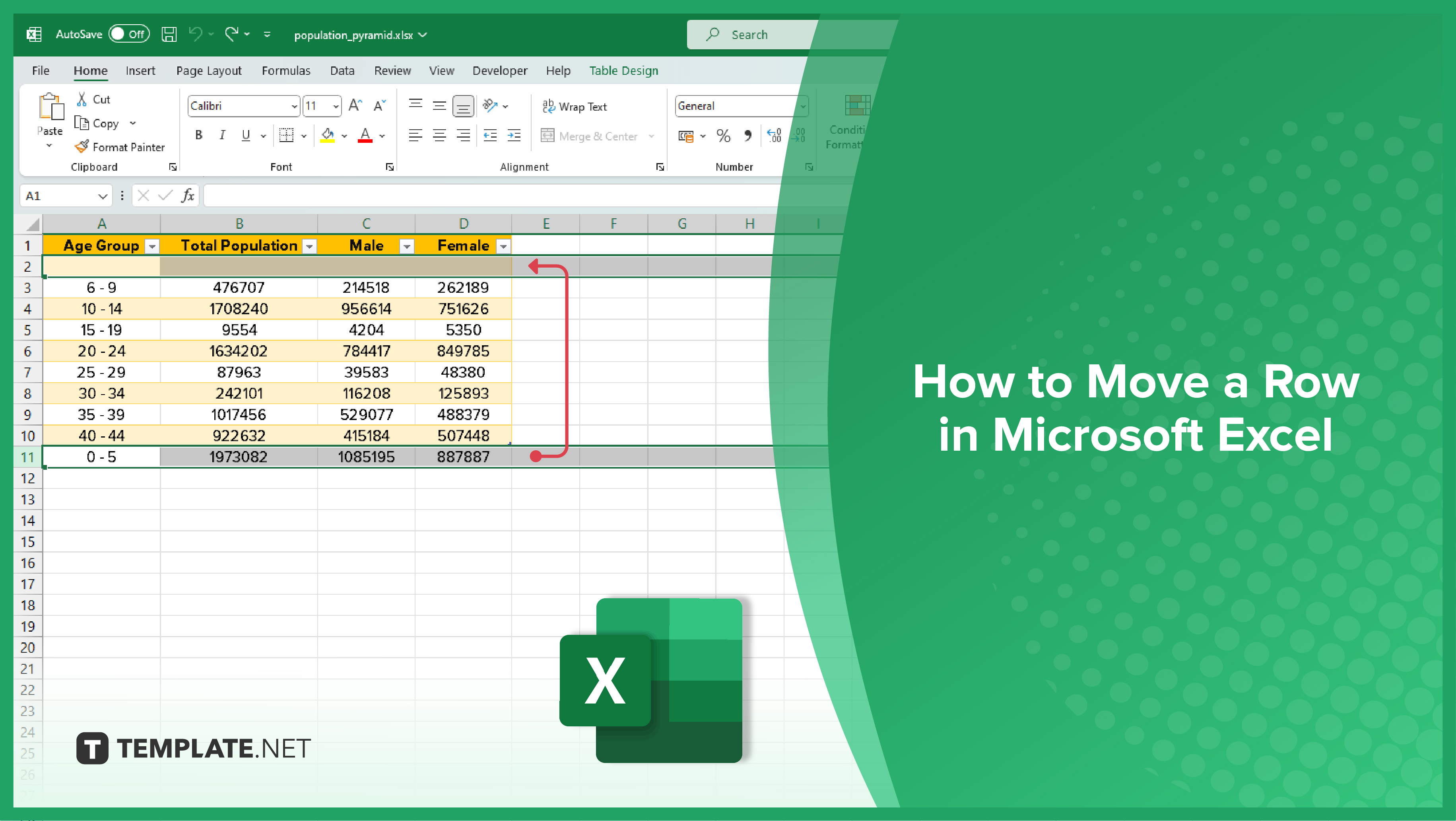
How to Move a Row in Microsoft Excel
-
Selecting the Row
The first step in moving a row in Excel is to select the row you want to move. Click on the row number on the left side of the row. The entire row should now be highlighted, indicating that it’s selected. It’s important to note that you can select multiple rows at once by clicking and dragging over the row numbers. This can be useful if you want to move several rows at the same time.
-
Moving the Row
Once you’ve selected the row, you can now move it. To do this, hover your cursor over the edge of the selected row until it turns into a four-sided arrow. Click and hold the left mouse button, then drag the row to its new location. Release the mouse button to drop the row in its new position. As you’re dragging the row, you’ll see a faint outline of the row moving with your cursor. This helps you see where the row will be placed when you release the mouse button.
You may also find valuable insights in the following articles offering tips for Microsoft Excel:
- How to Calculate Weighted Average in Excel
- How to Switch Rows and Columns in Excel
FAQs
How do I insert a new row in Microsoft Excel?
Right-click on the row number, select “Insert,” and a new row will be added above.
Can I delete a row in Excel without losing the data?
Yes, select the row, right-click, choose “Delete,” and opt to shift the cells up to retain data.
What’s the quickest way to select an entire row in Excel?
Simply click on the row number on the left, and the entire row will be selected.
How do I move a row to a different location in Excel?
Cut the row using “Ctrl+X,” select the destination, and paste using “Ctrl+V” to move the row.
Can I hide a row in Excel without deleting it?
Yes, right-click on the row number, choose “Hide,” and the row will be hidden from view.






