How to Move a Row Up in Microsoft Excel
In Microsoft Excel, moving a row up is a fundamental skill that streamlines data organization. In this article, we’ll delve into the simple yet powerful steps to move a row up in Excel, empowering you to manipulate your data with ease.
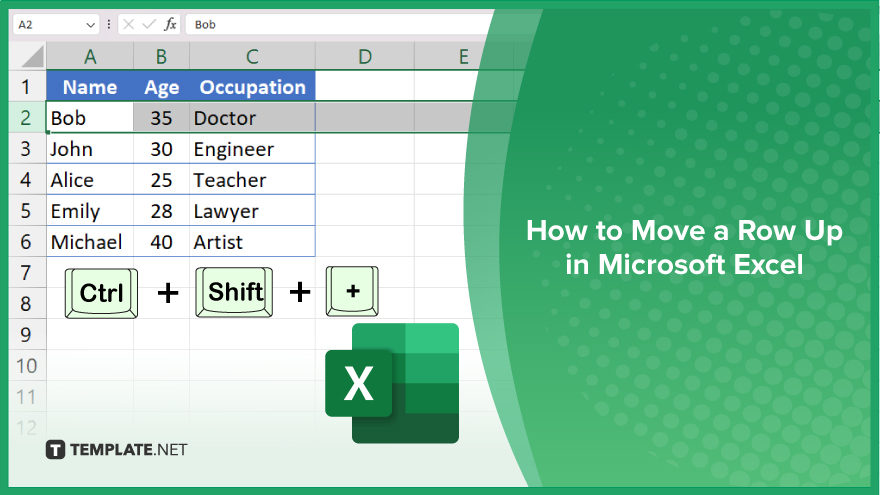
How to Move a Row Up in Microsoft Excel
Whether you’re reorganizing your sheet or adjusting data sequences, knowing how to move a row up can save you valuable time. Here’s how:
-
Step 1. Select the Row
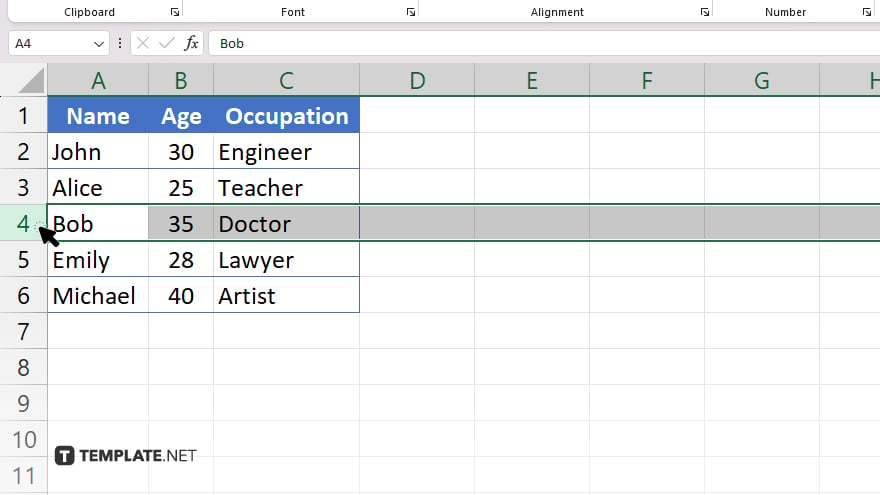
First, click the row number on the left side of the Excel window to select the entire row you want to move up.
-
Step 2. Cut the Row
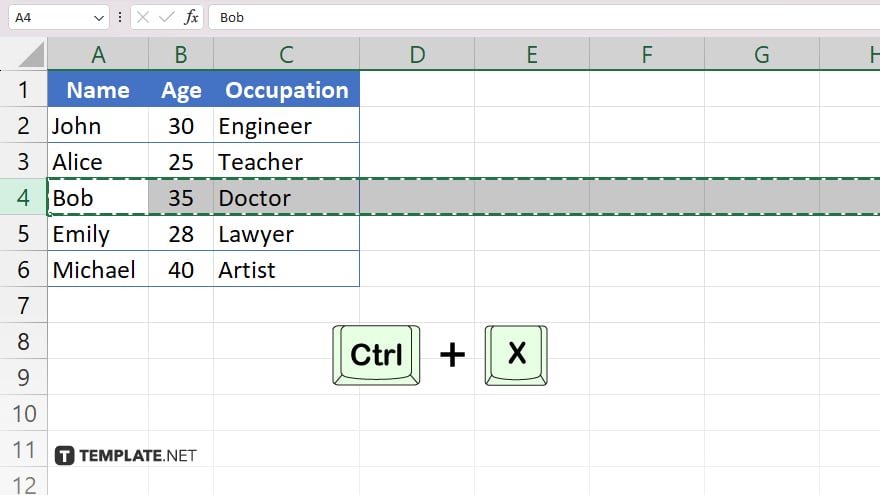
Next, right-click on the selected row and choose the “Cut” option from the context menu, or simply press “Ctrl + X” on your keyboard.
-
Step 3. Choose Destination
Navigate to the row above where you want to move the selected row. Click on the row number to select it as the destination.
-
Step 4. Paste the Row
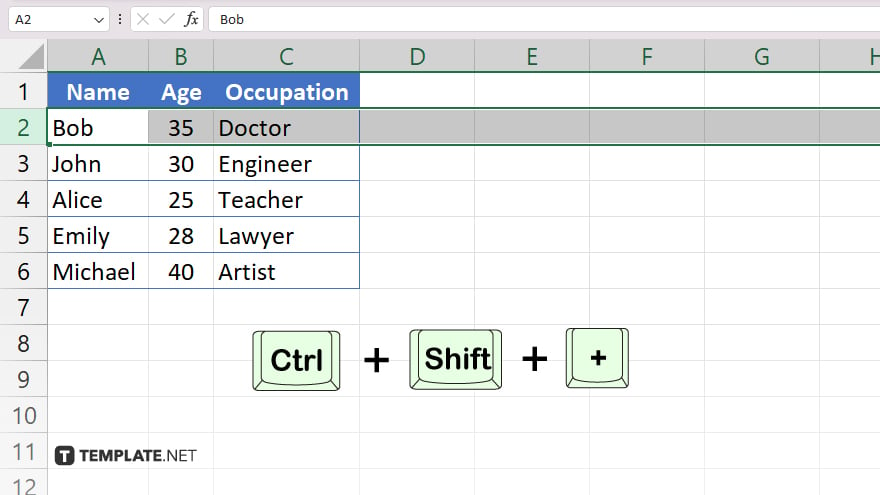
Now, right-click on the selected destination row and choose the “Insert Cut Cells” option from the context menu, or press “Ctrl + Shift + +” on your keyboard to paste the row above. After, check that the row has been moved to its new position. You’ve now successfully moved a row up in Microsoft Excel!
You may also find valuable insights in the following articles offering tips for Microsoft Excel:
FAQs
Can I move multiple rows up at once in Excel?
Yes. You can select and move multiple rows simultaneously by following the same steps.
Will moving a row up affect formulas referencing it in Excel?
No. Moving a row up will not affect formulas referencing it, as Excel automatically adjusts the cell references.
Is there a keyboard shortcut for moving a row up in Excel?
Yes. You can press “Ctrl + X” to cut the selected row and then “Ctrl + Shift + +” to insert it above the desired location.
Can I move a row up without using the mouse in Excel?
Yes, you can use keyboard shortcuts exclusively to move a row up in Excel.
What if I accidentally move the wrong row up in Excel?
You can easily undo the action by pressing “Ctrl + Z” immediately after moving the row.






