How to Perform a 3D SUMIF in Microsoft Excel
Microsoft Excel simplifies data handling with its versatile SUMIF function, designed to add up values that meet your chosen criteria. In this guide, you’ll learn how to adeptly use 3D SUMIF for precise data analysis and management.
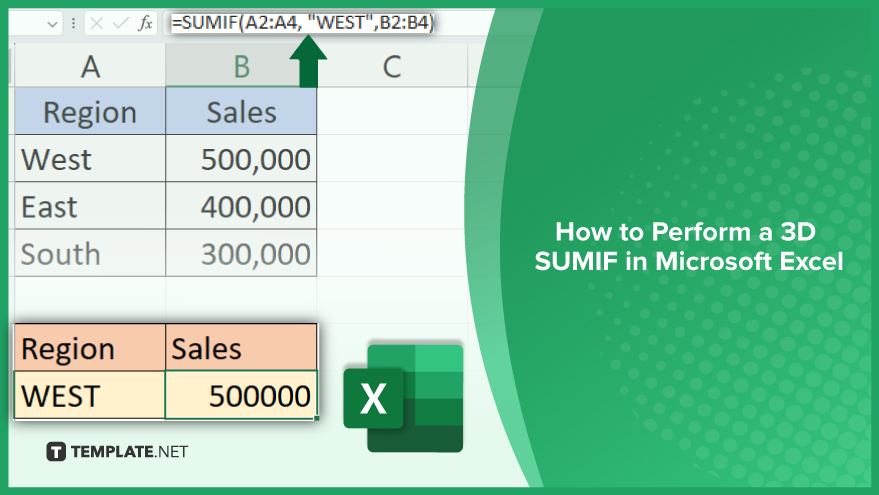
How to Perform a 3D SUMIF in Microsoft Excel
-
Understanding 3D SUMIF
In MS Excel, “3D” in 3D SUMIF stands for the capacity to span calculations across various worksheets within a single workbook. This feature becomes indispensable when dealing with similar types of data scattered across multiple sheets, as it allows for comprehensive calculations without needing to amalgamate the data into a single sheet. Despite Excel’s lack of a native 3D SUMIF function, a blend of different functions and a dash of ingenuity can achieve similar results. Understanding and creatively employing Excel functions is key here.
-
Breaking Down the SUMIF Function
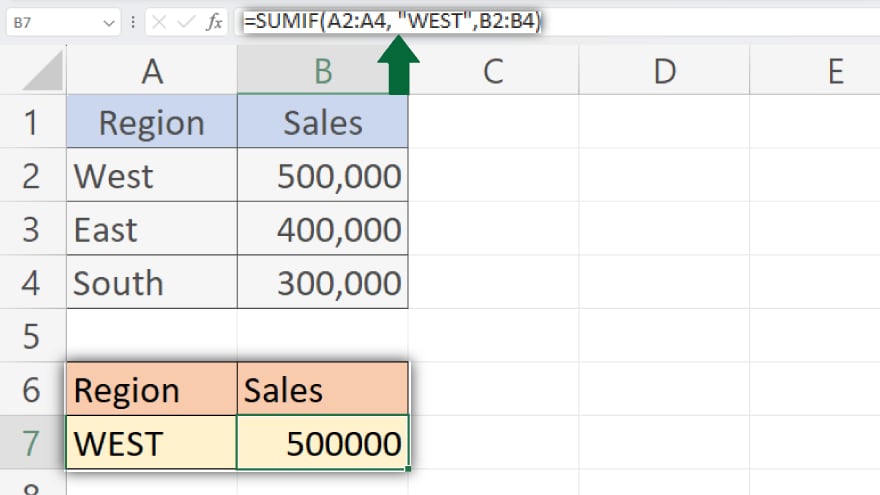
At its core, the SUMIF function in Excel comprises three elements: range, criteria, and sum_range. The range represents the cells you wish to evaluate against your set criteria. The criteria are the conditions that determine which cells in the range should be considered for summing. The sum_range, meanwhile, refers to the cells that will be added together. The absence of sum_range leads Excel to sum the cells within the range that meets the criteria. For instance, to total sales in one column based on a “West” region in another, your range would be the column containing regions, your criteria ‘West,’ and your sum_range the sales figures. Learn more about how to use SUMIF in Microsoft Excel.
-
Understanding 3D Referencing
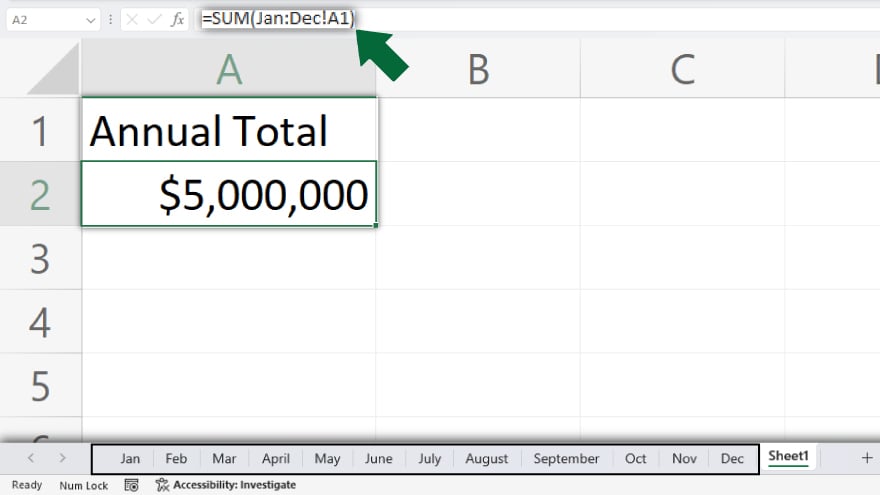
3D referencing in Excel enables you to address identical cells or cell ranges across multiple worksheets. Consider you have a year’s worth of monthly sales data on separate sheets and aim to calculate the annual total. 3D referencing makes this possible by allowing you to sum the same cell or cell range across all monthly sheets. This is achieved by stating the first and last sheets in your reference, separated by a colon, and followed by the specific cell or range. For example, ‘Jan:Dec’!A1 signifies cell A1 across all sheets from January to December.
You may also find valuable insights in the following articles offering tips for Microsoft Excel:
Employing SUMPRODUCT and INDIRECT Functions
To recreate a 3D SUMIF, one can combine Excel’s SUMPRODUCT and INDIRECT functions. SUMPRODUCT multiplies array of elements and sums up their products, while INDIRECT transforms text strings into references. Begin by listing all worksheet names included in your 3D SUMIF, either manually or via a VBA macro. Then, utilize INDIRECT to generate 3D references and SUMPRODUCT to execute the SUMIF across these sheets.
Using a Helper Column
An alternative method involves adding a helper column to each sheet to carry out local SUMIF calculations. Subsequently, 3D referencing can sum up these local calculations. This approach is more straightforward than using SUMPRODUCT and INDIRECT but necessitates alterations to the worksheets. If changing the worksheets isn’t feasible, this method might not be suitable.
FAQs
What is a 3D SUMIF in Microsoft Excel?
A 3D SUMIF in Excel is a method to sum values based on specific criteria across multiple worksheets.
Can Excel perform a 3D SUMIF natively?
No, Excel does not have a built-in 3D SUMIF function, but it can be achieved through combinations of other functions.
What functions can replicate a 3D SUMIF in Excel?
The SUMPRODUCT and INDIRECT functions, often combined, can be used to mimic a 3D SUMIF in Excel.
Is it necessary to alter worksheets to perform a 3D SUMIF?
It’s not always necessary, but using a helper column method for 3D SUMIF does require modifying each worksheet.
Can 3D SUMIF be used for data on different Excel files?
No, 3D SUMIF in Excel is limited to summing data across sheets within the same workbook.






