How to Press Enter in Microsoft Excel
Microsoft Excel makes it a straightforward process to navigate through cells and enter data, a key skill for users at any level. Whether you’re a professional refining your spreadsheet skills or a student learning the ropes, mastering how to properly use the Enter key is fundamental for quick, accurate data entry and navigation.
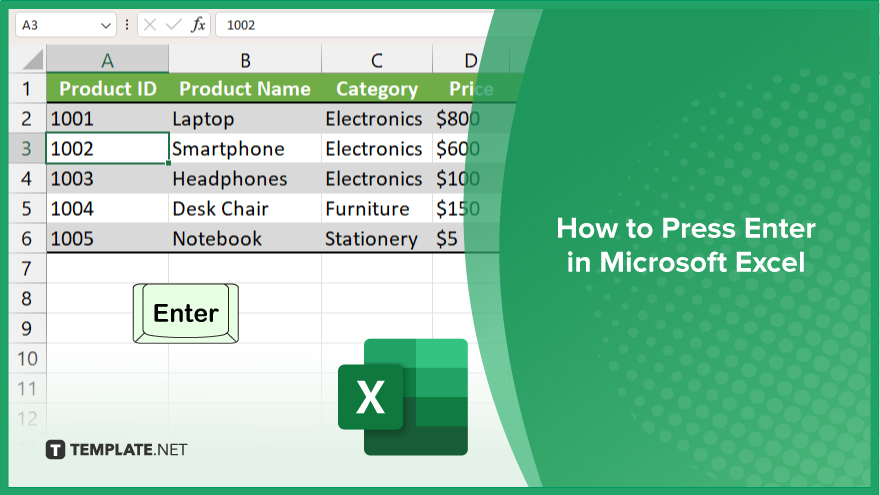
How to Press Enter in Microsoft Excel
Mastering the simple yet vital action of pressing Enter in Microsoft Excel can significantly enhance your efficiency and data management skills. Follow these steps to learn how to use the Enter key like a pro, facilitating smoother navigation and data entry in your spreadsheets.
-
Step 1. Begin Data Entry
Start the process by selecting the cell where you wish to enter your data in a sheet. Click on the desired cell to make it active, indicating you’re ready to input information.
-
Step 2. Enter Your Data
Type the data into the selected cell. Whether it’s text, numbers, or formulas, ensure your entry is accurate for the task at hand. Remember, Excel treats different data types uniquely, affecting calculations and sorting.
-
Step 3. Use the Enter Key
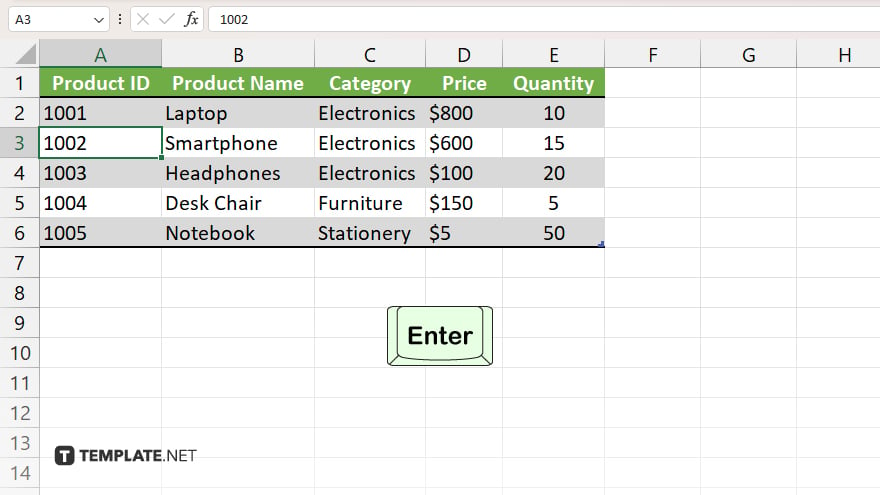
After typing your data, press the Enter key on your keyboard. This action will save your input in the active cell and automatically move the selection to the cell below, readying Excel for the next piece of data entry.
-
Step 4. Use Enter Key Options
Explore different Enter key behaviors in Excel’s settings if your workflow requires. You can adjust the direction the selection moves after pressing Enter, opting for it to move right, left, or even stay on the same cell, depending on your preference and the task’s needs.
-
Step 5. Master Keyboard Shortcuts
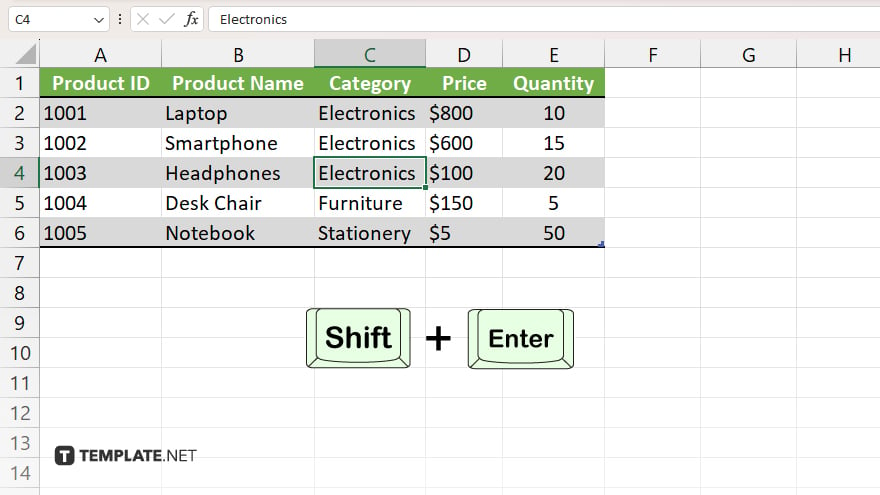
For enhanced productivity, familiarize yourself with related Excel keyboard shortcuts. For instance, pressing Shift+Enter moves the selection to the previous cell, allowing quick back-and-forth data entry without reaching for the mouse.
You may also find valuable insights in the following articles offering tips for Microsoft Excel:
FAQs
What happens when I press Enter in Excel?
Pressing Enter saves your input in the current cell and moves the selection to the cell below.
Can I change the direction Excel moves when I press Enter?
Yes, you can adjust the direction in Excel’s options to move right, left, up, or stay in the same cell after pressing Enter.
How do I enter data without moving to a new cell?
Press Ctrl+Enter after typing your data to keep the selection in the same cell.
Is there a shortcut to move back up after pressing Enter?
Yes, pressing Shift+Enter moves the selection to the cell above.
Can I use Enter to complete a formula?
Yes, after typing your formula, press Enter to apply it to the cell and move to the next cell down.






