How to Print on Microsoft Excel
Microsoft Excel, the ubiquitous spreadsheet software, offers powerful tools for organizing data. From setting print areas to adjusting page layout, mastering Excel printing will enhance your productivity.
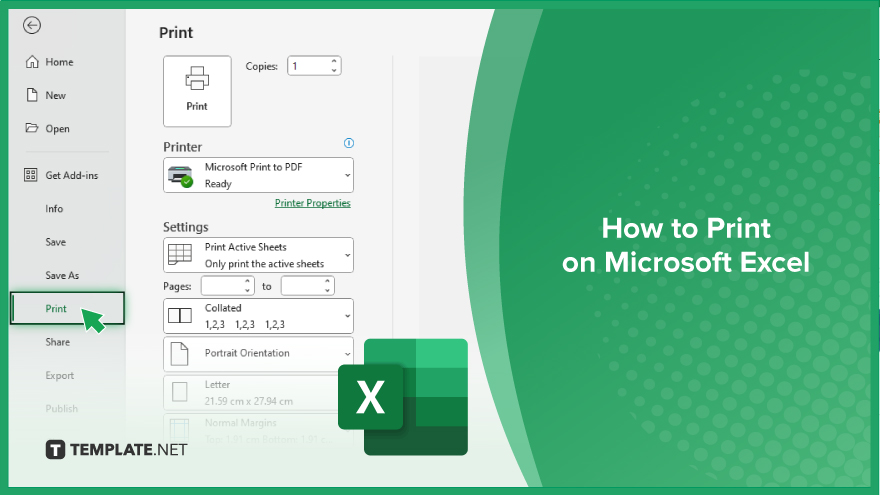
How to Print on Microsoft Excel
Printing your Microsoft Excel spreadsheets accurately is essential for sharing information and presenting data effectively. Follow these simple steps to ensure your Excel prints meet your needs with precision.
-
Step 1. Set Print Area
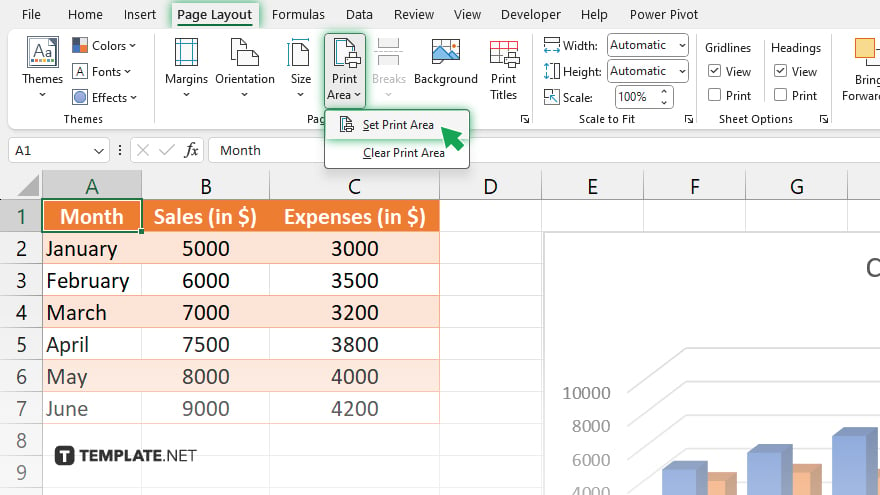
Select the cells you want to print. Go to the “Page Layout” tab. Click on “Print Area” and then “Set Print Area.”
-
Step 2. Preview Your Print
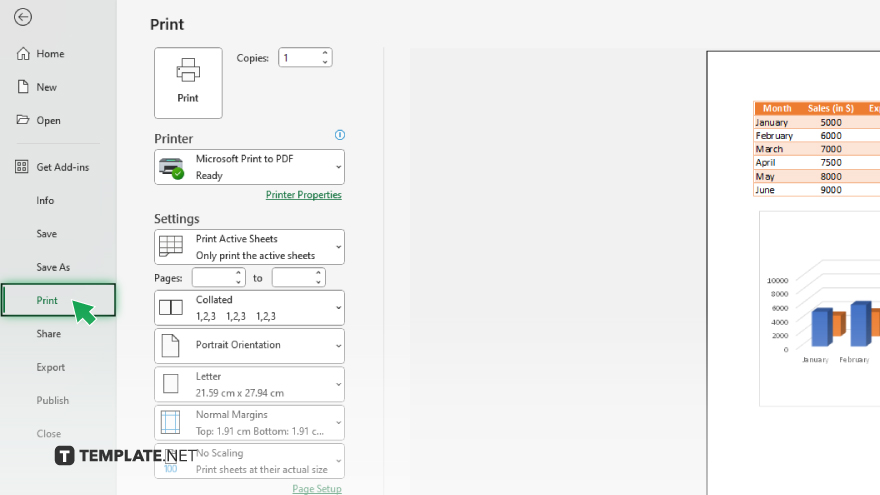
Navigate to the “File” tab. Click on “Print” to see a preview of your document. Adjust settings like margins, orientation, and scale to fit your needs.
-
Step 3. Choose Printer Settings
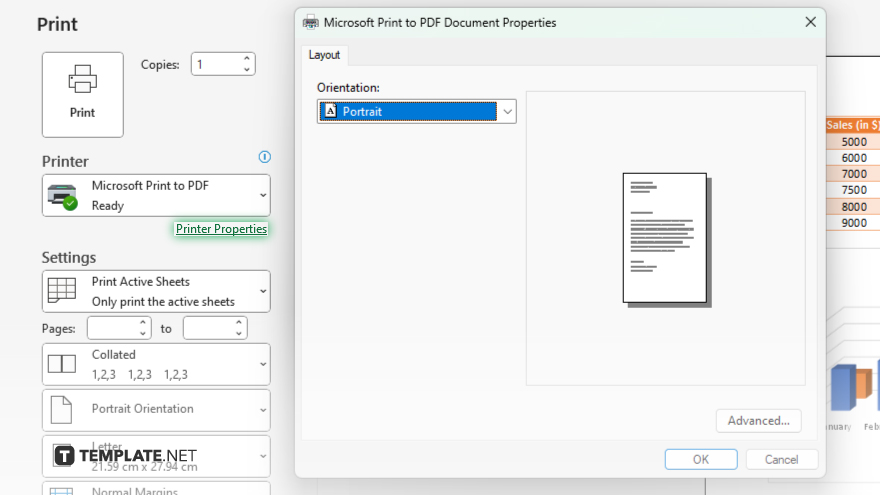
In the print preview window, click on “Printer Properties.” Adjust settings such as paper size, color, and quality as necessary. Ensure the correct printer is selected.
-
Step 4. Print Your Spreadsheet
Once satisfied with the preview and printer settings, click “Print” to send your spreadsheet to the printer. Wait for the printing process to complete.
-
Step 5. Review Your Printout
Collect your printed Excel sheets. Check for accuracy, ensuring all data and formatting are as expected.
You may also find valuable insights in the following articles offering tips for Microsoft Excel:
FAQs
How do I set the print area in Excel?
Select the desired cells, go to the “Page Layout” tab, and choose “Print Area” then “Set Print Area.”
Can I preview my Excel sheet before printing it?
Yes, navigate to the “File” tab, then click on “Print” to see a preview.
How can I adjust printer settings in Excel?
Access “Printer Properties” from the print preview window to customize settings like paper size and quality.
Is it possible to print only certain pages in Excel?
Yes, specify the desired page range in the print settings before printing.
What if my Excel sheet doesn’t fit on one page?
Adjust the scaling options in the print settings to fit your sheet onto one page.






