How to Put Dates in Order on Microsoft Excel
In Microsoft Excel, organizing dates can be a breeze when you know the right techniques. Whether you’re a professional, student, or just starting with spreadsheets, mastering this skill is essential. In this guide, we’ll walk you through simple steps to efficiently arrange dates chronologically, empowering you to manage your data easily.
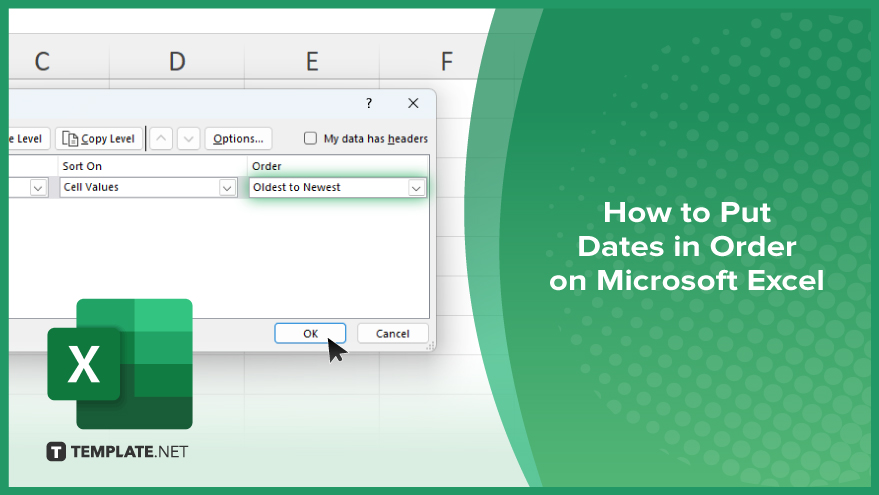
How to Put Dates in Order on Microsoft Excel
Organizing dates in Microsoft Excel is a fundamental skill that can enhance your data management efficiency. Follow these straightforward steps to ensure your dates are arranged chronologically and accurately.
-
Step 1. Select the Date Column
First, open your Excel spreadsheet and locate the column containing your dates. Click on the header of the date column to select it.
-
Step 2. Go to the ‘Data’ Tab
Navigate to the “Data” tab on the Excel ribbon at the top of the window. This tab contains various tools for manipulating data.
-
Step 3. Click on ‘Sort’
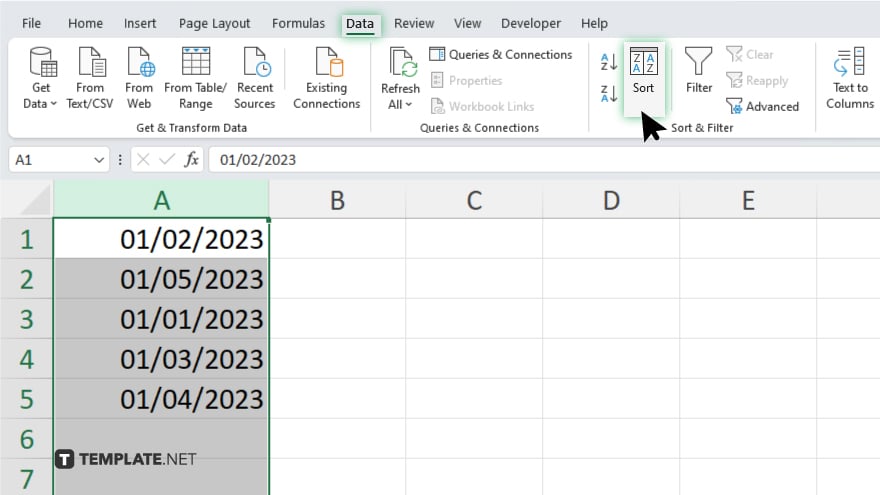
Within the “Data” tab, locate the “Sort” button. Click on it to open the sorting options menu.
-
Step 4. Choose ‘Sort Oldest to Newest’ or ‘Sort Newest to Oldest’
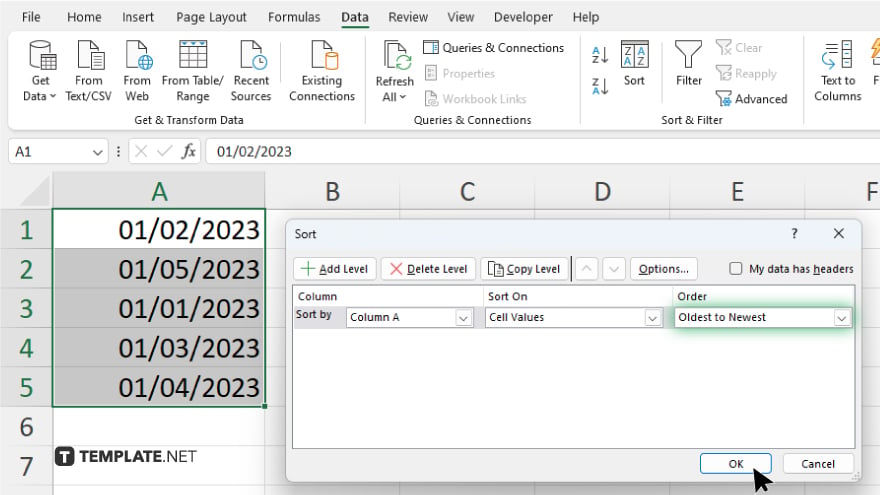
In the sorting options menu, select “Sort Oldest to Newest” or “Sort Newest to Oldest,” depending on your preference.
-
Step 5. Confirm and Apply
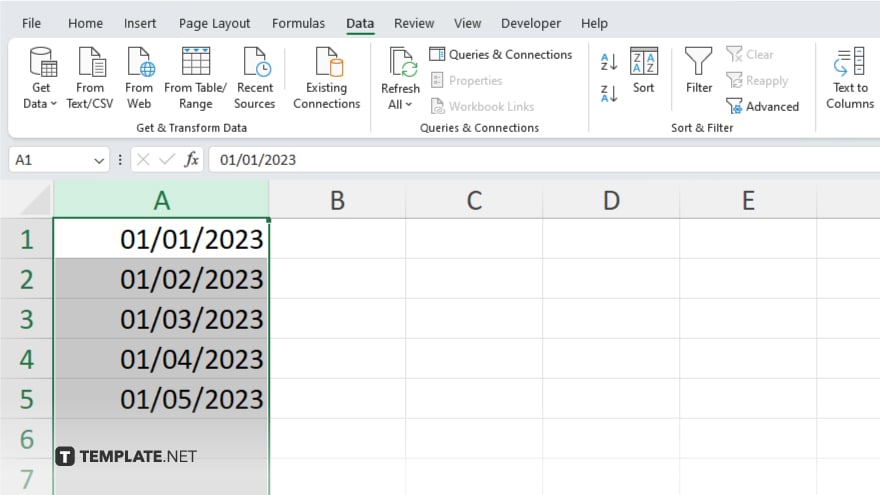
After selecting the desired sorting order, click “OK” to confirm and apply the sorting to your date column. Once the sorting is applied, review your date column to ensure the dates are arranged in the desired order.
You may also find valuable insights in the following articles offering tips for Microsoft Excel:
FAQs
How do I sort dates in ascending order in Excel?
Select the date column, go to the “Data” tab, click “Sort,” and choose “Oldest to Newest.”
Can I sort dates in descending order?
Yes, select “Newest to Oldest” in the sorting options menu.
Will sorting dates affect other data in my spreadsheet?
No, sorting only rearranges the selected column without altering other data.
What if my dates are not recognized as dates in Excel?
Convert them to the date format using Excel’s “Format Cells” option under the “Home” tab.
Can I sort dates along with other related data?
Yes, select the entire dataset including the date column before sorting to maintain data integrity.






